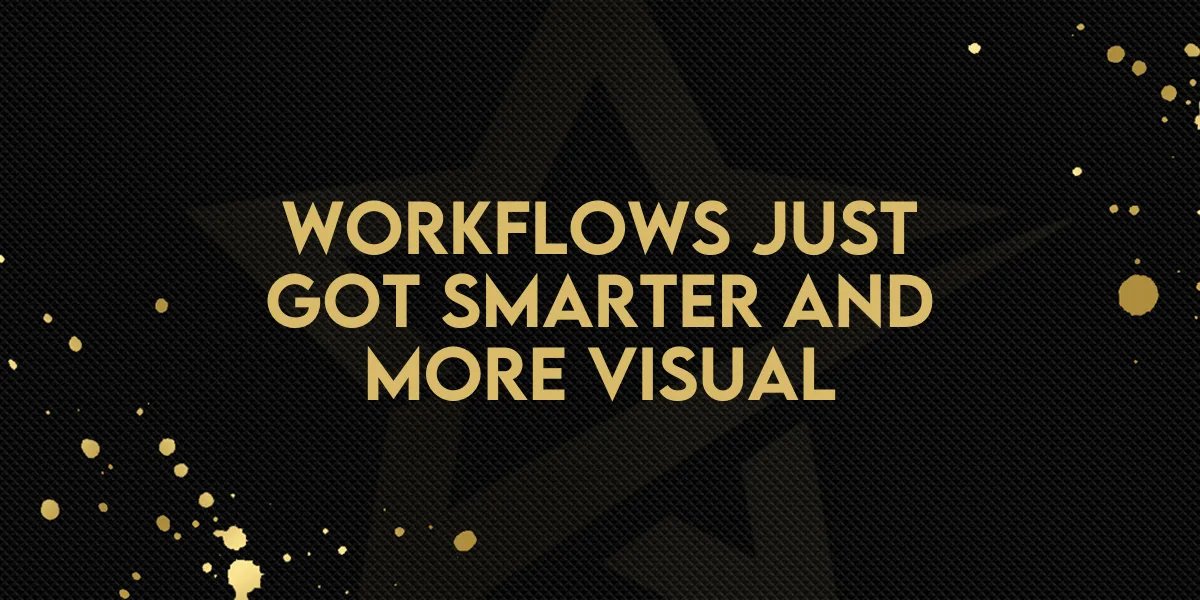
Workflows Just Got Smarter and More Visual
The Advanced Builder just got a major UX upgrade — making it easier than ever to visualize, organize, and optimize your automations.
From refreshed Stats Mode to colorful Sticky Notes, new Workflow Comments, and sleek Quick Actions, every update is designed to make your workflow building smoother, faster, and more intuitive.
You can now monitor performance at a glance, organize your canvas visually, and collaborate seamlessly — all within one streamlined interface.
How to Use
1. Stats Mode (Refreshed)
Open your workflow and switch to Stats Mode from the top toolbar.
View workflow performance in a clean, minimal layout — perfect for audits, quick checks, and reviews.
Switch back to Builder view anytime with one click.

2. Sticky Notes 2.0
Click Sticky Note in the left toolbar.
Choose colors, add text, and even embed links or images.
Use them to group related nodes, organize sections, or label key areas of your canvas.

3. Workflow Comments
Select any action or trigger, then click Add Comment.
Collaborators can view and respond in the new Notes Sidebar.
Use comments for internal feedback, version notes, or clarification.

4. Quick Actions (Right-Click Menu)
Right-click anywhere on the canvas to open a sleek, new Quick Actions menu.
Instantly copy, paste, format, or delete nodes without opening separate panels.
Pair with keyboard shortcuts for lightning-fast editing.


Why This Matters
These upgrades bring clarity, collaboration, and speed to every workflow build.
You can now:
See performance instantly with visual stats.
Collaborate easily through in-context comments.
Stay organized with vibrant, structured notes.
Work faster using quick right-click actions and shortcuts.
This update makes workflow building not just more powerful — but genuinely enjoyable to use.
Use Cases
• Performance Reviews: Audit and refine workflows using Stats Mode for quick performance insights.
• Team Collaboration: Add internal comments to explain logic or request revisions.
• Visual Organization: Use Sticky Notes to map out sections or categorize automation steps.
• Fast Edits: Manage complex automations quickly with Quick Actions and shortcuts.
With these updates, the Advanced Builder evolves from a tool into a full creative workspace — smarter, more visual, and ready for whatever you build next.

