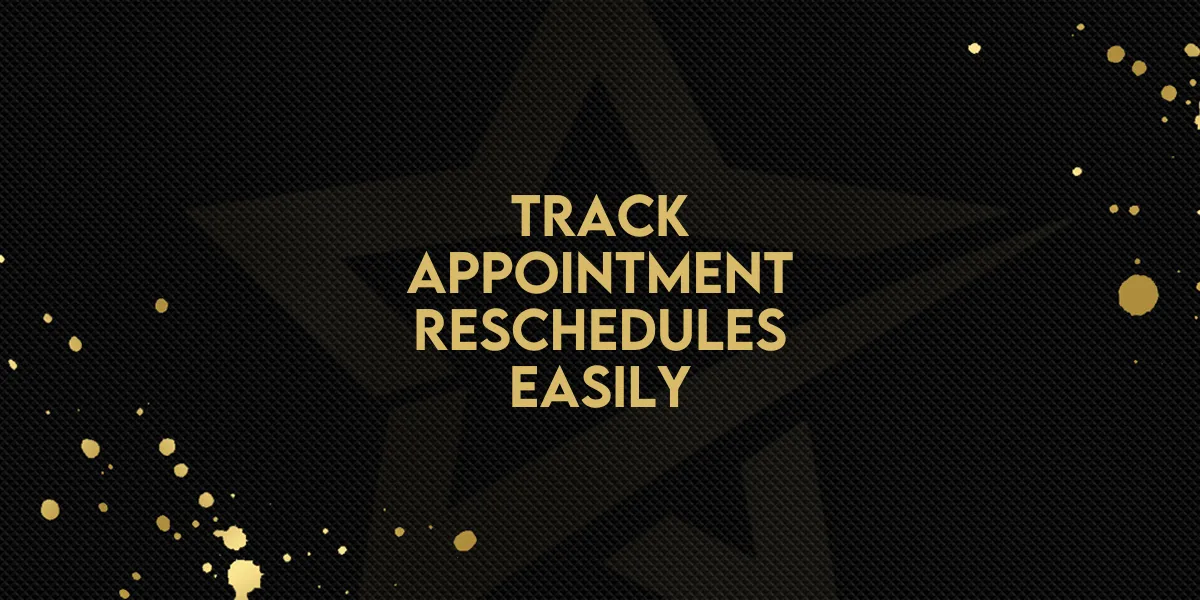
Track Appointment Reschedules Easily!
Understanding how often appointments are being rescheduled — and why — is key to improving both your team's efficiency and your client experience. With this latest update inside the Gold Star Pro platform, you now have a smarter way to monitor rescheduling trends directly within your appointment dashboards and reports.
Here’s how to make the most of the new Reschedule Filter and Reporting Tools:
What’s New
These are the latest enhancements to help you gain more visibility into your scheduling performance:
New "Rescheduled" Filter in appointment dashboard widgets
Rescheduled Status Column added to table widgets
Rescheduled Status Column added to Granular Insights
New Visual Chart: "Top 5 Calendars with Reschedules" on the Appointment Reporting page
Step-by-Step: Using the New Reschedule Tools
1. View the “Top 5 Calendars with Reschedules” Chart
Go to the Appointment Reporting page
Scroll down until you see the new chart labeled Top 5 Calendars with Reschedules
Use this chart to quickly identify which calendars are seeing the most changes
2. Apply the Rescheduled Filter in Dashboards
Navigate to your dashboard
Add a new appointment widget or edit an existing one
Click into the Conditions tab
Apply the new Rescheduled filter
Save the widget to reflect the updated data
3. Review Rescheduled Status in Table Widgets & Granular Insights
Open any table widget displaying appointment data
Look for the new Rescheduled column
In Granular Insights, the Rescheduled column is now automatically available, allowing for more detailed breakdowns
Why This Matters
Knowing which appointments are being moved around — and which calendars are the busiest with reschedules — helps you:
Spot trends that may point to scheduling inefficiencies
Make smarter staffing and timing decisions
Improve customer experience by reducing rescheduling rates
Optimize calendar performance across teams or departments
These small adjustments can have a big impact on how you manage appointments and understand customer behavior. Be sure to integrate the new filters and columns into your workflow to stay ahead of scheduling hiccups.

