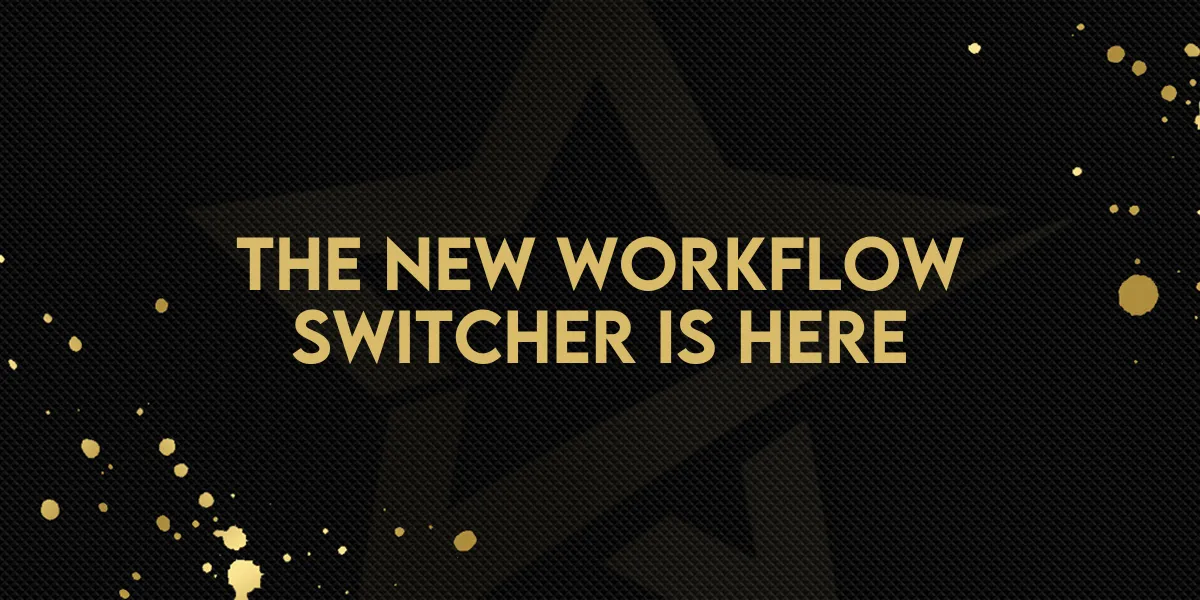
The New Workflow Switcher Is Here
Managing multiple automations just got a whole lot easier. The new Workflow Switcher lets you jump between workflows instantly — without ever leaving the builder.
Whether you’re testing different logic paths, comparing automations, or referencing previous setups, this feature makes switching between workflows seamless and lightning fast.
Each workflow opens in a new tab, so your progress in the current one stays safe while you explore another.
How to Use
Open any automation in the Advanced Builder.
Click the Workflow Switcher icon in the left sidebar (or press Shift + W).
Search or scroll through your most recent workflows in the side panel.
Click a workflow to open it — it will load instantly in a new browser tab.
Continue editing or referencing your other workflows without losing changes.
The Workflow Switcher is perfect for builders who manage multiple automations or reuse sections across different flows.


Why This Matters
Before this update, switching between workflows meant closing the builder, waiting for reloads, and losing your rhythm. Now, you can navigate across automations with one click — no interruptions, no wasted time.
It’s designed for power users and builders who need speed, visibility, and total control while working on complex systems.
Pair it with copy/paste across workflows to reuse actions and speed up your build process dramatically.
Use Cases
• Multi-Workflow Management: Move between related automations instantly — perfect for testing sequences or debugging.
• Template Builders: Copy branches or actions from one workflow to another without restarting.
• Agencies: Manage multiple client automations without constantly switching views.
• Teams: Keep your main workflow open while referencing others for logic consistency.
The Workflow Switcher is now available in Advanced Builder, with Standard Builder support coming soon.
Simplify your builds. Stay in flow. Work faster than ever.

