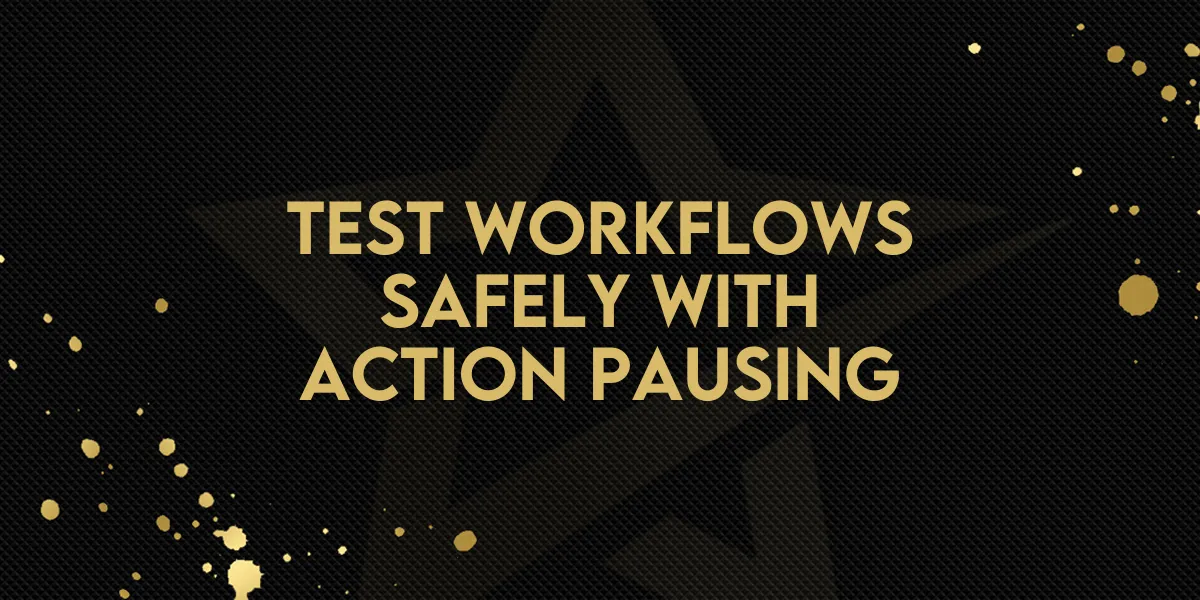
Test Workflows Safely with Action Pausing
The Advanced Builder now lets you enable or disable any action inside a workflow — without deleting or disconnecting it.
This means you can pause specific workflow steps while testing or debugging, then re-enable them later without rebuilding or losing connections. Disabled nodes are visibly dimmed, clearly showing which steps are paused while the rest of your automation continues to run.
It’s the perfect way to experiment safely without breaking your flow.
How to Use
Open a workflow in the Advanced Builder.
Hover over any node and click the Enable/Disable switch (or right-click and toggle manually).
Disabled nodes will appear dimmed and be skipped during execution.
When you’re ready, toggle them back on — your setup will instantly resume without reconfiguration.
If a disabled node is the only path downstream, contacts will skip that node and continue through active steps, keeping your automation intact.

Why This Matters
Before this update, testing a workflow often meant deleting or disconnecting steps — risking lost work and broken logic. Now, you can pause parts of your workflow safely, making testing, troubleshooting, and iteration much faster.
This feature adds flexibility and control for builders who want to experiment freely without fear of losing progress.
It’s especially helpful when you’re fine-tuning automations with conditional logic, multiple branches, or time-sensitive actions — giving you complete control over what runs and when.
Use Cases
• Testing New Steps: Temporarily disable new actions while confirming trigger behavior.
• Debugging Issues: Pause suspected problem nodes for faster troubleshooting.
• Iterative Building: Experiment with different logic paths without rebuilding your workflow.
• Collaborative Editing: Let team members review workflows safely without affecting live automations.
Now available exclusively in Advanced Builder, this update brings a whole new level of precision to your workflow design process.

