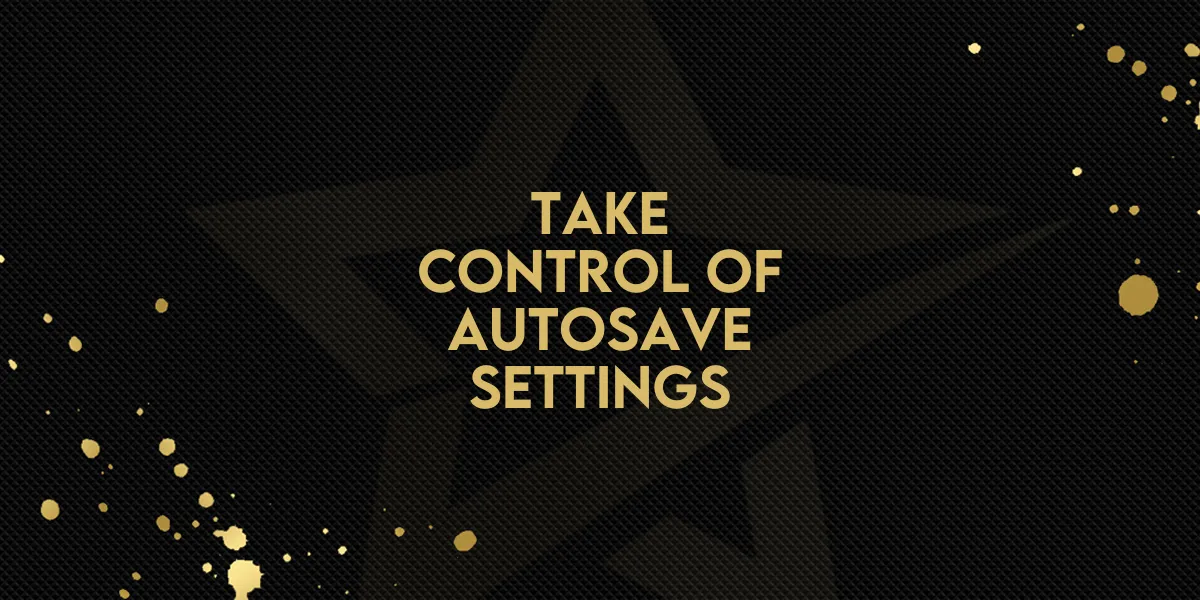
Take Control of Autosave Settings!
A new update in the funnel and website builder interface introduces a much-requested feature: the ability to control autosave directly from the top bar. This improvement allows you to decide how and when your changes are saved, giving you both flexibility and peace of mind.
What’s Changed
Instead of relying on background autosave or diving into deeper settings, the funnel and website builder now includes a visible Autosave Toggle. It sits right in the top bar, making it easier than ever to manage your save preferences.
Key Highlights:
Top Bar Autosave Toggle: Instantly see and manage autosave status without navigating away.
Per-Browser Setting: The toggle remembers your preference on each browser using local Storage.
Real-Time Interaction: Click on “Autosave off” or the “Last saved” text to switch autosave on or off.
Helpful Hover Info: Popovers appear on hover to show current autosave status and the last time changes were saved.
Step-by-Step: How to Use the New Autosave Toggle
1. Locate the Toggle
At the top of the funnel or website builder, you’ll now see either:
“Autosave off”
Or a “Last saved” timestamp
2. Hover for More Info
Hover your cursor over the text to see a popover displaying:
Whether autosave is currently enabled or disabled
The most recent save time
3. Click to Toggle
Click the text to turn autosave on or off:
Autosave On: Your edits will be saved in real-time.
Autosave Off: You’ll need to manually save changes, giving you more control during detailed edits.
4. Your Preference Is Saved
The setting is stored locally in your browser. This means:
No need to reset your preference every time
Different browsers or devices can have different autosave settings
Why This Matters
This small but impactful change puts you in the driver’s seat. Whether you're experimenting with designs or making final edits, you now control when your work is saved—directly and clearly. No more second-guessing whether a change was captured or worrying about unwanted overwrites.

