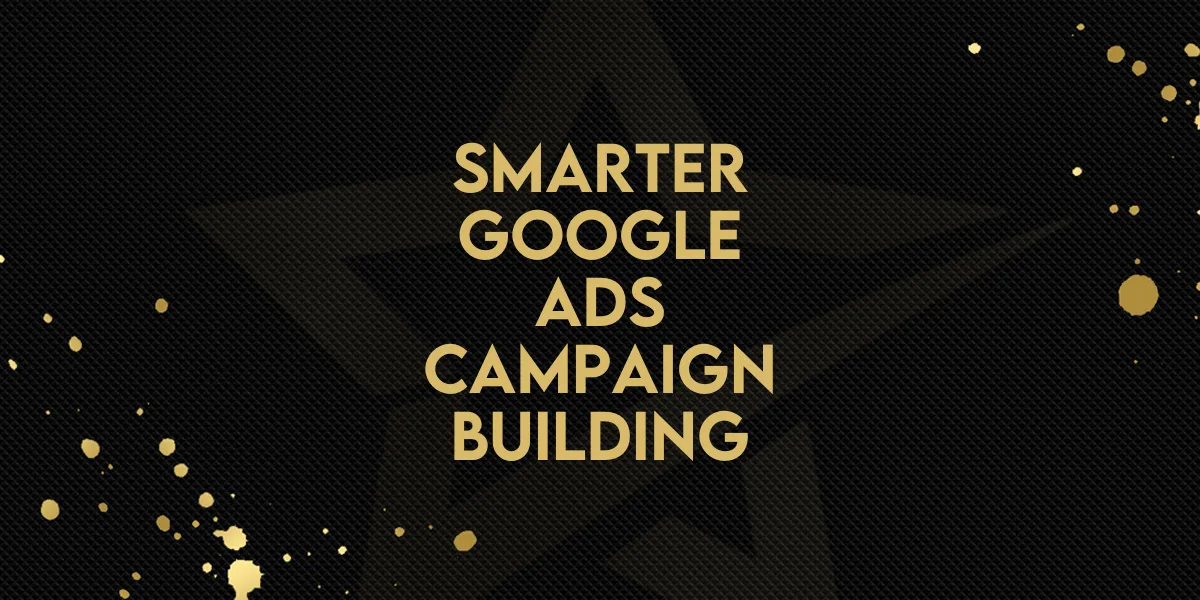
Smarter Google Ads Campaign Building!
Big improvements have arrived inside the Gold Star Pro Ad Manager! Advertisers now have more flexibility, precision, and control when creating Google Ads campaigns. Here’s a full breakdown of what's new and how to use each feature.
Expanded Headlines and Descriptions
You can now create more engaging Responsive Search Ads with:
Up to 15 headlines (30 characters each)
Up to 4 descriptions (90 characters each)
How to Add Headlines and Descriptions:
Start by adding at least 3 headlines and 2 descriptions — this is the minimum requirement.
Use the “Add Headline” and “Add Description” buttons to add more.
A character counter will help you stay within the limits.
To remove a headline or description, click the trash icon next to it.
Validation ensures you always have the minimum amount entered before saving.
This makes it easier to create varied and dynamic ads without leaving important fields empty.
New Keyword Match Type Options
Take full control over your keyword targeting with flexible match types:
Broad — keyword
Phrase — "keyword" (default)
Exact — [keyword]
How to Use Match Types:
Each keyword now includes a simple dropdown to choose the match type.
Apply match types to both positive and negative keywords.
Limits:
Up to 40 keywords for each type (positive/negative)
80 characters per keyword
Updates happen live in the interface and save automatically.
These options allow more precise audience targeting directly within your campaign build.
New Bid Strategy: Maximise Clicks
Manage your campaign costs with a smart bidding system:
Default Strategy: Maximise Clicks
Optional Feature: Set a maximum Cost-Per-Click (CPC) limit to avoid overspending.
How to Set Bid Strategy:
Look for the Bid Strategy section under the budget settings.
Choose to activate a CPC Cap if you want to control your ad spend even further.
This helps optimize your budget while ensuring your ads still get the clicks they need.
Gender and Age Targeting
Fine-tune your audience with new demographic options:
Gender Targeting: Male, Female, or Unknown
Age Range Targeting: 18–24, 25–34, 35–44, 45–54, 55–64, 65+, Unknown
How to Apply Demographics:
Simply select the preferred gender(s) and age range(s) when setting up your ad campaign.
Hover over the “Unknown” options to see tooltips that explain their impact.
This allows campaigns to be even more focused and relevant to the right audience groups.
Display Path Inputs for Cleaner URLs
Make your ad URLs more user-friendly and on-brand with Display Path Inputs.
How to Set a Display Path:
Under the Website URL section, find the Display Path fields.
Add up to two segments — each with a limit of 15 characters.
Tooltips guide you through what’s allowed and best practices.
Clean URLs can boost your ad's appearance and click-through rates.
Why These Updates Matter
Build richer and more customized Responsive Search Ads following the latest best practices.
Increase ad relevance and visibility with dynamic headlines and better keyword targeting.
Improve cost management with CPC caps.
Create more personalized campaigns by targeting the right gender and age groups.
Brand your ads more professionally with clean display URLs.
All these updates are now fully integrated into the Responsive Search Ad workflow inside Gold Star Pro Ad Manager, making it easier than ever to create high-performing campaigns in less time.

