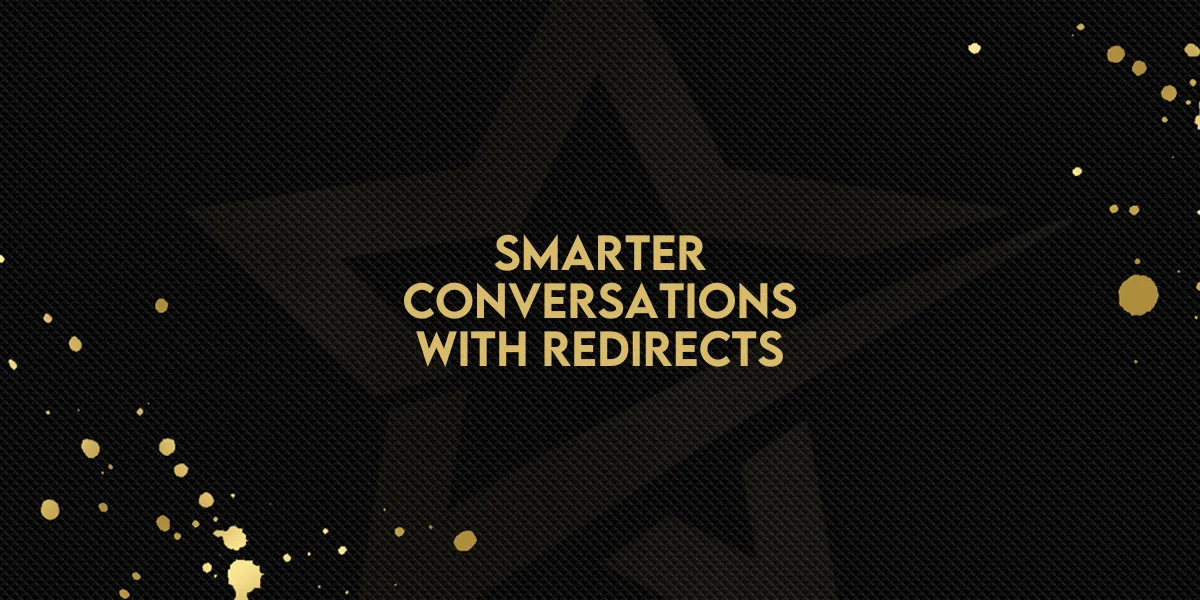
Smarter Conversations with Redirects!
A new update makes it easier than ever to guide users straight from your All-in-One Chat widget to a page of your choosing. The Redirect Call-To-Action (CTA) feature, previously only available in Email/SMS and Live Chat widgets, is now fully supported in All-in-One Chat for a consistent, smooth experience.
Whether you're promoting a special offer, linking to a support center, or helping customers book appointments, you can now set up a clear redirection path right after users submit their contact form—no extra steps required.
What is the Redirect CTA Feature?
This tool allows you to insert a clickable message directly into your chat flow. Once a user fills out and submits a contact form within the All-in-One Chat, the message appears and, when clicked, instantly redirects them to any URL you’ve set.
Key Benefits:
Directs users to relevant pages after contact submission
Drives traffic to high-value links like:
Support centers
Calendar booking pages
Limited-time offers or product showcases
Improves user guidance with minimal friction
Keeps the experience consistent across all chat widget types
How to Set Up Redirect CTA in All-in-One Chat
Here’s a simple step-by-step guide to start using this feature in your [Agency Name] setup:
Step 1: Open the All-in-One Chat Widget
Navigate to your chat settings under the appropriate location
Select the All-in-One Chat widget for editing
Step 2: Enable the Redirect CTA
Locate the option for Redirect Call-To-Action
Toggle the feature ON to activate it
Step 3: Customize the Message
Write a brief message you want users to see after submitting the contact form
Example: “Thanks! Click here to book your call.”
Step 4: Insert Your Redirect Link
Paste the URL of the destination page into the link field
This could be a support article, calendar page, or any promotional content
Step 5: Save Changes
Review your message and link for accuracy
Click Save to apply updates
When to Use (and Not Use) Redirect CTA
Best for:
Prompting immediate actions after a form submission
Directing users to time-sensitive or high-priority content
Offering seamless transition to booking or help resources
Avoid using when:
You're relying on Conversation AI to handle interactions.
This feature is not compatible and may disrupt automated flows.
Unified Experience Across Channels
With the Redirect CTA now fully integrated into All-in-One Chat, it joins Email/SMS and Live Chat widgets in providing a streamlined, cross-channel user journey. You no longer need to use different tools or settings for each widget—everything works the same way under one interface.

