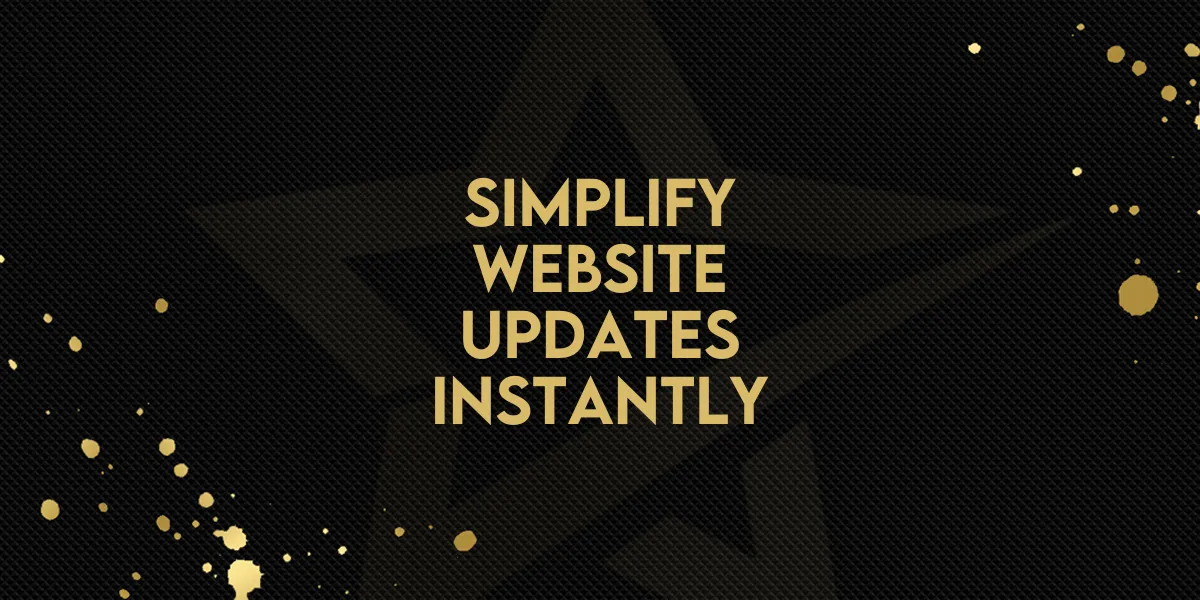
Simplify Website Updates Instantly!
Managing consistent design across multiple funnels, websites, and blogs just got easier. The new Universal Sections feature inside the Gold Star Pro builder makes it possible to save and reuse design blocks that auto-sync anywhere they’re used. No more manual updates across pages—change it once, and it's done.
Here’s how to make the most of this time-saving upgrade.
What Are Universal Sections?
Universal Sections allow you to create editable design blocks (like headers, footers, banners, and CTAs) that update everywhere they're used in your account—across funnels, websites, blogs, webinars, and stores.
These sections are part of a broader update that categorizes saved sections into three types:
Universal Sections (new): Edits apply account-wide immediately.
Global Sections (existing): Edits apply only within a specific funnel or website.
Section Templates (existing): Fixed, reusable layouts with no syncing.
Key Features at a Glance
Account-wide syncing – Update one Universal Section and see changes everywhere.
Visual labels and thumbnails – Easily identify section types with icons and images.
All-in-one save modal – Choose section type from one simple interface.
Prevents editing mistakes – Know exactly where your changes will apply.
Step-by-Step: How to Use Universal Sections
1. Save a Section
In the builder (Funnels or Websites), hover over a section like a CTA, header, or footer.
Click "Save Section" from the left sidebar.
In the pop-up:
Name your section.
Choose Universal Section, Global Section, or Section Template.
Click Save.
Tip: Descriptive tooltips help explain each option before you save.
2. Add a Saved Section to a Page
From the left sidebar, open Saved Sections.
Select your desired category (Universal, Global, or Template).
Drag and drop it onto your page.
3. Make Updates
Click into any Universal Section on a page.
Edit as needed.
Changes will automatically update across every instance of that section in your account.
Reminder: Once saved, a section’s type can’t be changed. Clone it if you need a different version under another type.
Use Case: Why This Matters
Before this update, if your header appeared on 12 pages and you needed to change a link or update the logo, you had to manually edit each one. Universal Sections eliminate that need.
Here’s what you gain:
Time Savings – Update once, see changes everywhere.
Consistency – No version drift between pages.
Team Efficiency – Everyone works from the same design foundation.
Best Practices
Use Universal Sections for shared elements like headers, nav bars, footers, and banners.
Use Global Sections for sections reused within a single funnel or website only.
Use Section Templates when you want reusable layouts that don’t auto-update.
Notes to Keep in Mind
You can’t re-save or change the type of a section after saving it.
If a Universal or Global Section is already in use on a page, it can’t be re-dragged—clone it if needed.
Looking Ahead
Upcoming enhancements will expand how Universal Sections work, including:
Drag-and-drop to reuse sections repeatedly.
Save and sync individual elements, like navigation menus, across multiple pages.
These updates will make it even easier to scale and manage your designs across funnels, blogs, and sites.

