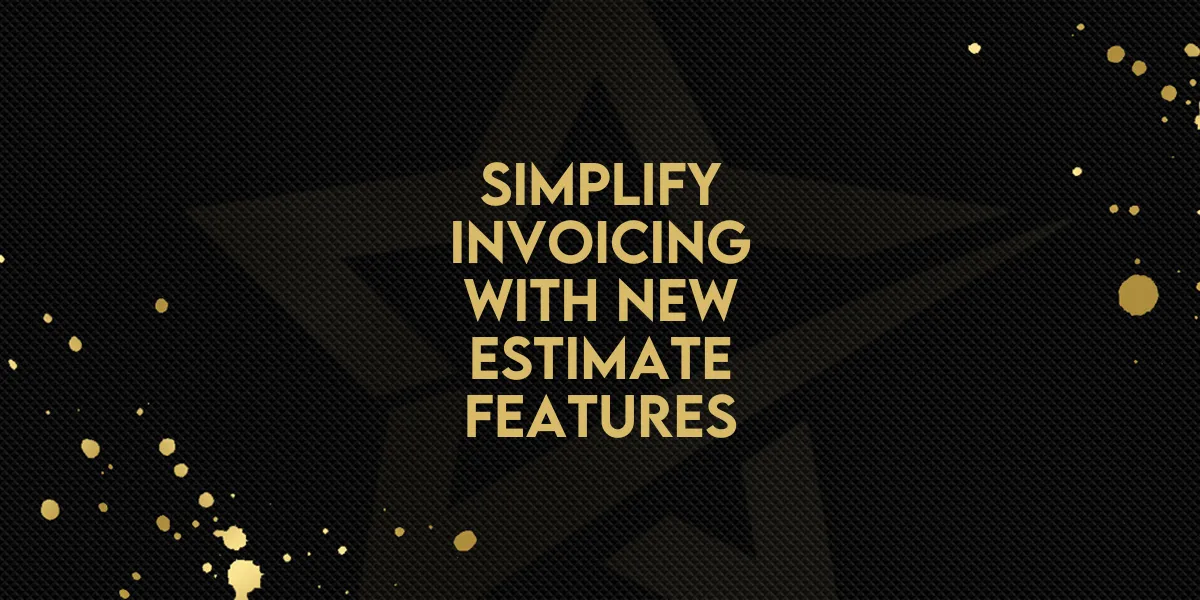
Simplify Invoicing with New Estimate Features!
Managing estimates and invoices just got simpler! New features allow you to automatically send invoices after estimate acceptance and enable direct payments for a seamless client experience. Here's a detailed guide to using these updates.
Key Features: What's New?
Automated Invoicing: Send invoices immediately after an estimate is accepted.
Direct Payments: Redirect users to the invoice directly after estimate approval, bypassing the need for email communication.
These updates are designed to simplify your payment processes and save time.
How to Use the New Features
Follow these steps to start automating your invoice process:
Access Payments Settings:
Navigate to Payments > Estimates or Estimate Templates.
Choose New Estimate or New Template to create or modify an estimate.
Add Products to Your Estimate:
Input the products or services for your estimate as usual.
Enable Invoice Automation:
In the Additional Options section, select the checkbox for Send Invoice to ensure the invoice is automatically sent after the estimate is accepted.
Activate Direct Payment (Optional):
If you want users to be redirected to the invoice immediately, select Direct Payment. This eliminates the need to send the invoice via email, streamlining the client experience.
Why These Features Were Built
These updates aim to simplify the workflow for businesses and enhance the client experience. Automating the invoicing process after estimate approval eliminates manual steps, saving time and reducing errors. The direct payment option ensures faster transactions by guiding users straight to their invoice.
By using these features, you can focus more on delivering great service and less on administrative tasks.
Simplify your invoicing process today by enabling these new features!

