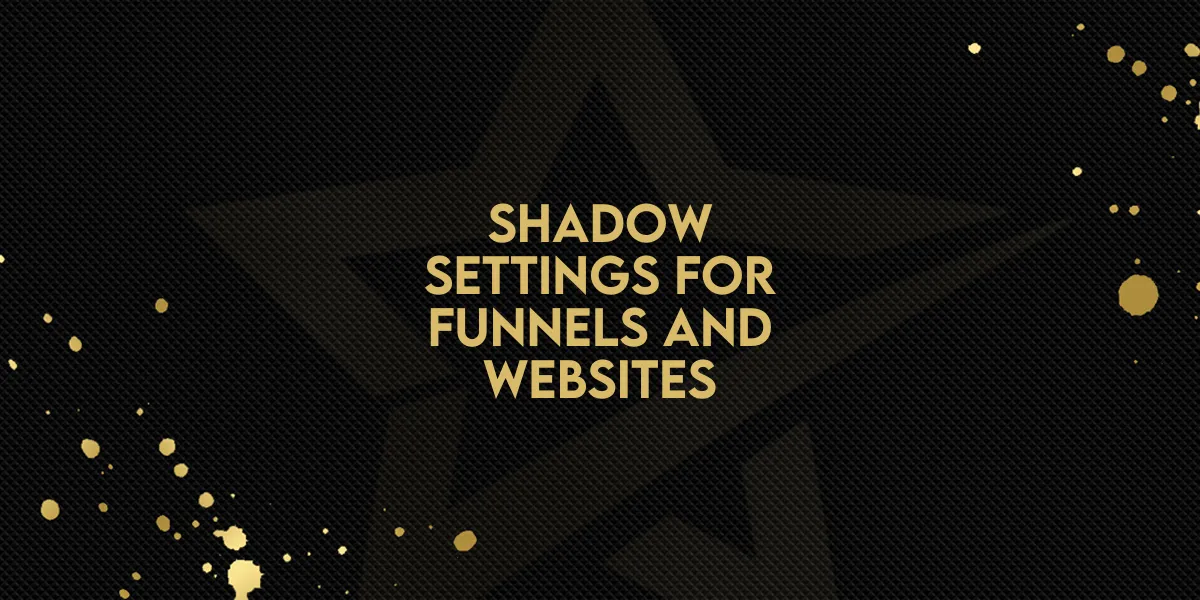
Shadow Settings for Funnels and Websites!
Gold Star Pro has rolled out an exciting upgrade to the website and funnel builder. This new feature introduces shadow settings for all elements, allowing users to enhance their designs with ease. Here’s a step-by-step guide on how to utilize these new settings.
Step-by-Step Guide to Using Shadow Settings in Gold Star Pro
1. Access the Advanced Tab
Navigate to the element you want to customize.
Click on the Advanced tab to reveal additional settings.
2. Explore the Box Shadow Options
Select the Box Shadow option.
You can adjust various parameters such as:
Blur: Control the softness of the shadow.
Spread: Determine how far the shadow extends.
Color: Choose any color for your shadow.
Inner vs. Outer Shadow: Decide if the shadow should be inside or outside the element.
3. Customize the Shadow Properties
X and Y Values: Adjust the horizontal and vertical positions of the shadow.
Experiment with different settings to see what works best for your design.

Tips for Customizing Shadows
Color Variations: Try different colors to make elements stand out.
Inner Shadows: Use inner shadows for a more inset look.
Outer Shadows: Outer shadows can create a floating effect for elements.
Conclusion
This new feature in Gold Star Pro provides a plethora of customization options to enhance your website's visual appeal. Take advantage of these new shadow settings to make your site more engaging and visually appealing.
This update is a significant enhancement for designers looking to add depth and style to their websites. Be sure to explore these new settings and customize your elements to achieve the perfect look. Enjoy designing with Gold Star Pro's latest upgrade!

