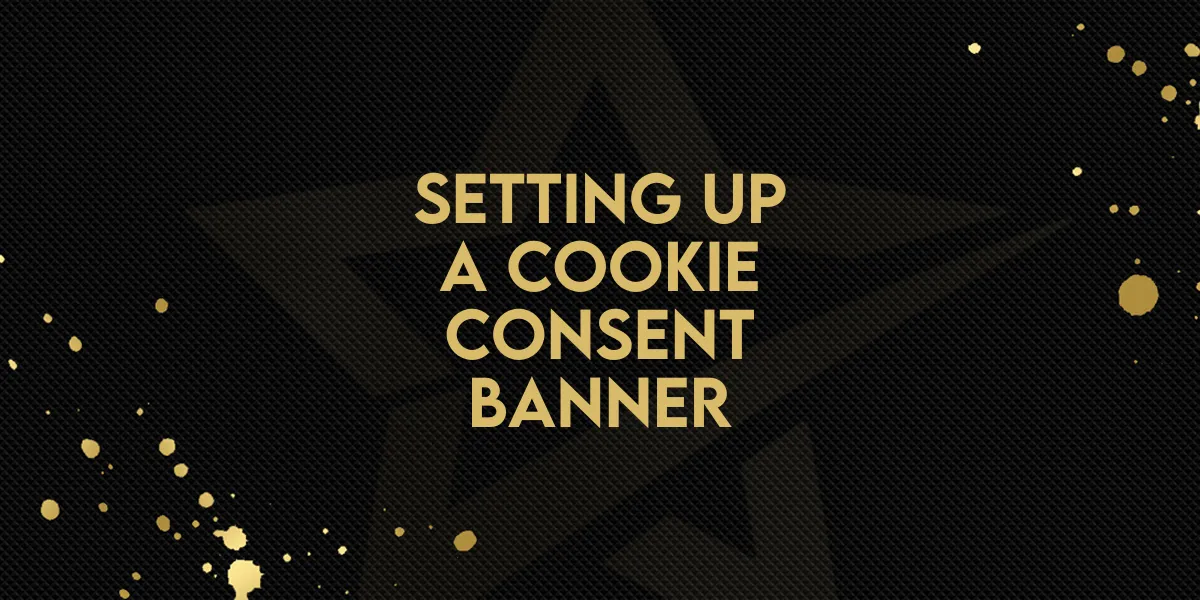
Setting Up a Cookie Consent Banner!
Ensuring your website complies with privacy regulations is essential when handling user data. The Cookie Consent Banner in Funnels & Websites helps visitors manage their cookie preferences, allowing them to accept or decline specific cookies. This guide will walk you through setting up, customizing, and managing the Cookie Consent Banner to align with privacy requirements while providing a seamless user experience.
Setting Up the Cookie Consent Banner
1. Enable the Banner
Open your funnel or website in the Funnels & Websites Builder.
Go to the page where you want to enable the banner.
Click on the Cookie Consent Banner Settings icon.
Toggle the switch to enable or disable the banner.

2. Configure Button Actions
Accept Essential – Accepts only necessary cookies required for website functionality.
Accept All – Accepts all cookies, including tracking and analytics.
3. Customize Cookie Preferences
Reject – Accepts only essential cookies.
Cancel – Closes the popup and reopens the main banner.
Save Preferences – Saves the user’s selected cookie settings.
Customizing the Cookie Consent Banner
General Settings
Enable or disable the cookie list.
Choose the compliance type:
Ask to Opt-In – Displays "Accept Essential" and "Accept All" buttons.
Don’t Ask – Shows only an "OK" button (users cannot reject cookies).
Add a message description and link to your privacy policy.
Customize the banner’s appearance (colors, fonts, text size, etc.).
Advanced Settings
Consent Expiration – Set the number of days before consent expires.
Layout Options
Choose different display styles for the banner.
Managing the Cookie List
The Cookie List feature lets users enable or disable different types of cookies. When activated, visitors can select which cookies they want to allow.
Predefined Cookie Categories
Essential – Required for website functionality (always enabled).
Functional – Supports features like social media sharing and feedback collection.
Analytics – Tracks visitor behavior (e.g., page views, bounce rates).
Performance – Helps optimize site speed and user experience.
Advertising – Used for targeted ads and marketing.
Uncategorized – Any cookies not assigned to the above categories.
Adding Cookies to Categories
For each cookie, specify:
Cookie Key – Name of the cookie (supports regex patterns for multiple cookies).
Duration – How long the cookie lasts (e.g., 1 day, 30 days, 1 year).
Domain – The domain setting the cookie.
Description – Purpose of the cookie.
Using Regex Patterns
Regex patterns help match multiple cookies efficiently. Examples:
ga-*– Matches all cookies starting with "ga-" (e.g., ga-1234, ga-3241)._fbp– Matches Meta Pixel cookies._ga.*– Matches all Google Analytics cookies.
Integrating with Marketing Tools
To ensure proper tracking and compliance, categorize cookies correctly:
Advertising – Facebook Pixel (
fbp, _fbc), other ad platform cookies.Analytics – Google Analytics (
ga, _gid), Google Tag Manager, and other tracking tools.
Best Practices
Regularly review your website’s cookies to ensure compliance.
Provide clear, user-friendly descriptions for each cookie type.
Use regex patterns to efficiently manage multiple cookies.
Ensure marketing tool cookies are assigned to the correct categories.
Keep consent expiration settings accurate and up to date.
Following these best practices helps maintain compliance while giving users control over their data.
Frequently Asked Questions (FAQs)
1. Why do I need a Cookie Consent Banner?
It ensures compliance with privacy laws like GDPR and CCPA for websites that collect user data.
2. Can users change their cookie preferences later?
Yes! Users can reopen the banner anytime to update their preferences.
3. What happens if a user rejects all cookies?
Only essential cookies will be stored, while all tracking and analytics cookies will be disabled.
4. Can I customize the appearance of the Cookie Consent Banner?
Yes, you can adjust colors, fonts, button styles, and text descriptions in the settings.
5. Does the cookie consent apply to all pages in a funnel or website?
Yes, once enabled, the banner applies to all steps/pages in the funnel or website since cookies are managed at the domain level.
Conclusion
Implementing a Cookie Consent Banner ensures your website remains compliant with privacy laws while giving visitors control over their data preferences. By customizing the banner’s design and settings, you can create a user-friendly experience while maintaining compliance with data regulations.

