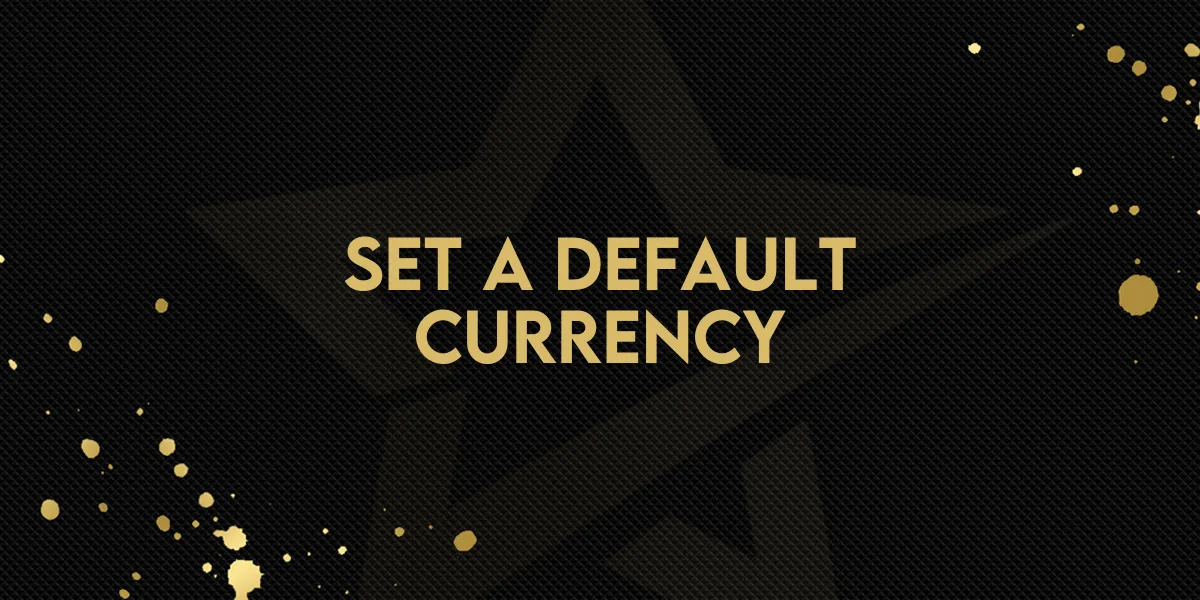
Set a Default Currency
Businesses Can Now Set a Default Currency
What’s New?
You can now set your preferred default currency directly from your Business Profile Settings. Once chosen, this becomes the default currency shown across the system, streamlining your experience when creating products, setting up coupons, or processing payments.
If no currency is explicitly selected, the system will continue to use the default currency based on your business’s country.
This update ensures that your chosen currency automatically appears across all payment-related areas, including:
Product creation and editing
Coupon setup
Charge Now flow
Checkout configurations where a currency is displayed by default
And don’t worry — where supported, you can still change the currency at the time of configuration or checkout, just like before.
Why It Matters
Managing payments in the right currency saves time, avoids confusion, and creates a smoother experience for both you and your customers. By setting a default, you reduce repetitive steps while still keeping the flexibility to adjust when needed.
What’s Next?
Coming soon, your selected default currency will also appear on non-payment-related pending pages, providing even more consistency across the platform.
How to Set Your Default Currency
Go to Settings → Business Profile → Currency
Choose your preferred currency
Once set, it will automatically apply across all payment-related sections of your dashboard.
Example
For example, if you set USD, you’ll see it appear automatically across product creation, checkout flows, and other payment pages.
✅ This new feature helps simplify payment setup, reduces manual changes, and ensures your business transactions align with the currency you prefer.









