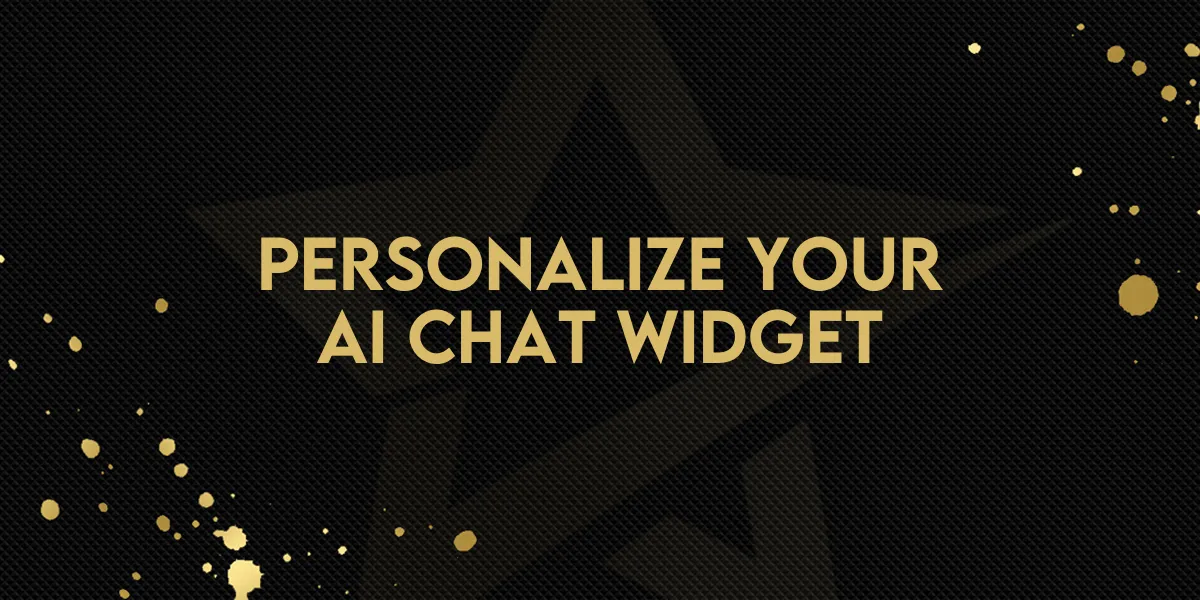
Personalize Your AI Chat Widget
You can now customize your Voice AI Chat Widget with a unique AI agent name and a clear call recording notice — helping you deliver a more branded, transparent experience for every conversation.
[Insert screenshot of Chat Widget builder showing AI Agent Name field and preview]
What’s New
1. Custom AI Agent Name
Add your Voice AI’s name directly from the Chat Widget builder.
The name you choose instantly updates in both the preview and live widget, giving your bot a friendly, on-brand identity that customers recognize.
2. Call Recording Notice
All Voice AI calls made through chat widgets now include a visible non-recording message:
“All voice AI calls made using chat widgets cannot be recorded.”
This helps set clear expectations for users until call recording support is added.

How It Works
Step 1:
Go to Sites → Chat Widgets.
Open an existing Voice AI chat widget — or create a new one — and navigate to the Agent tab.
Step 2:
In the Voice AI Agent Name field, enter the name you want customers to see (for example: “Sophie from Gold Star”).
Step 3:
Click Save — your changes will instantly appear in the live preview and widget.
Step 4:
Review the non-recording notice under the Agent tab to confirm transparency for all chat widget calls.
Why This Matters
✅ Brand Alignment & Consistency — Give your AI a name that fits your brand tone and helps users feel more connected.
✅ Professional Presentation — Agencies and businesses can now display a personalized AI identity across their widgets.
✅ Trust & Clarity — The new non-recording notice ensures compliance and avoids confusion for voice call interactions.
Use Cases
Add your company’s personality to every conversation with a friendly AI name.
Clearly communicate recording policies to customers.
Standardize agent naming across multiple client widgets.

