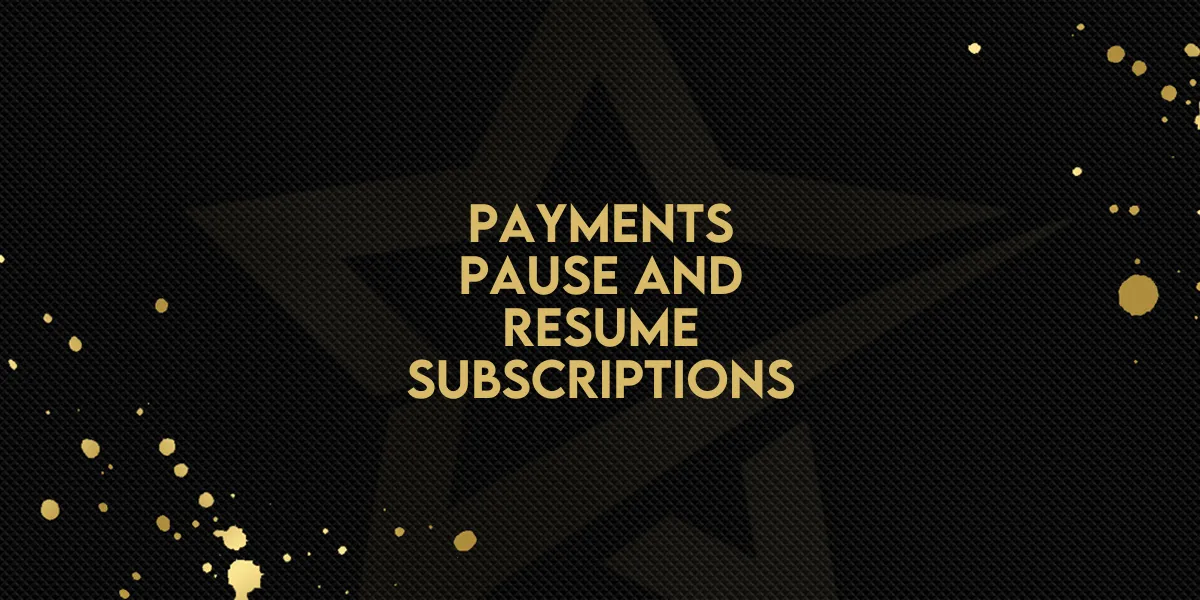
Payments: Pause and Resume Subscriptions
Gold Star Pro introduces a new feature to pause and resume subscriptions for flexible customer management. Businesses can now set subscriptions to pause indefinitely or until a specific date, managing invoicing with ease and tracking pauses directly in CSV exports.
How to Use the New Pause and Resume Subscription Feature in Gold Star Pro
Gold Star Pro now offers an efficient way to pause and resume subscriptions, giving businesses more control over subscription management without needing to cancel and reinstate accounts manually. Whether for a temporary or indefinite hold, this feature provides flexibility while keeping customers’ subscription data intact.
Let’s dive into the steps to pause and resume subscriptions in Gold Star Pro.
Steps to Pause a Subscription
Access the Subscription Settings:
Go to the Payments tab.
Select Subscriptions to see a list of all active subscriptions.
Choose a Subscription to Pause:
Locate the subscription you’d like to pause.
Click on the three dots next to that subscription to reveal the options menu.
Select Pause Option:
Choose either Pause Indefinitely or Pause Until a Specific Date:
Pause Until a Specific Date: The subscription will automatically resume on the chosen date unless manually resumed earlier.
Pause Indefinitely: This option will keep the subscription on hold until you decide to reactivate it manually.

Manage Invoice Preferences:
For subscriptions on hold, invoices will still be generated on each billing cycle.
You can choose to have these invoices as:
Draft: These can be sent to customers, with any payment applied being credited to the subscription.
Void: These are non-billable and will not be sent to customers.

Resume a Subscription
To bring a subscription back to active status:
Go to the Subscription Details Page:
Access the Payments > Subscriptions list.
Find the paused subscription and open its details page.
Click Resume:
For subscriptions paused with a set resume date, they will automatically resume on that date.
For indefinite pauses, click Resume to reactivate the subscription manually.
Exporting Subscription Data with Pause and Resume Fields
To keep track of paused and resumed subscriptions, Gold Star Pro has updated the CSV download with the following fields:
Paused Date: The date when the subscription was paused.
Resume Date: The date when the subscription is scheduled to resume (if applicable).
These fields make it easy to monitor paused subscriptions and provide an overview of subscription activities for accounting and planning purposes.
Key Benefits of the Pause and Resume Feature
Flexible Management: Avoids the need to cancel and recreate subscriptions.
Control Over Invoicing: Select draft or void for invoices generated during pauses, adapting to customer needs.
Enhanced Reporting: Track paused and resumed statuses directly through CSV exports.
Gold Star Pro’s pause and resume feature provides an adaptable approach to subscription management, ensuring you have all the tools needed to maintain customer relationships smoothly.

