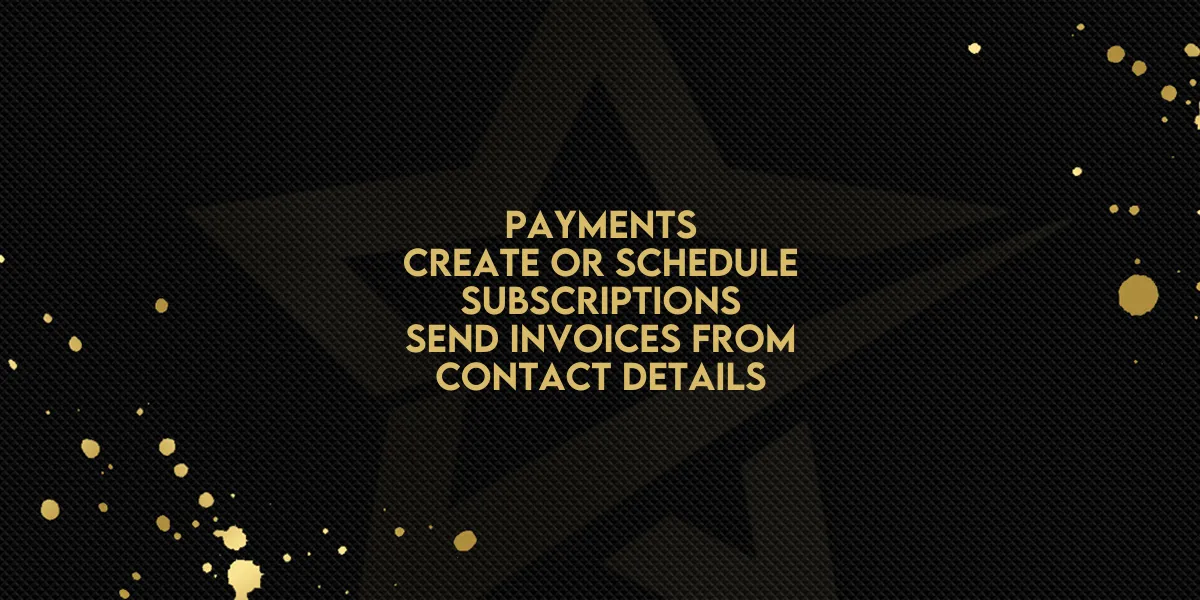
Payments: Create or Schedule Subscriptions and Send Invoices from Contact Details Page
Managing subscriptions and invoices just got a whole lot easier. With new updates in Gold Star Pro, businesses can now create, schedule, and send invoices all directly from the contact details page. Let’s walk through the steps to use these streamlined tools and maximize subscription management.
1. Creating Subscriptions Directly from the Contact’s Detail Page
Gold Star Pro’s new update makes it simple to add subscriptions without leaving the customer’s profile. Here’s how:
Navigate to Contact Details:
Go to Contacts > Contact Details for the specific customer you want to set up.Open the Payments Tab:
In the Contact Details page, select Payments > Actions and click on Create Subscription.Add Product & Select Payment Options:
Choose the product or service the customer is subscribing to. Then, select a payment method:Use an existing card on file
Add a new payment method directly in this flow

This process creates a seamless setup, allowing you to handle everything from product selection to payment in one go.
2. Scheduling Subscriptions with Custom Billing Dates
For businesses needing flexibility, Gold Star Pro now allows scheduling subscriptions to begin on a future date. Here’s how to set this up:
Select the Billing Date:
When creating a subscription (either from Payments > Subscriptions > Add Subscription or from the Contact’s Detail Page), you can set a custom billing start date. Just choose the date that aligns with your customer’s billing cycle preferences.Confirm the Payment Schedule:
After choosing the start date, the system will automatically begin billing and collection on the specified day, allowing for timely and organized payments.
This feature is ideal for setting up new clients who prefer specific billing start dates or for launching subscription packages tied to future promotions or launches.
3. Quick Invoicing from the Contact Details Page
Sending invoices is easier than ever. Gold Star Pro enables invoice creation directly from the customer’s profile, with all essential details pre-filled:
Access the Invoicing Tool:
Within Contacts > Contact Details, go to Payments > Actions and select Create Invoice.Pre-Filled Customer Details:
The customer’s information will auto-populate, streamlining the invoice creation process. This not only speeds up invoicing but reduces errors since all necessary details are already included.
After completing the invoice setup, send it out immediately, helping ensure prompt billing and collection.
Upcoming Enhancements: Pause and Resume Subscriptions
In the near future, Gold Star Pro plans to introduce a “Pause/Resume” feature for subscriptions. This will allow businesses to:
Pause Subscriptions for a fixed or indefinite period
Resume Automatically for fixed-duration pauses or manually when needed
This option will provide added flexibility in managing seasonal services or accommodating temporary pauses in service for customers.
Gold Star Pro’s updates are here to save time and improve accuracy. By adding and managing subscriptions and invoices directly from the contact’s detail page, businesses can now handle customer billing more efficiently than ever.

