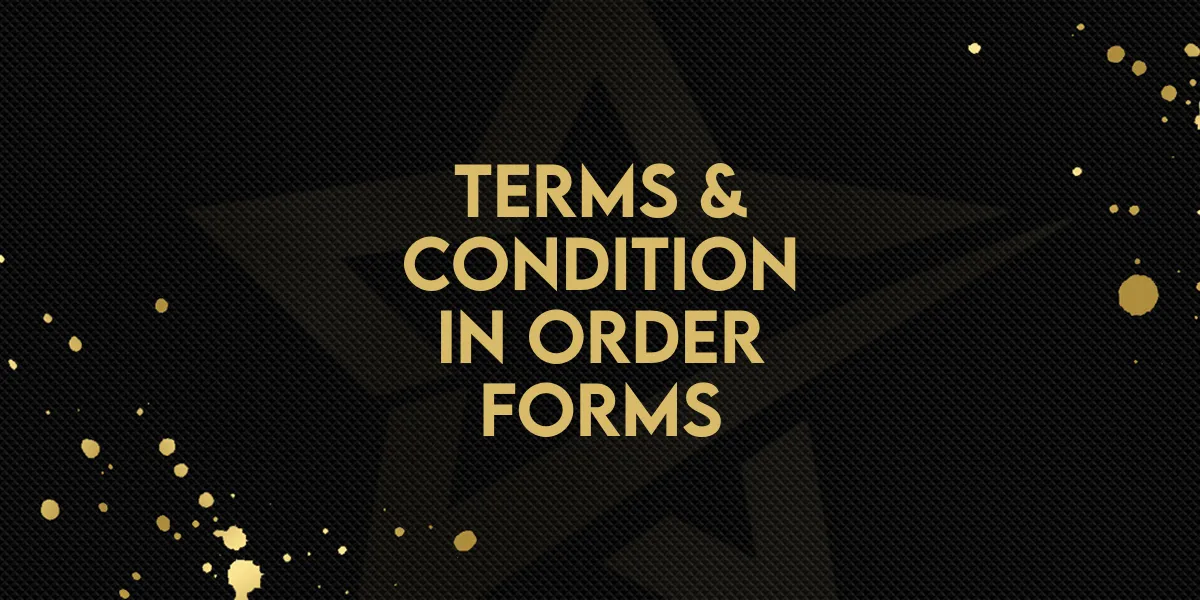
New Feature: Terms & Condition in Order Forms
Introducing our latest enhancement to Gold Star Pro: you can now effortlessly include terms and conditions checkboxes on your order forms, ensuring legal compliance and protecting your business with just a simple toggle. Simplify the customer agreement process and reduce chargebacks with this valuable addition.
Terms & Conditions in Order Forms: Easily add terms and conditions checkboxes to your order forms, ensuring your customers agree to your terms before making a purchase.👇🏻
⭐️ Why does it matter to your business?
Increased Legal Compliance: Ensure that your customers acknowledge and agree to your terms and conditions, reducing disputes and chargebacks.
Enhanced Protection: Protect your business by requiring customers to check the box, ensuring they are aware of your terms before making a purchase.
Streamlined Process: Simplify the process of adding terms and conditions to your order forms with an easy-to-use toggle and the option to include clickable links for detailed terms.
⭐️ How To Use Terms & Conditions in Order Forms?
Go to your Gold Star Pro dashboard and navigate to sites.
2. Access the funnel or website and click on “Edit”.
3. Find the order form you wish to update and open its Advanced settings.
Look for the "Terms and Conditions". Toggle it on to enable this feature.
Add your terms and conditions text in the provided text box. Optionally, include clickable links to your full terms and conditions.
When customers visit your order form, they will now see the terms and conditions checkbox. They must check it before proceeding with their purchase.

