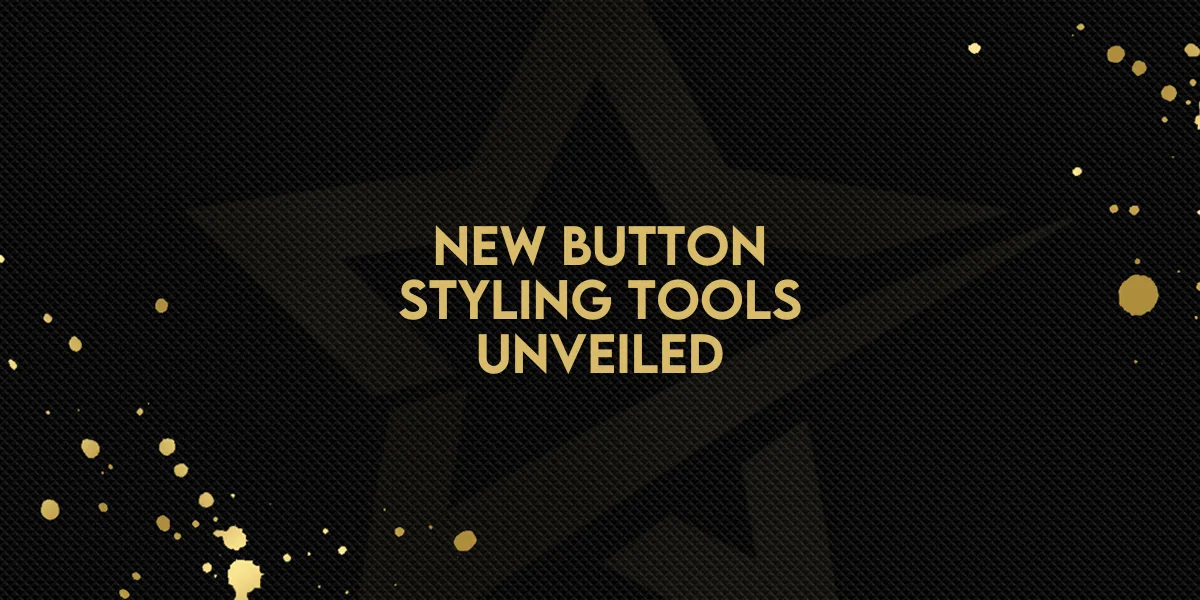
New Button Styling Tools Unveiled!
The button editing experience in forms just got a major upgrade. With an enhanced interface and new styling features, designing buttons is now faster, more intuitive, and visually impactful. Whether you're aiming for a minimal look or a branded experience, these updates give you the flexibility and control to get it done.
Step-by-Step Overview of the New Features
1. Explore the Redesigned Button Panel
The styling panel for buttons has been streamlined into a clear, organized layout. You’ll find:
Simplified navigation for quicker edits
Logically grouped options to reduce visual clutter
Collapsible sections for a more focused workflow
2. Choose a Theme with the New Selector
Themes make it easy to apply a polished look to your buttons in seconds.
Available themes include:
Filled: Bold and eye-catching
Border: Clean with subtle framing
Text Only: Minimalist for light forms
Preview the changes live before committing
3. Customize Button Style and Layout
Once a theme is selected, it’s time to make it your own:
Text & Fonts:
Choose from a variety of fonts
Adjust font weight and size
Layout Controls:
Set alignment and full-width toggle
Modify padding and corner radius for a tailored feel
Styling Tweaks:
Apply shadows for depth
Adjust border thickness and color
Key Highlights
Faster editing through clearly defined categories
Live preview functionality streamlines the design process
Fully customizable themes to align with brand identity
Responsive design support ensures consistency across devices
How to Get Started
Click on any form button in your editor.
Open the styling panel to view all new sections.
Use the Select Themes button to pick a pre-designed style.
Customize text, fonts, spacing, borders, and more to match your desired look.
Final Notes
Your previous customizations are still available—they’re just easier to find and use now. Themes are not final designs; they’re jumping-off points to help streamline your workflow and maintain a consistent look across your forms.

