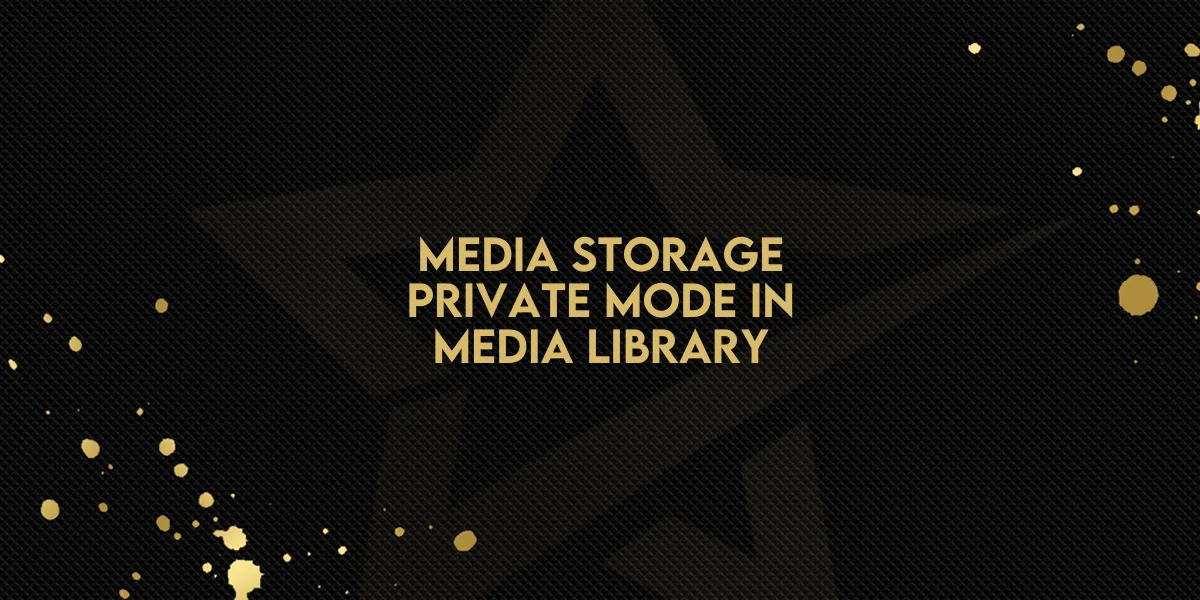
Media Storage: Private Mode in Media Library
Gold Star Pro now offers enhanced options for securely storing and managing both private and public files in Media Storage. With the new private file upload feature, you can manage sensitive data more safely than ever, keeping private files secure and accessible only when needed. Here’s a detailed look at how to use this new feature.
Key Features of Private File Support
1. Private File Uploads
Upload files as private to ensure they remain secure and are not accessible to others without specific permissions.
Private files are identified by a lock icon on their thumbnail, making it easy to distinguish them from public files.
Access private files with two main options:
Download: Download the file directly to your device.
Copy Private Link: Copy a temporary link to share the file securely. Private links are active for 10 minutes only, enhancing data security.
2. File Deletion
Users can delete private files or folders as needed, helping you maintain control over sensitive information.
Navigating Media Storage Modes
Gold Star Pro offers multiple media storage modes, providing options for managing different types of files efficiently. Here’s how to navigate these modes:
All: Shows both public and private files for full visibility.
Public: Displays only public files, ensuring that private files remain hidden.
Private: Access only private files here, with options to download or copy a private link when needed.
Each mode allows you to easily find and manage files according to their designated access levels.
Upcoming Enhancements
Gold Star Pro plans to roll out additional features for even greater file management flexibility:
Custom Link Expiry: Soon, you’ll be able to set custom expiration times for private links directly from the user interface, giving you more control over how long shared links remain active.
File Status Conversion: You’ll soon have the ability to convert files between private and public statuses, offering more flexibility in how files are stored and shared.
Summary of Key Actions for Using Private File Support
Upload as Private: Choose this option to keep sensitive files secure.
Identify with Lock Icon: Easily distinguish private files in storage.
Use Temporary Links: Share files with a link that expires in 10 minutes for added security.
Delete When Needed: Manage storage by deleting outdated or unnecessary private files.
Customize Link Expiry (coming soon): Gain control over link duration.
Convert File Status (coming soon): Move files between public and private settings as needed.
These features give you more control and flexibility over how files are managed in Gold Star Pro, ensuring sensitive information stays private while remaining accessible when necessary.
With these new tools in Gold Star Pro, managing private and public files securely is simpler than ever.

