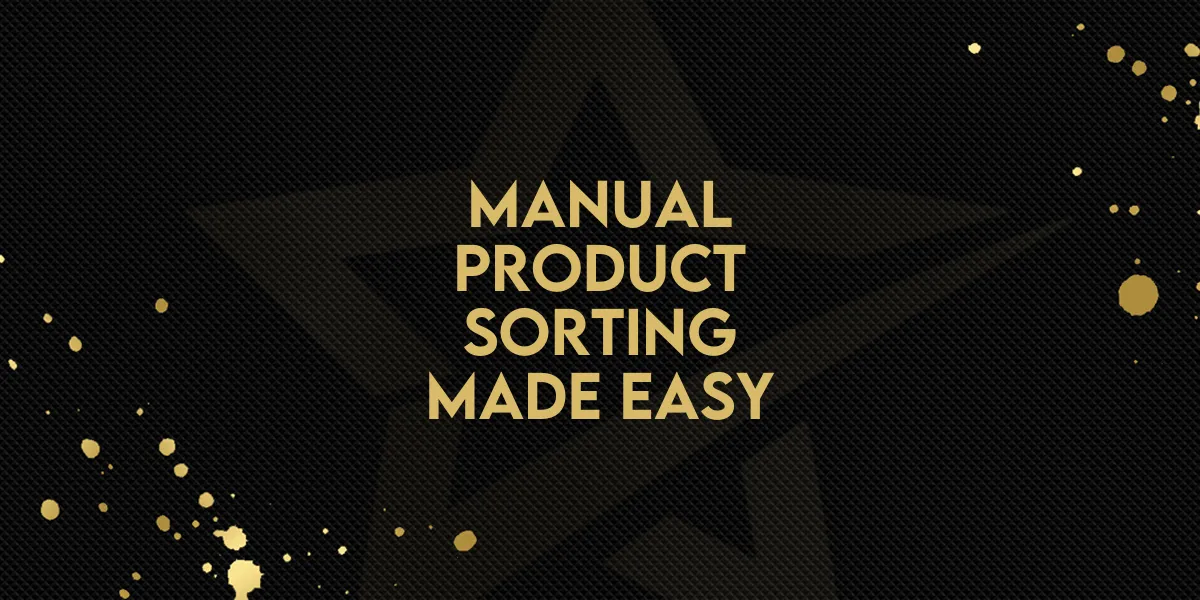
Manual Product Sorting Made Easy!
Manual Product Sorting is now available for ecommerce stores, giving store owners direct control over how products appear on the Product List Page. This enhancement helps improve how your storefront is presented to customers by allowing high-priority products to be featured more prominently, using a simple numbering system.
Why Manual Product Sorting Matters
This feature introduces a streamlined way to prioritize and organize products without relying on automatic sorting rules. You can now easily highlight bestsellers, new arrivals, or seasonal products at the top of your store’s product list—without extra tools or custom coding.
Key Features and How They Work
1. Display Priority Column
A new column called "Display Priority" is added to your product list.
Assign a whole number to each product to set its priority.
Lower numbers = higher display priority
Example: A product with priority "1" will appear before one with priority "5".
2. Alphabetical Tie-Breaker
If two or more products have the same priority value:
They will be automatically sorted alphabetically (A-Z) as a secondary rule.
3. Featured Sorting Option
A new sort option called "Featured" is added in the builder.
It reflects the order based on your Display Priority values.
New stores use Featured sorting by default.
You can adjust or disable this default manually in the builder.
Step-by-Step: How to Use Manual Product Sorting
Here’s how to set up and activate the new manual sorting feature:
Step 1: Assign Display Priority
Go to:
Sites > Stores > Select Store > ProductsIn the Display Priority column, enter whole numbers for each product.
Use only whole numbers (e.g., 1, 2, 3).
Do not use letters or decimal numbers.
Step 2: Apply Sorting in the Builder
Open the Product List Page in the builder.
Select the Product List element.
Navigate to Advanced Settings.
Choose "Featured" from the sort dropdown.
Click Save to publish your updated sorting order.
Additional Notes and Best Practices
Lower Display Priority numbers = products appear earlier.
Identical priorities? Products will sort alphabetically (A-Z).
Featured sorting uses these rules and is default for new stores.
Existing stores will keep their current sort settings unless changed.
Out-of-stock items always move to the end of the list, no matter the priority.
Make sure to hit the Save button after changing priority values to apply changes.
Invalid inputs (letters, decimals) will trigger an error—stick to whole numbers.
Final Thoughts
This manual sorting feature provides more control over how your storefront is organized, helping you highlight what matters most to your customers. Whether you want to boost visibility of top products or customize the flow of your product list, this feature simplifies the process right inside your Gold Star Pro store builder.

