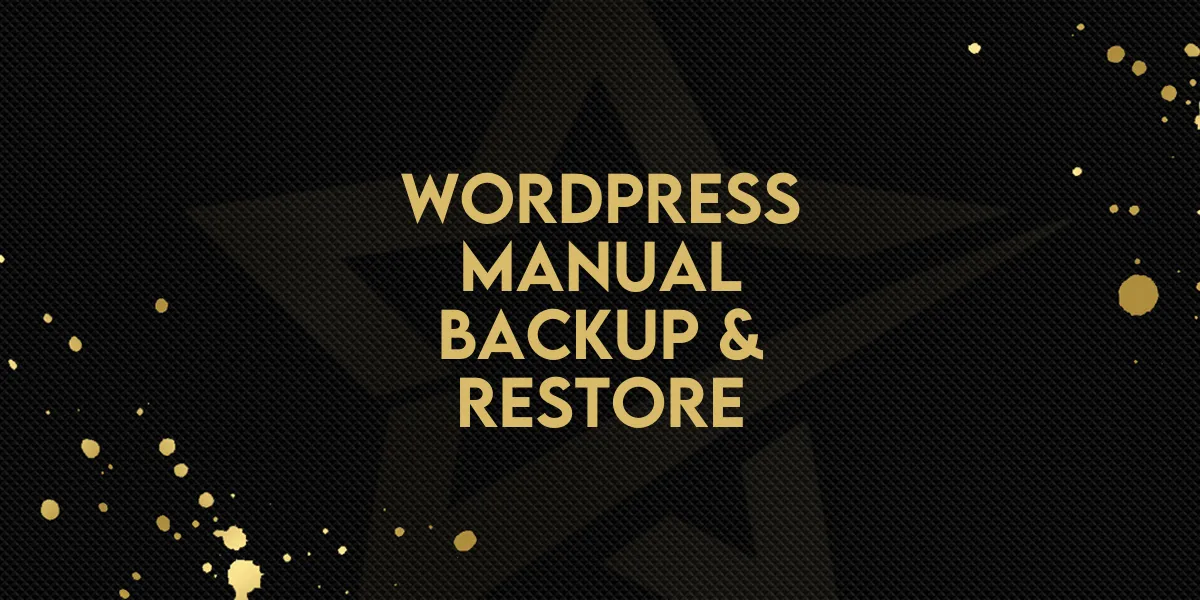
New Feature: WordPress Manual Backup & Restore
Unlock greater control and security with Gold Star Pro's latest feature – manual backup and restore for WordPress hosting. Now, effortlessly safeguard your work by initiating up to five manual backups every 14 days, ensuring flexibility and peace of mind in managing your business data.
WordPress Manual Backup & Restore: Introducing manual backup and restore options for Gold Star Pro's WordPress hosting. Now, you have the flexibility to create up to five manual backups every 14 days, ensuring your work is securely saved when you need it.👇🏻
⭐️ Why does it matter to your business?
Flexibility: Easily initiate manual backups at your convenience, giving you control over when crucial data is saved.
Security: Each manual backup is stored in the system for 14 days, providing a safety net for your data in case of unforeseen issues.
Efficiency: Streamlined process with straightforward options to back up files or both files and the database, ensuring a hassle-free experience.
⭐️ How To Use WordPress Manual Backup & Restore:
Access the sites tab from the left navigation menu and go to the WordPress tab. If your account is already connected, ignore this step otherwise click on "Activate WordPress For" button.
After clicking on the button, you will get a new page, put in the bank details and subscribe.
Now in the WordPress tab, you can see the newly added “Backup Now” button. This allows you to back up the progress manually. Click on it.
Now name the backup, fill in the checkboxes according to the requirement and click on create backup.
After clicking the button you can see the backup progress on the page.
After the backup is done you can see the backup is labeled as “Manually”.

