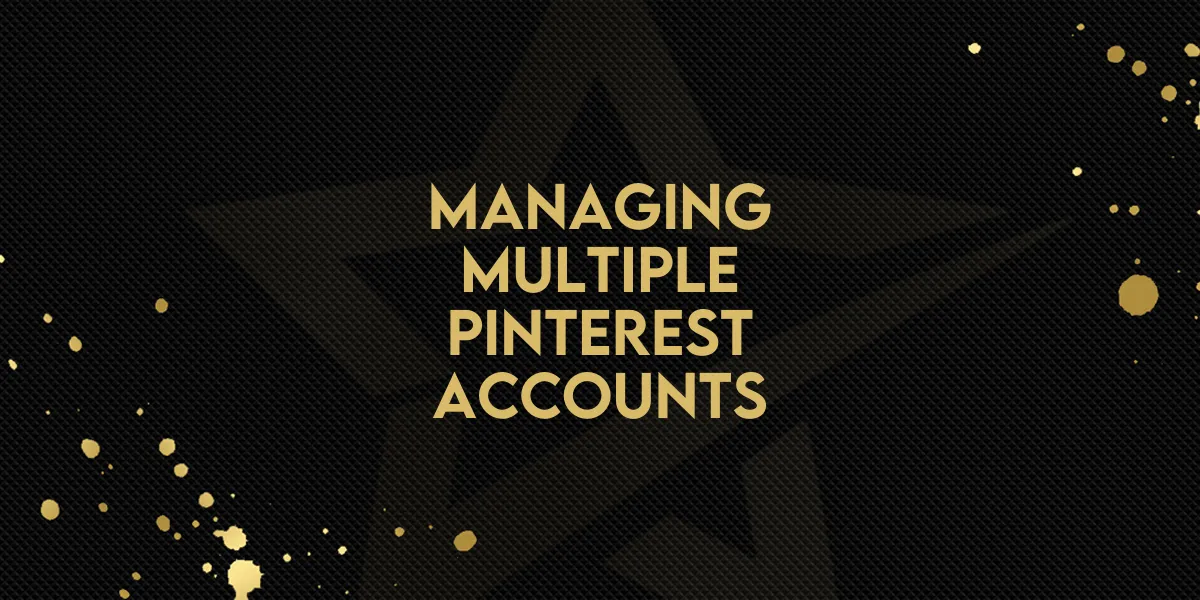
Managing Multiple Pinterest Accounts!
Gold Star Pro is excited to announce a significant new feature for social media managers: the ability to add and manage multiple Pinterest accounts within the social planner. This update streamlines your social media management, allowing for more efficient and organized posting.
Step-by-Step Guide to Adding Multiple Pinterest Accounts
1. Access the Social Planner
Go to the Marketing section in Gold Star Pro.
Select Social Planner from the menu.
2. Connect Pinterest Accounts
Click on the Connect Accounts option.
Choose Pinterest from the list of available social platforms.

3. Authorize the App
Authorize Gold Star Pro to access your Pinterest accounts.
You will now see all your connected Pinterest accounts displayed.

Creating and Managing Pinterest Posts
With your accounts connected, you can now start creating and managing posts effortlessly.
4. Create New Posts
Navigate to the Create Post section in the social planner.
Select the Pinterest account and board you wish to post to.
You can create new boards if needed directly from the planner.
5. Utilize Existing Features
Enjoy all the existing features of the social planner, including scheduling and analytics, now extended to your Pinterest accounts.
What's Next?
While there isn't a help document available for this feature yet, connecting and managing your Pinterest accounts follows the same intuitive process as other social platforms within Gold Star Pro.
We hope you enjoy this new feature and find it useful in your social media strategy. See you in the next update!

