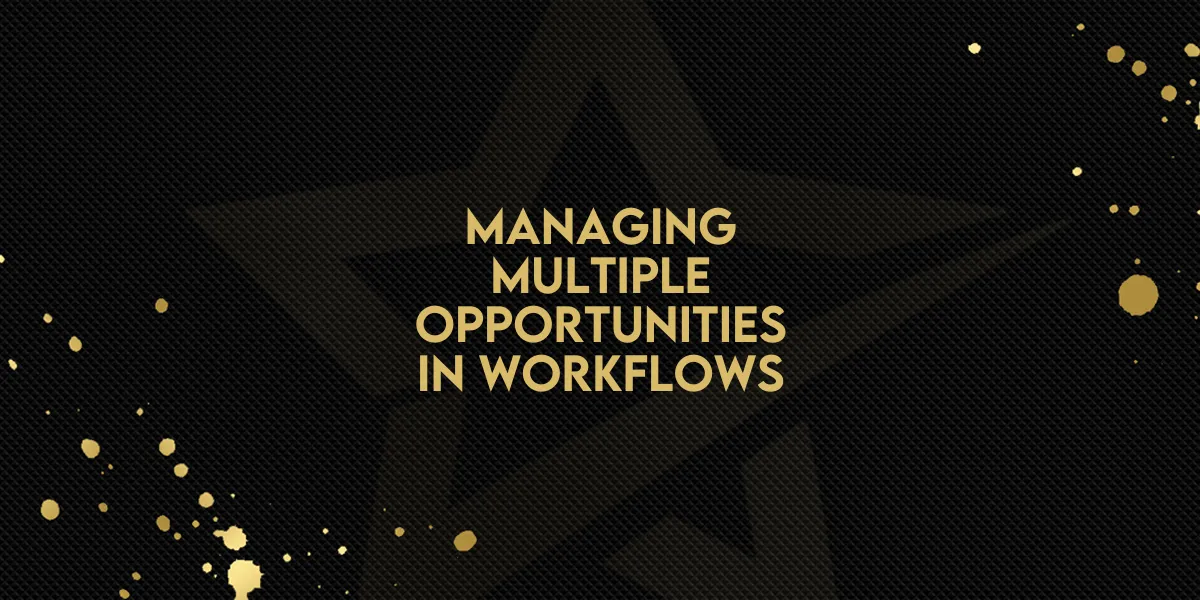
Managing Multiple Opportunities in Workflows!
The recent update to Gold Star Pro introduces a powerful feature allowing multiple opportunities to be managed for the same contact in workflows. Here's a step-by-step guide to help you understand how this update works and how it can improve your workflow efficiency.
What’s New?
Previously, workflows in Gold Star Pro were limited to managing only one opportunity per contact. Now, with the "Allow Multiple Opportunities" setting, workflows can manage separate opportunities for the same contact. This means each opportunity has its own distinct execution within the workflow, allowing for better organization and control.
How to Enable Multiple Opportunities in Workflows
Open the Workflow Settings: Access your desired workflow.
Enable the "Allow Multiple Opportunities" Setting: Toggle this setting on to activate multiple opportunity handling for that workflow.
Multiple Executions: Once enabled, each opportunity linked to a contact will have its own execution in the workflow, allowing each one to run independently.
Key Benefits of This Feature:
Precise Opportunity Management: Each contact’s opportunities will now have separate workflows running for them, which provides better control over distinct opportunities.
No Workflow Restarts: When an opportunity is updated, the workflow continues from where it left off without restarting, saving time and reducing errors.
Example Use Case:
A real estate agent managing two properties for a client (John Doe) can now set up reminders for each property separately. With "Allow Multiple Opportunities" turned on, updates to either property will trigger independent workflow actions—like sending separate SMS reminders for both properties.
Important Notes:
Default Setting: This feature is disabled by default for existing workflows but will be enabled by default for new workflows moving forward.
Updates Without Restarting: When an opportunity is updated, the workflow picks up from its current stage using the updated values, ensuring seamless execution.
FAQs:
What happens to existing workflows?
Existing workflows will remain unaffected unless the feature is manually enabled.
How does the system handle opportunity updates?
It updates the latest opportunity in the selected pipeline, ensuring the most recent opportunity takes priority.
By turning on the "Allow Multiple Opportunities" setting, you can now optimize your workflows for handling complex scenarios where multiple opportunities exist for the same contact. This is particularly useful for businesses like real estate, sales, and any organization dealing with multiple deals or opportunities for a single client.

