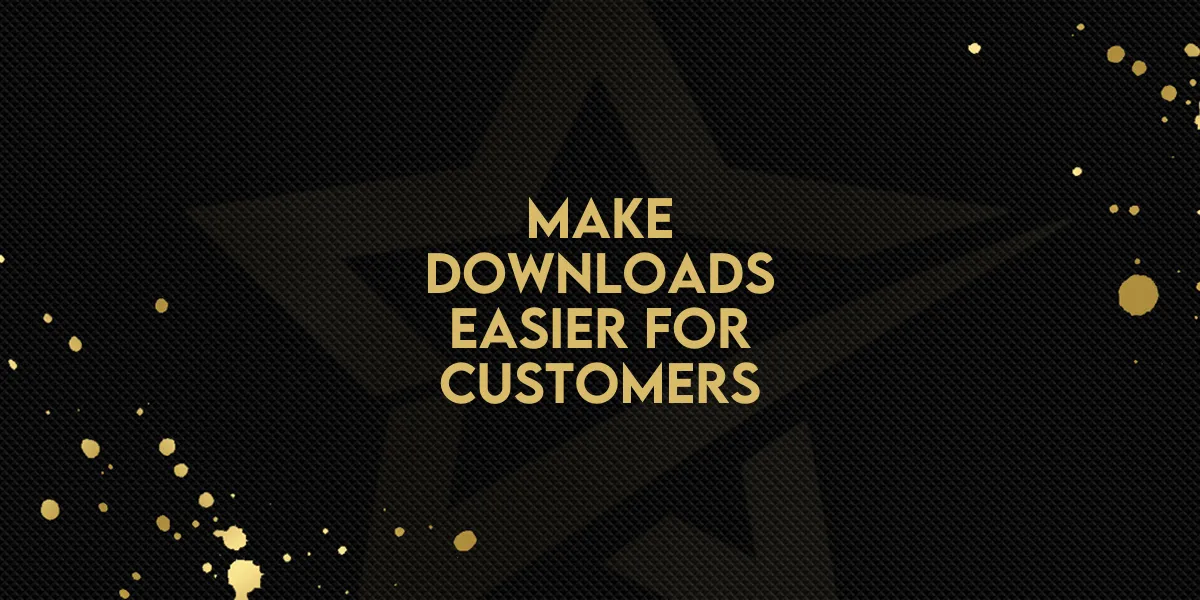
Make Downloads Easier for Customers!
Store owners can now improve the digital product delivery experience by adding a Download button directly to the Thank You page. This new feature allows customers to access their purchased digital goods right after completing checkout—no extra steps needed.
Why This Matters
Providing customers with instant access to their digital purchases increases satisfaction and reduces confusion. By simplifying the post-purchase process, you ensure a smoother experience and fewer support requests.
How to Enable the Download Button
Follow these steps to set up the Download button on your Thank You page:
Go to Your Store Settings
Navigate to:
Stores > Select Store > Edit Thank You Page
Choose the Thank You Page Element
Click on the Thank You page element to open its settings.
Enable the Download Feature
On the right-side panel, toggle “Download Digital Products” to the ON position.
Customize the Button
Edit the button’s text and colors to match your brand.
Save and Publish
Once your edits are complete, save your changes and publish the page.
Important Reminders
Make sure the following conditions are met to ensure the feature works correctly:
A connected domain is required.
The domain’s default page must link to a store page.
The Download button will appear for all digital products in the order.
Clicking the button will redirect users to the Customer Access Center.
If setup requirements aren’t met, the Download button won’t display at checkout.
By using this feature in your Gold Star Pro account, you’ll make digital product delivery faster and more seamless—directly from the Thank You page.

