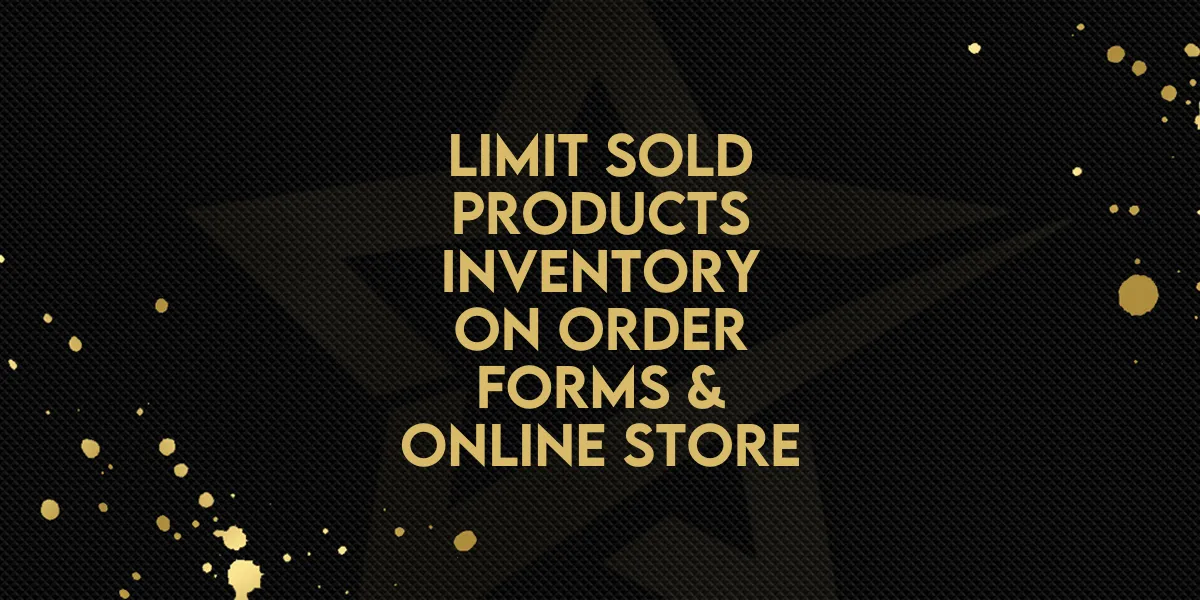
New Feature: Limit Sold Products Inventory On Order Forms & Online Store
Imagine organizing an online flash sale for limited-edition products or tickets to an exclusive event. With Inventory Management in Gold Star Pro's E-commerce, you can effortlessly set and track the available quantities, preventing overselling and ensuring a smooth customer experience, ultimately driving engagement, and boosting sales.
Limit Sold Products Inventory On Order Forms & Online Store: Now you can track and limit product quantities seamlessly across order forms, online stores, funnels or websites with the latest Gold Star Pro update.
⭐️ Why Does It Matter To Your Business?
Prevent Overselling: Ensure a seamless shopping experience by limiting and tracking product inventory, preventing over-selling scenarios and maintaining accurate stock levels for increased customer satisfaction.
Effortless Inventory Tracking: Streamline your E-commerce operations by easily setting and managing available quantities for products, whether they are physical items or virtual entities like event tickets, allowing for diverse use cases tailored to your business needs.
Real-Time Updates: Experience the convenience of real-time inventory updates, providing instant visibility into stock levels, reducing manual tracking efforts, and fostering a more efficient and error-free E-commerce process.
⭐️ How To Limit Sold Products Inventory On Order Forms & Online Store:
Access the payments from the left navigation menu and select the Products tab from the upper navigation menu. Now click on "+Create Product " or edit an existing one.
Now access the Pricing tab and here you can see the newly added feature. Check the box to turn on the feature "Track Inventory" and add the available quantity for the product.
You can see that when the added product will be out of stock the product will be marked as "Currently unavailable”.
The out of stock item will also be marked as sold out on the order form.
You can even add inventory in different variants of products by clicking on Variants Tab and then click on “+Add variant” button.
Click on the checkbox and fill required fields according to your requirements.
Click on view adjustment history to see the details of different variants.
After Clicking on the “View adjustment history” you can see the inventory of your different variants.
Revolutionize your E-commerce strategy with Gold Star Pro's latest feature—Inventory Management. Effortlessly track and limit product quantities across order forms, online stores, and funnels, preventing over-selling, ensuring real-time updates, and providing a seamless shopping experience.

