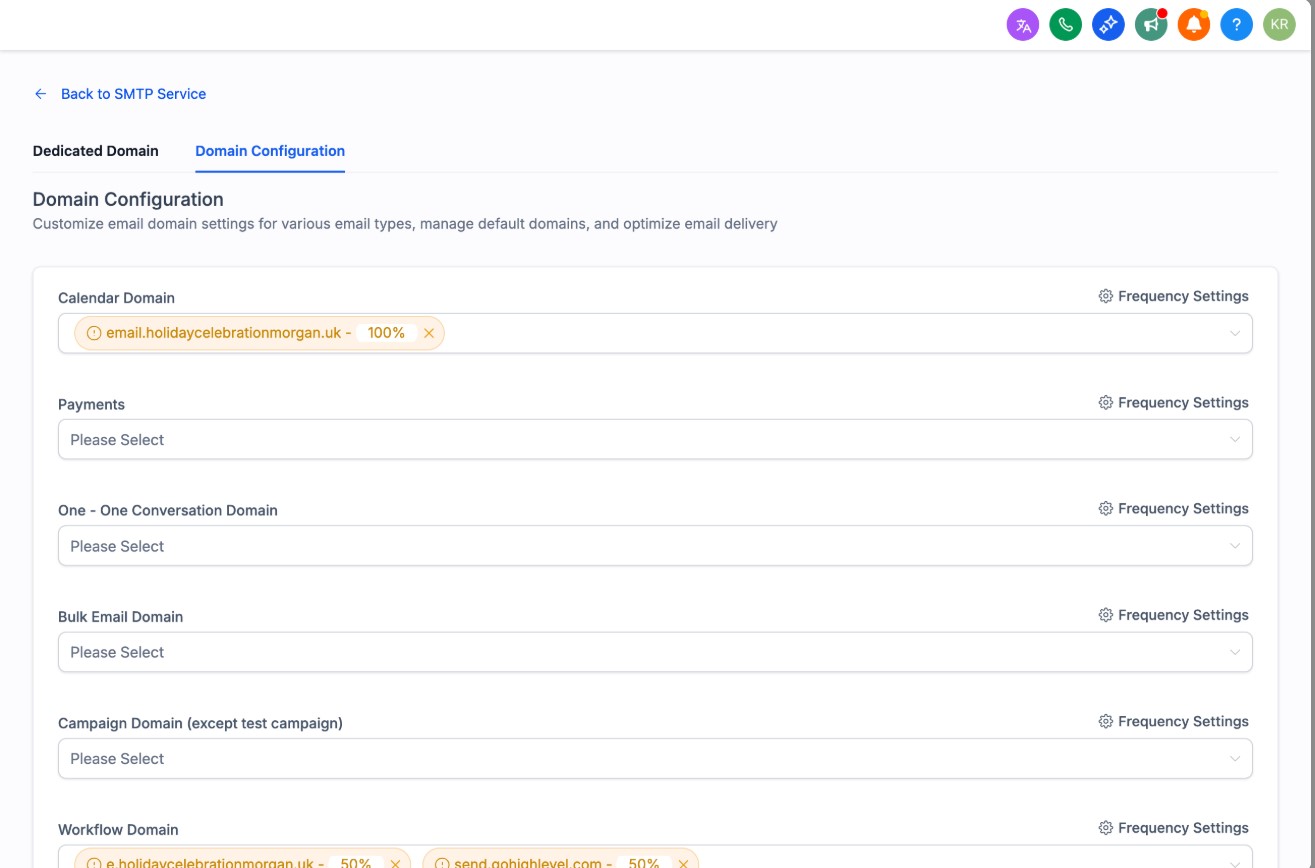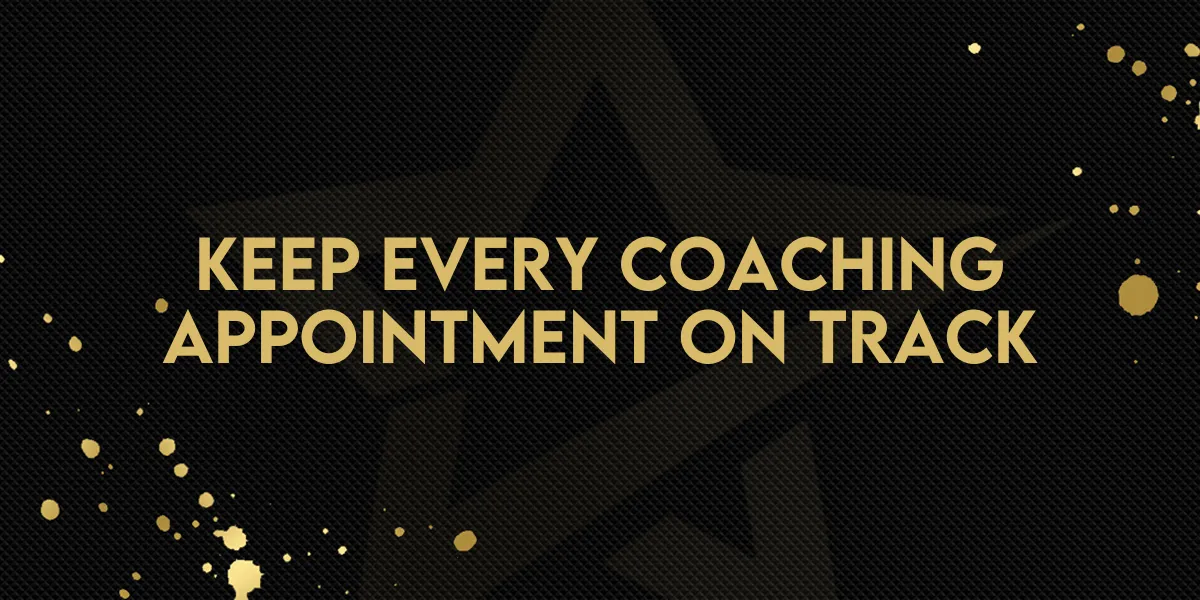
Keep Every Coaching Appointment on Track
What’s New
Gold Star Pro now lets you set up dedicated sending domains just for your calendar emails.
That means better control and stronger delivery for messages like confirmations, reminders, and reschedules.
How It Works
Inside your Account Settings go to:
Email Service → SMTP Service → Domain Configuration.
From there, you can assign special domains for:
Appointment confirmations
Calendar reminders
Reschedule notices
Other calendar-related updates
[Insert Image: Domain Configuration Settings Screenshot]
Why This Matters for Coaches
Better Delivery – Keep calendar emails separate so they don’t get lost.
Balanced Load – Spread emails across up to 5 domains.
Protect Reputation – Stop calendar emails from getting mixed with sales or marketing messages.
Flexible Control – Decide how much traffic goes to each domain.
Getting Started
Make sure you’ve created domains in your Account.
Go to Domain Configuration inside Account Settings.
Add your domains to the Calendar category.
Set percentage distribution if needed.
Note: This update is available for LC Email users inside Gold Star Pro.