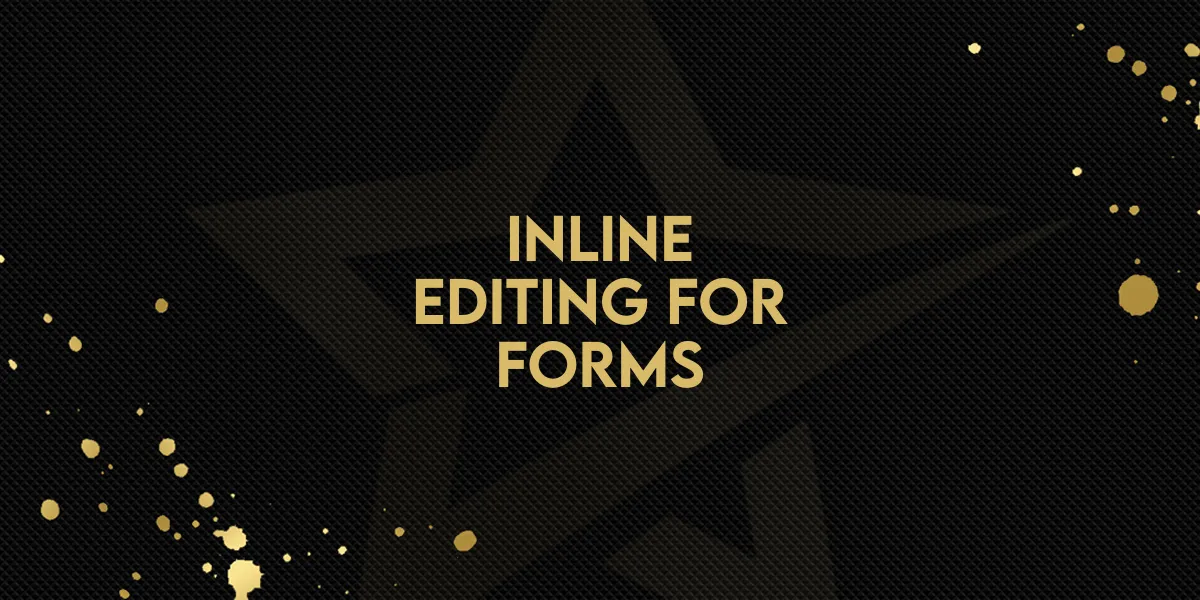
Inline Editing for Forms!
Creating forms, surveys, and quizzes just got a major upgrade with the introduction of Inline Editing in the builder. This feature brings a faster, more intuitive way to build and customize every element—no more digging through settings panels. Everything is now editable directly in the builder view.
What’s Changed?
With Inline Editing, you can now:
Edit text elements directly on the form preview
See updates instantly as you type
Skip the settings panel entirely
Update multiple field types quickly and easily
This includes:
Field labels
Placeholder text
Button labels
Dropdown options
Checkbox and radio button text
How to Use Inline Editing
Getting started is simple—here’s how to use the new functionality step by step:
Step 1: Open the Form Builder
Navigate to the form, survey, or quiz you want to edit.
Step 2: Click on a Text Element
Click directly on any editable field, such as:
A form label (e.g. "Email")
A button (e.g. "Submit")
Placeholder text in a field
A dropdown option
Step 3: Start Typing
The field becomes editable on the spot. Just type in your changes—no extra windows, no settings panel.
Step 4: See Instant Updates
As you type, your edits appear live in the builder. You don’t need to preview or refresh to see how it will look.
Step 5: Save & Publish
Once you're happy with your changes, just save and publish your form as usual.
Why This Matters
This update simplifies the form-building process in several key ways:
Faster Editing – Make quick tweaks without jumping between views
More Intuitive – Edit exactly what you see, right where it appears
Streamlined Workflow – Reduce clicks and speed up launch time
Consistency Across Elements – Works the same for all common form fields
Whether you're building a survey, form, or quiz, Inline Editing helps you stay focused and efficient—no distractions, just direct editing.
This enhancement is now live and ready for all users inside Gold Star Pro.
Give it a try and see how much faster your form-building process becomes!Creating forms, surveys, and quizzes just got a major upgrade with the introduction of Inline Editing in the builder. This feature brings a faster, more intuitive way to build and customize every element—no more digging through settings panels. Everything is now editable directly in the builder view.
What’s Changed?
With Inline Editing, you can now:
Edit text elements directly on the form preview
See updates instantly as you type
Skip the settings panel entirely
Update multiple field types quickly and easily
This includes:
Field labels
Placeholder text
Button labels
Dropdown options
Checkbox and radio button text
How to Use Inline Editing
Getting started is simple—here’s how to use the new functionality step by step:
Step 1: Open the Form Builder
Navigate to the form, survey, or quiz you want to edit.
Step 2: Click on a Text Element
Click directly on any editable field, such as:
A form label (e.g. "Email")
A button (e.g. "Submit")
Placeholder text in a field
A dropdown option
Step 3: Start Typing
The field becomes editable on the spot. Just type in your changes—no extra windows, no settings panel.
Step 4: See Instant Updates
As you type, your edits appear live in the builder. You don’t need to preview or refresh to see how it will look.
Step 5: Save & Publish
Once you're happy with your changes, just save and publish your form as usual.
Why This Matters
This update simplifies the form-building process in several key ways:
Faster Editing – Make quick tweaks without jumping between views
More Intuitive – Edit exactly what you see, right where it appears
Streamlined Workflow – Reduce clicks and speed up launch time
Consistency Across Elements – Works the same for all common form fields
Whether you're building a survey, form, or quiz, Inline Editing helps you stay focused and efficient—no distractions, just direct editing.
This enhancement is now live and ready for all users inside Gold Star Pro.
Give it a try and see how much faster your form-building process becomes!

