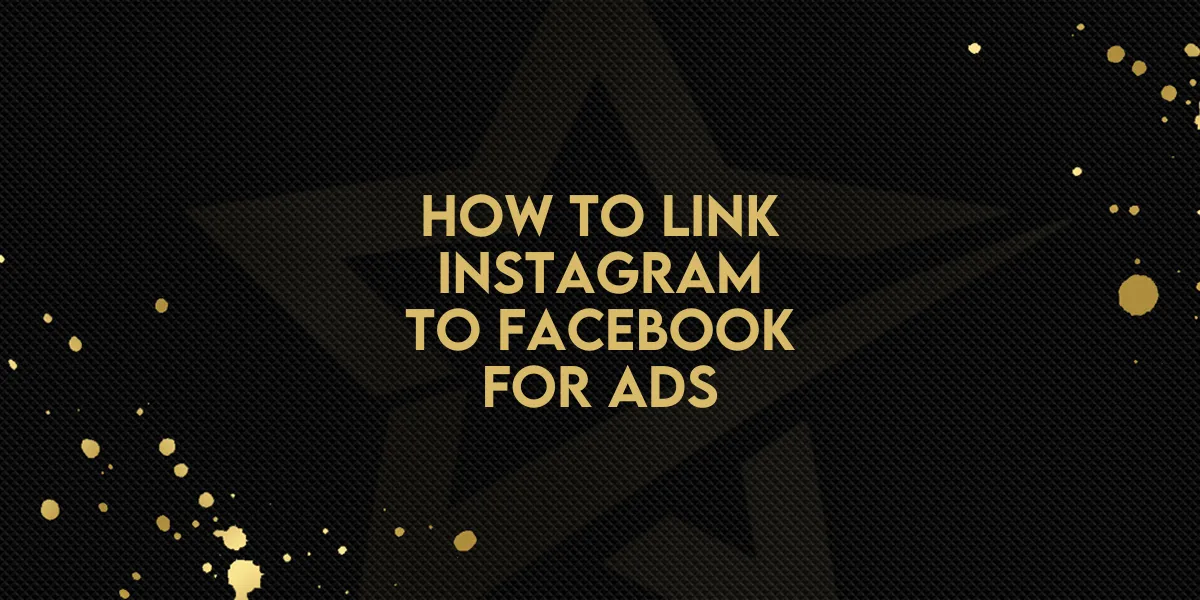
How to Link Instagram to Facebook for Ads!
Using Instagram ads alongside Facebook ads is an effective way to reach a wider audience. Instagram attracts a younger, more visually driven demographic, while Facebook spans a broader age range. Running ads on both platforms allows businesses to take advantage of their unique strengths, maximize engagement, and improve conversion rates.
To run Instagram ads using Gold Star Pro, you must first connect your Instagram Business Account to your Facebook Page. Once linked, Instagram will automatically be selected as an ad placement whenever you run a Facebook ad. Follow these steps to complete the setup and start running Instagram ads.
Step 1: Switch to an Instagram Business or Creator Account
If your Instagram account is already set to Business or Creator mode, you can skip this step.
Open the Instagram app and go to your profile.
Tap the ☰ menu in the top right and select Settings and Activity.
Scroll down to Account Type and Tools → Switch to Professional Account.
Choose Business (recommended for ads) or Creator.
Select your Business Category (e.g., E-commerce, Health & Wellness).
Tap Next and follow the prompts to complete the setup.
Step 2: Connect Instagram to Your Facebook Page
There are two ways to link your Instagram account:
A: Connect via Facebook Page Settings (Recommended)
Open Facebook and go to your Business Page.
Click Settings in the left sidebar.
Select Linked Accounts → Instagram.
Click Connect Account and log in to your Instagram account.
Ensure Allow Access to Messages & Connected Experiences is enabled.
Click Confirm to complete the connection.

B: Connect via Instagram App (For Professional Accounts Only)
Go to your Instagram Profile.
Tap Edit Profile → Scroll to Public Business Information.
Tap Page → Connect or Create a Facebook Page.
Select your existing Facebook Page or create a new one.
Tap Done to save changes.
Step 3: Verify the Connection in Meta Business Suite
Open Meta Business Suite (business.facebook.com).
Click Settings → Instagram Accounts.
Your Instagram account should be listed.
If not, click Add Instagram Account and follow the login steps.
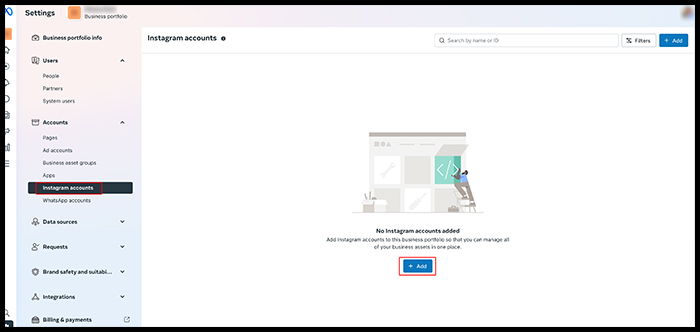
Final Checklist Before Running Ads:
Instagram is set to a Professional Account.
Instagram is linked to the correct Facebook Page.
Connection is verified in Meta Business Suite.
Once everything is connected, you are ready to start running Instagram ads.
How to Publish Instagram Ads via Facebook Ad Manager
Open Ad Manager and click Create Campaign.
Select a Facebook Page (the default page will be pre-selected, but you can change it).
Choose the Instagram Account you want to use:
Option A: If no Instagram account is connected, select Use Facebook Page (your Instagram ad will use the name and profile picture from your Facebook Page).
Option B: If an Instagram account is linked, it will be automatically selected.
Select Instagram placements:
In Manual Placement, choose specific Instagram ad placements (e.g., Stories, Feed).
If Auto Placement is selected, all Instagram placements will be used.
Add ad text, media, budget, audience, and other campaign details.
Click Publish to launch your Instagram ad.
Use the Ad Preview tool to see how your ad will look on Instagram before publishing.
Tracking Instagram Ad Performance
Gold Star Pro Ad Manager provides real-time performance metrics for Instagram ads. These reports use the same tools as Facebook ads, offering combined metrics for easy tracking.
You can analyze Instagram ad performance at both:
Overall campaign level
Individual ad level
By reviewing these insights, you can optimize future campaigns for better engagement and conversions.
How to Delink an Instagram Account from a Facebook Page
If you need to disconnect an Instagram account from a Facebook Page to link it to another one:
Open Facebook and go to your Business Page Settings.
Navigate to Linked Accounts → Instagram.
Click Disconnect Account and confirm the action.
Your Instagram account is now unlinked and can be connected to a new Facebook Page.
Conclusion
Using Instagram and Facebook ads together expands your reach, improves engagement, and simplifies campaign management. By linking your Instagram Business Account to Facebook, you can run Instagram ads more effectively while tracking performance through a unified system.
Follow these steps to set up your Instagram ads today and start reaching more potential customers.

