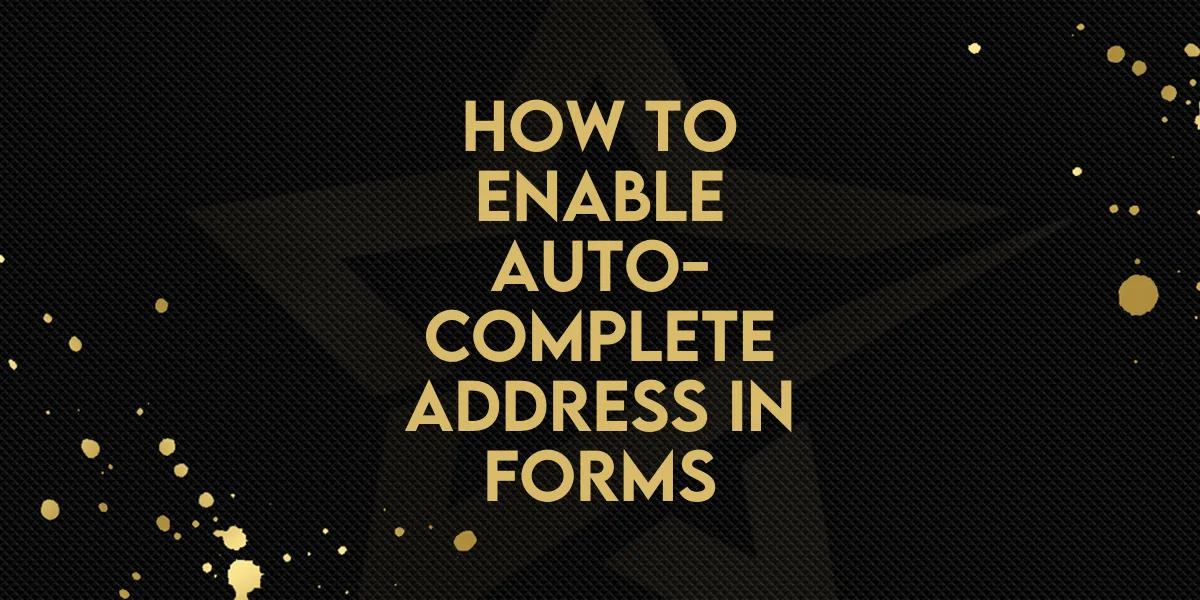
How to Enable Auto-Complete Address in Forms!
Adding an auto-complete address feature to forms and surveys enhances user experience by reducing manual entry and ensuring accurate address selection. This guide walks you through enabling this feature, making address selection mandatory, and setting up re-billing for clients.
Steps to Enable Auto-Complete Address in Forms/Surveys
Navigate to Sites > Forms/Surveys in your account.
In the builder, drag and drop the updated ‘Address’ element.
Once added, enable the ‘Auto-Complete Address’ toggle.

Users will now be able to search and select an address directly from the search bar.
The selected address will automatically fill in the relevant fields (Street, City, Zip, State, Country).
Making Address Selection Mandatory
To ensure users select a valid address from the auto-complete suggestions before submitting the form, enable the Mandatory Address Toggle.
How It Works:
When enabled, users must select an address to proceed.
When disabled, users can submit the form without selecting an address.
You can also hide fields like street address, city, state, country, and zip code, displaying only the search bar while the form automatically fills in the details upon submission.

