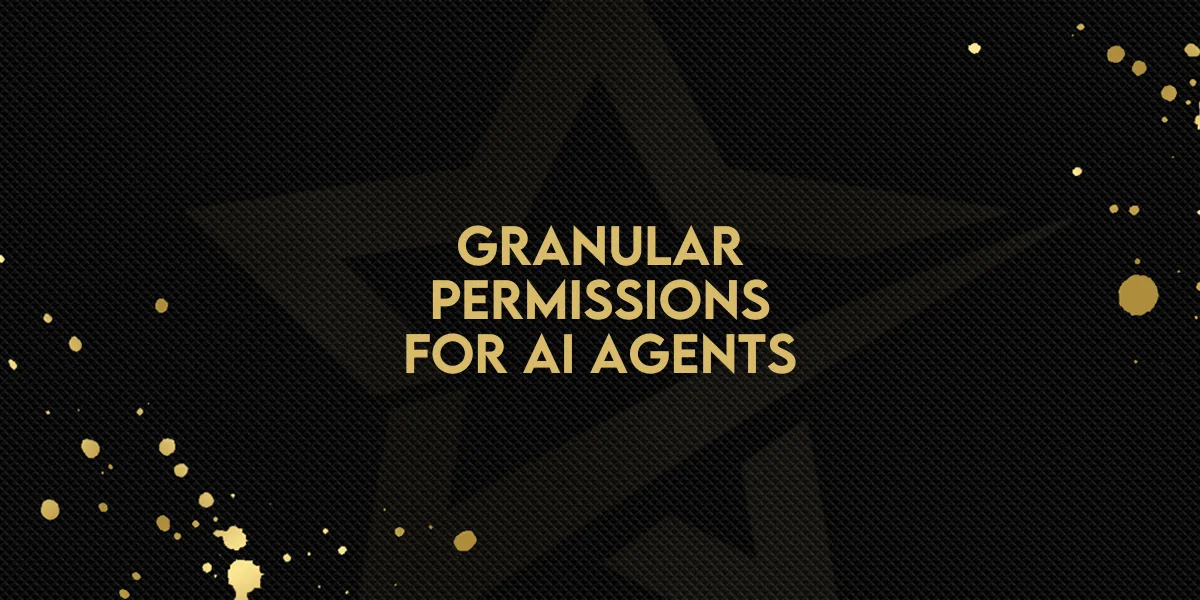
Granular Permissions for AI Agents!
The latest update introduces granular permissions for Conversation AI agents, giving you the ability to precisely control who can view, manage, or configure your bots. This ensures sensitive AI configurations stay protected while supporting role-based collaboration.
Why Granular Permissions Matter
Protects critical AI settings from unwanted changes.
Ensures only authorized team members can edit or configure bots.
Improves collaboration by matching permissions to specific roles.
Step-by-Step: How to Use the New Permissions
1. View & Manage Conversation AI Agents
Enabled: Users can create, edit, and delete bots. They also have access to Bot Goals and Bot Training.
Disabled: The Conversation AI Bots section is hidden. Users cannot view, manage, or create bots, and access to Bot Goals or Training is removed.
2. View & Manage Bot Goals
Enabled: Users can edit bot goals when updating existing bots—ideal for shaping objectives and logic.
Disabled: Bot Goals can only be set during bot creation (for form-based bots). The Bot Goals tab is hidden during edits.
3. View Bot Goals (Read-Only)
Enabled: Users can view configured bot goals and prompt instructions without editing. These are also visible in the AI Response drawer.
Disabled: Bot Goals are hidden during edits and only appear during the initial creation of form-based bots.
4. View & Manage Bot Training
Enabled: Users can attach or detach a knowledge base and see its usage in the AI Response drawer.
Disabled: The Bot Training tab is hidden, and knowledge base details are removed from the conversation screen.
Managing Permissions in Gold Star Pro
To set these permissions:
Go to Sub-account.
Select My Staff.
Choose the specific user.
Open Roles & Permissions and adjust as needed.
Key Takeaways
Assign permissions based on team responsibilities.
Keep sensitive AI configurations accessible only to trusted roles.
Use these controls to maintain both flexibility and security.

