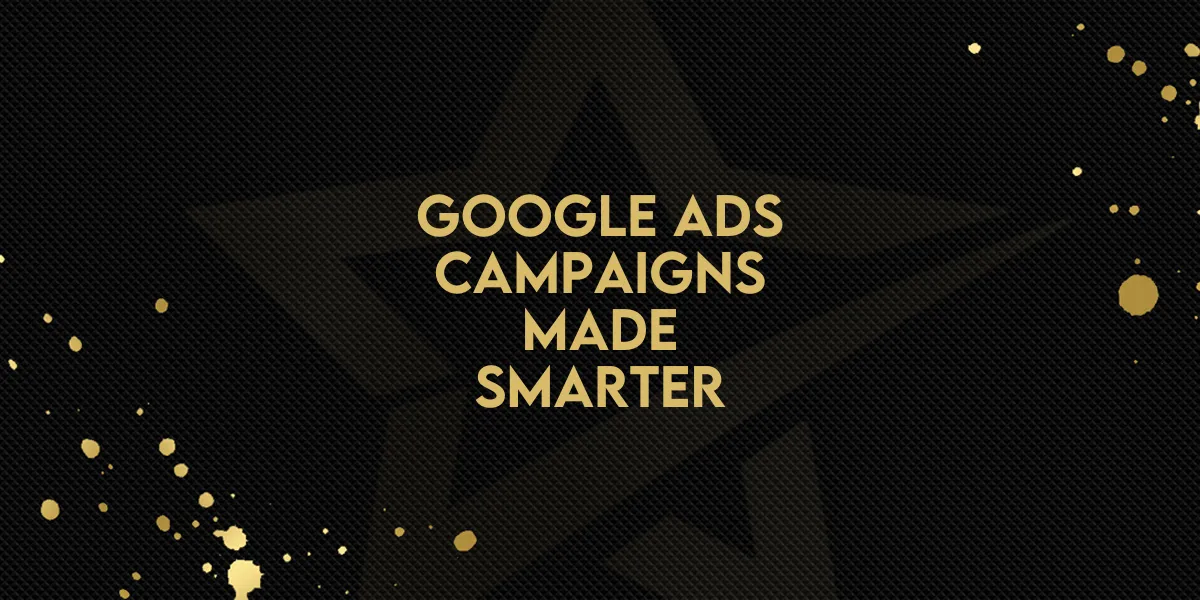
Google Ads Campaigns Made Smarter!
The latest update to Google Ads inside Gold Star Pro is a game-changer for campaign management. Advertisers can now organize their campaigns with more structure, run more refined A/B tests, and track results with greater clarity—all directly within the platform.
This feature enhancement introduces multiple ad groups per campaign, individual keyword control, and new ways to configure and preview your ads before launching. Here's a step-by-step look at what's new and how to make the most of it.
What’s New in Google Ads Campaign Setup?
Enhanced Campaign Structure:
Up to 10 Ad Groups per Google Ads campaign (previously only one).
Each Ad Group supports up to 3 Ads, allowing structured A/B testing within campaigns.
Clearer Campaign Flow:
Campaigns now follow a simplified three-level format:
Campaign
Ad Group
Ad
This makes setup and management more intuitive and modular.
More Configuration Options:
Base URL at Ad Group Level: All ads in the same group share one base URL (for consistency), but can have different display paths.
Keyword Suggestions: Enter a website URL to auto-generate keywords.
Keyword Match Types: Choose between Phrase, Exact, or Broad for precise targeting.
Review Screen: Preview all campaign elements before publishing.
Ad Group Management: Use the ellipsis (⋮) menu to add, duplicate, or delete ad groups and ads during setup.
Step-by-Step: Setting Up a Campaign
1. Create a New Campaign
You can start from scratch or use a template.
At the Campaign level, set:
Bid Strategy
Daily Budget
Audience and Network preferences
2. Configure Ad Groups
At the Ad Group level:
Enter a base website URL
Automatically generate or manually add keywords
Choose match types for each keyword
3. Set Up Ads
Each ad group can include up to 3 ads. For each ad:
Add up to 15 headlines
Add up to 4 descriptions
Define the display URL
4. Manage Groups and Ads
Use the ellipsis menu (⋮) to add, duplicate, or delete ad groups and ads as needed.
5. Review and Publish
Use the Review screen to toggle between campaign levels before publishing.
Confirm all settings and launch.
Performance Tracking
Once published, access detailed performance metrics inside the Ad Manager Statistics screen:
View campaign performance at the overall level
Drill down into ad group, individual ad, and keyword-level statistics
Click on any campaign name for a full breakdown
Why This Update Matters
Smarter segmentation for different products or audiences
Efficient testing within a single campaign
Greater visibility with detailed reporting
Easier scalability for growing ad strategies
Important Notes
Each campaign must include at least one ad group and one ad.
Ads in the same ad group must share the same base URL.
Existing campaign templates and workflows are still fully supported.

