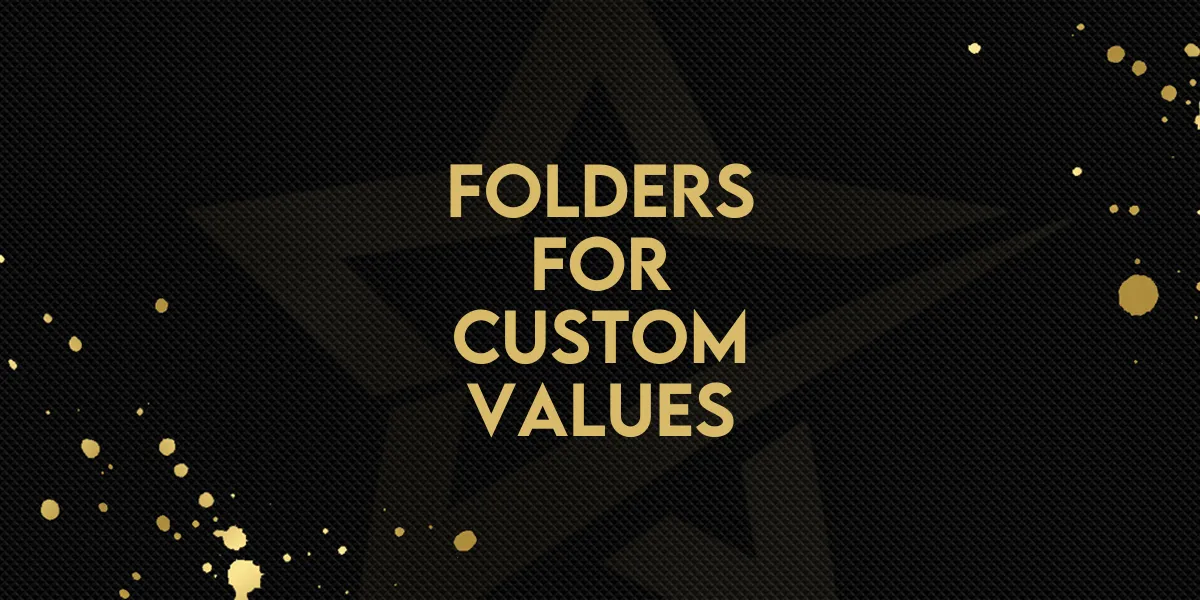
New Feature: Folders For Custom Values
Optimize your Gold Star Pro experience with our latest enhancement – Custom Value Folders. Now, effortlessly manage and organize custom values, streamlining dropdowns and enhancing overall system efficiency for a more structured and user-friendly Gold Star Pro interface.
Folders For Custom Values: Now you can efficiently organize and manage custom values by creating folders, simplifying dropdowns, and enhancing overall system usability.👇🏻
⭐️ Why does it matter to your business?
Effortless Organization: Easily create folders to categorize and manage custom values, eliminating clutter and ensuring a more structured and organized Gold Star Pro experience.
Streamlined Dropdowns: Add or remove custom values into folders, providing a cleaner and more intuitive dropdown interface across various Gold Star Pro functionalities.
Improved Visibility: Access custom values by folder, allowing for quick and efficient navigation within the Gold Star Pro and enhancing overall user experience.
⭐️ How To Use Folders For Custom Values:
Go to Settings.
Access the custom values from the left navigation menu and click on Add folder.
Name your folder and click on create.
You can add the custom value to a folder whenever you create a new custom value. To add a new custom value, click on “New Custom Value”.
You can add the custom value to an existing folder after naming your custom value click create.
You can also add a custom value to a folder by clicking on the three dots of the custom value and clicking on “Move to folder”.
You can access all the created folder from the Folders Section.
To add multiple custom values at once select the required custom values then click on the bulk actions button and click on “Move to folder”.
You can add the custom values to Emails by accessing the marketing tab from left navigation menu and then click on Emails. create from scratch or edit an existing one.
In the Top toolbar in the email builder click on the custom values button.
Select custom values from the dropdown list.
You can add the created folders to the builder from here.
Enhance your Gold Star Pro organization with Custom Value Folders, simplifying the management of custom values and providing a more intuitive user interface. Streamline your workflow effortlessly!

