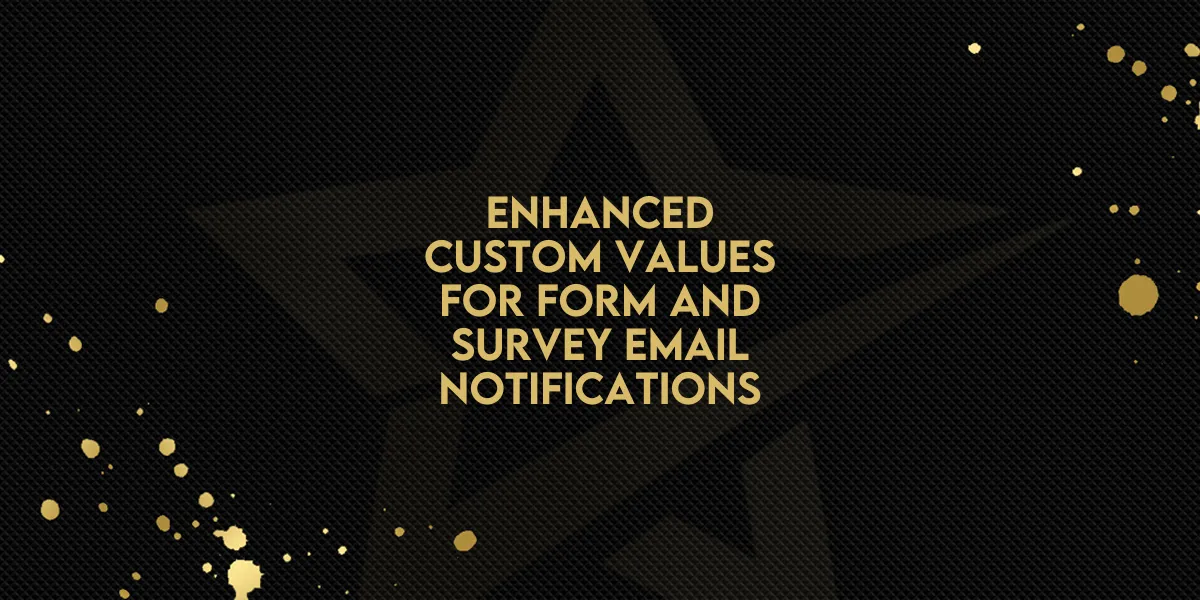
Enhanced Custom Values for Form and Survey Email Notifications!
We've added an exciting new feature to Gold Star Pro: extended support for custom values in form and survey email notifications and autoresponders. This enhancement allows you to personalize your email notifications more effectively. Here’s a detailed look at what’s new and how to use it:
Key Updates
Autoresponder and Email Notifications
When a form or survey is submitted, an autoresponder emails you (or the designated recipient) with all the values from the form or survey. With the new update, custom fields and values are now supported in these email notifications.
Personalization
You can now personalize email notifications with custom fields. For example, the reply-to email field can be customized to include the contact’s email address from the form submission.
Benefits of the Update
Enhanced Personalization: Custom fields such as subject lines, sender names, and reply-to addresses can now include specific values from the form or survey, making your notifications more relevant and engaging.
Dynamic Forms: This feature allows for the creation of dynamic forms in snapshots, making it easier to manage personalized data.
Improved Interactivity: By including custom values in your notifications, you create a more interactive and responsive experience for users.
Step-by-Step Guide to Using Custom Values
Access Form Settings: Go to your form or survey settings in Gold Star Pro.
Enable Custom Fields: Ensure that custom fields are enabled for your form or survey.
Set Up Email Notifications:
Navigate to the email notification settings.
Use placeholders for custom fields, such as
{{contact.email}}for the reply-to email field.
Test Your Form: Submit a test form to ensure the custom values are correctly included in the email notifications.

Review and Adjust: Make any necessary adjustments to the custom fields and test again until everything works perfectly.
Use Cases
Personalized Replies: Customize the reply-to email to the contact’s email address who filled out the form.
Dynamic Subject Lines: Include specific form values in the subject line to make emails more relevant.
Custom Sender Names: Use form data to personalize the sender name in the notification email.
Conclusion
The extended support for custom values in Gold Star Pro’s form and survey email notifications is designed to enhance your ability to create personalized and dynamic forms. This update aims to improve user experience by automating the customization process, saving you time and effort.
We hope you find this new feature helpful and look forward to seeing how you utilize it to enhance your email notifications. Stay tuned for more updates!

