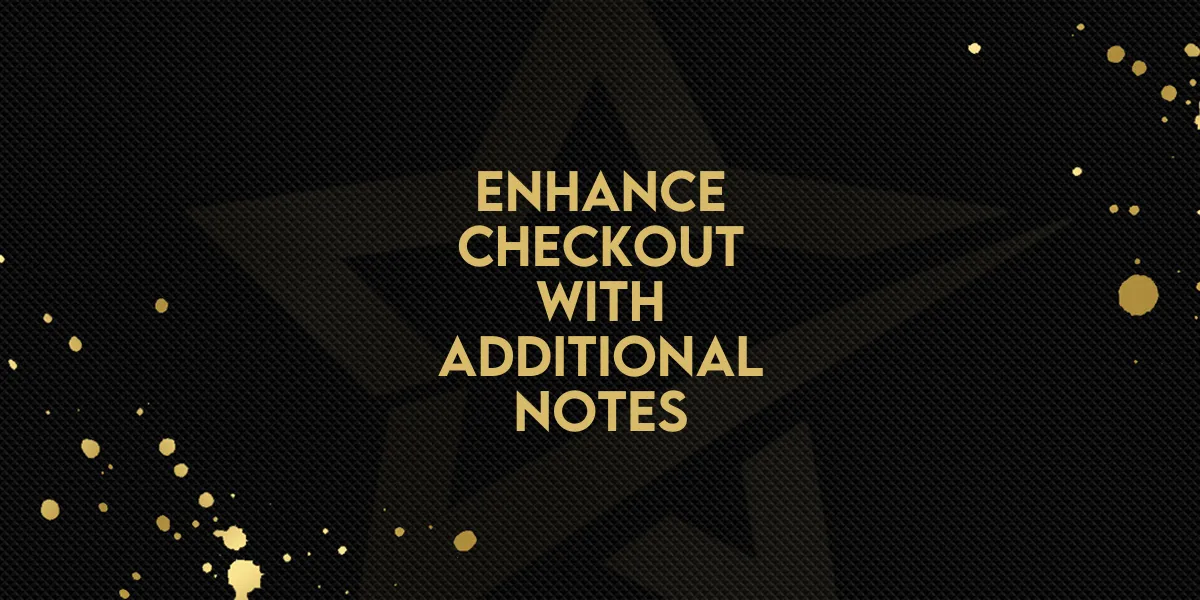
Enhance Checkout with Additional Notes!
Capturing specific customer instructions during checkout can elevate the shopping experience and improve order accuracy. With the Additional Notes feature, you can enable a customizable section on your checkout page, giving customers the option to provide special delivery instructions, gift messages, or other custom details. Here's a step-by-step guide to set it up and make the most of it.
Feature Overview
The Additional Notes feature:
Allows customers to add optional notes during checkout.
Is fully customizable to match your store’s branding.
Can be toggled on or off as needed, ensuring flexibility.
How to Enable and Customize Additional Notes
1. Access the Store Builder
Start by navigating to the Store Builder in your ecommerce store settings.
2. Enable the Notes Section
Select the Checkout element.
Open the Advanced Section on the settings panel.
Toggle on the Enable Notes at Checkout option to activate the feature.

3. Customize Text Options
Go to the Text Options section under General Settings.
Adjust the Notes Heading Label to suit your store’s tone. For example, “Add Special Instructions.”
Set a placeholder in the textbox to guide customers. For instance, “Enter gift message or delivery preferences.”

4. Save and Publish
After customizing, save your changes and publish the updates to make the feature live on your store’s checkout page.
Key Features of Additional Notes
Enable/Disable Toggle:
Turn the feature on or off easily, depending on your store’s needs.Notes Checkbox Flow:
A checkbox appears between the Shipping Details and Payment Options.
Customers check the box to activate a textbox for additional notes.
If no text is entered, the notes section in Order Details remains blank.
Customizable Text Options:
Change the heading label for the Notes section.
Add a textbox placeholder to guide customers.
Key Points to Remember
Optional for Customers:
Customers can choose whether to provide additional notes, ensuring a seamless checkout experience.Blank Notes:
If no notes are entered, the section will not appear in the order details.Flexibility:
The feature can be enabled or disabled at any time, giving you control over its availability.
Benefits of the Additional Notes Feature
Improved Customer Experience:
Give customers an easy way to share specific requests, such as gift messages or delivery preferences.Enhanced Branding:
Personalize the Notes section to align with your store’s style and tone.Accurate Order Fulfillment:
Collecting detailed customer instructions helps you meet their expectations more effectively.
With the Additional Notes feature, you can provide a more personalized checkout experience while ensuring your store runs efficiently. Follow these simple steps to implement it and start reaping the benefits today!

