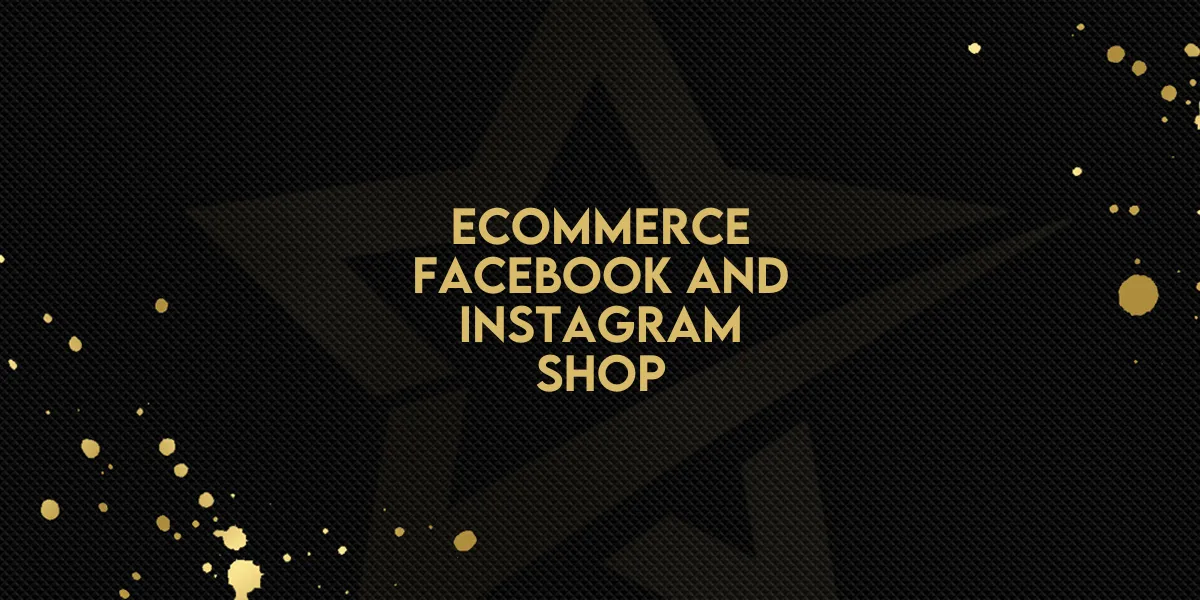
Ecommerce: Facebook and Instagram Shop
Gold Star Pro now makes it easier than ever for e-commerce store owners to publish and sync their product catalogs with Facebook and Instagram Shops through Meta Commerce. This integration lets you reach audiences across both platforms, manage inventory efficiently, and drive targeted sales with powerful marketing tools.
Below, we'll cover the steps to create a Facebook Shop, connect it to your Gold Star Pro store, and configure product sync settings for effortless management.
Step 1: Set Up a Facebook Shop in Meta Commerce Manager
If you don't have a Facebook Shop yet, you can easily create one within Meta Commerce Manager.
Access Meta Commerce Manager: Go to the Meta Commerce Manager website.
Create a Shop: Within your Business Portfolio, navigate to the "Commerce Accounts" section and click "Add Account" to start setting up your Facebook Shop.
This shop will become the central hub for syncing your products and managing sales through Facebook and Instagram.
Step 2: Enable Integration in Gold Star Pro
For seamless syncing, the Facebook integration needs to be activated within Gold Star Pro.
Navigate to Integrations: Go to Sub-account Settings > Integrations > Facebook & Instagram.
Connect for the First Time: Link your Facebook account, granting the necessary permissions.
Choose Shop Pages: In the “Manage Pages” section, select the Facebook and Instagram Shop pages you want to connect to your Gold Star Pro e-commerce store.
This step is crucial to ensuring that your products sync correctly across platforms.
Step 3: Reconnect if You Already Have a Facebook Integration
If you've previously connected Facebook or Instagram, you may need to reconnect to enable the Shop features.
Disconnect Existing Integrations: To do this, remove the LeadConnector integration from your Facebook account:
Go to Facebook Profile > Settings & Privacy > Settings.
Search for business integrations and remove LeadConnector.
Reconnect the Integration: Once removed, return to Gold Star Pro and reconnect. This will activate the Shop integration for your Facebook and Instagram stores.
Reconnection will update the permissions needed for catalog management, enabling smooth inventory synchronization.
Step 4: Link Pages to Your Gold Star Pro Store
With your shop pages selected, you can now connect them to your Gold Star Pro e-commerce store.
Go to the Facebook and Instagram Integration Card: In the Messenger Settings, find the “Shops” tab.
Link Selected Pages: Choose the appropriate e-commerce store to connect each page to, which will activate product publishing and syncing.
This setup ensures that products added to your Gold Star Pro store appear automatically in Facebook and Instagram Shops.
Step 5: Control Product Syncing
Gold Star Pro offers flexibility for syncing your products across platforms. You can control which items appear on each Facebook and Instagram page.
Enable/Disable Sync: For each page, toggle the sync settings as needed to control which products are displayed.
Category & Product Requirements: Ensure your Facebook Page is categorized as an “E-commerce Website” and has a connected Product Catalog. This is necessary for syncing to take place.
These settings allow you to manage product visibility and inventory across platforms seamlessly.
Important Product Syncing Notes
To make the most of your integrated Facebook and Instagram Shops, keep these requirements in mind:
One-time Products Only: Only single-purchase items sync with Meta; recurring products are not supported.
Inventory Tracking: Inventory quantity is required. If tracking is disabled, the inventory is set to 999 by default to comply with Meta Commerce Manager.
Category Setup on Facebook: Ensure your Facebook Page category is set to “E-commerce Website.” You can update this under About > Contact and Basic Info.
These guidelines help ensure that your inventory and product listings stay in sync across your e-commerce store and Meta Commerce.
With Gold Star Pro's integration for Facebook and Instagram Shops, managing your e-commerce inventory across platforms becomes a seamless experience. Enjoy increased visibility, powerful targeting options, and easy access to new customer bases on social media. Start building your Meta storefront today and take your online business to the next level.
Images:
Enabling facebook integration from labs:
Facebook integration on Integrations page:
Choose your shop pages through "Manage pages":
Mapping stores to facebook pages in Settings > Shops:
Product syncing from GHL to Meta commerce:
Meta product catalogue:
Example of Facebook shop:

