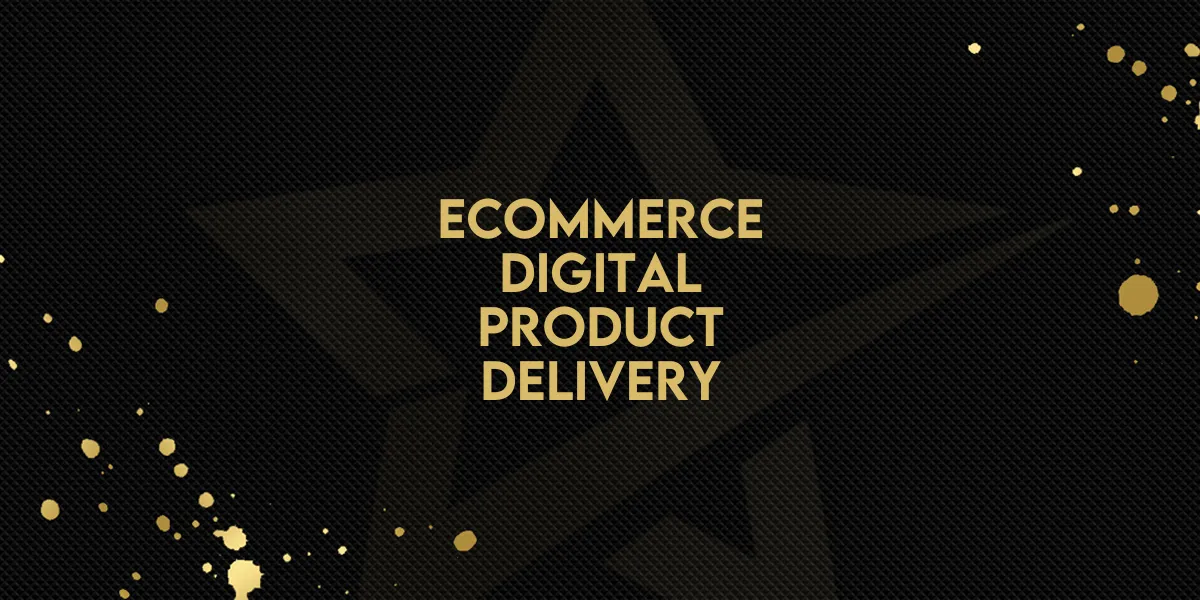
Ecommerce: Digital Product Delivery
In the fast-paced world of e-commerce, delivering digital products with instant, secure access is a game changer for customer satisfaction. With Gold Star Pro, store owners can effortlessly set up digital products and enable instant downloads for their customers. Follow this guide to get started with setting up digital product delivery through Gold Star Pro.
Setting Up Digital Product Delivery on Gold Star Pro
1. Define Product Type as Digital or Physical
When creating product variants, you can specify if a product is Digital or Physical to customize the delivery method:
Go to: Payments > Products
Select your product and open the Variant Page
Under Shipping and Delivery, choose Digital for digital products or Physical for physical goods.
Adding Digital Files for Download
2. Upload Files for Digital Products
Gold Star Pro allows you to upload up to 10 files per digital product, with a maximum size of 100 MB per file. You can upload:
File Types: images, audio, video, documents, and ZIP files
For More Files: Create a ZIP file under 100 MB to include multiple files.
Steps:
Click on a product variant to open Upload Digital Files.
Choose up to 10 files and upload them.
Save your changes after uploading.

Note: If needed, create different product types for a single product, such as Ebook, Audiobook, or Physical Book.
3. Enable Order Confirmation Emails
For digital product delivery via email, ensure the Order Confirmation Email setting is enabled:
Navigate to Payments > Settings > Notifications
Toggle Enable Order Confirmation Email to ON.
This setting allows customers to receive an email with a direct link to download their digital purchases.
Customer Experience: Downloading Purchased Digital Products
Once a customer completes checkout, Gold Star Pro simplifies digital file access with secure download links sent via email.
4. Order Confirmation Email with Access Link
After checkout, customers receive an email containing an Access Downloads button. Here’s how it works:
The email directs customers to the Customer Access Center.
Customers log in via a One-Time Password (OTP) sent to their checkout email.

Note: Customers can also access downloads through a unique URL: <storeurl>/store/account/orders (e.g., myawesomestore.com/products/store/account/orders).
5. Secure Download with OTP Login
To keep downloads secure, Gold Star Pro uses an OTP login system:
Customers enter the OTP to access their order history and download files.
This ensures files are accessible only to the purchaser.
Important Points to Remember
Digital Orders Only: Digital product delivery is available only for e-commerce store purchases.
Payment Options:
Digital products cannot be purchased via Cash on Delivery (COD).
Mixed orders (digital and physical) will require COD for physical items and online payment for digital items.
File Limits: Customers can download a maximum of 10 files per order, each up to 100 MB.
Fulfillment: Digital products are automatically fulfilled upon purchase without manual processing.
Enhancing Customer Experience with Automated Delivery
Gold Star Pro’s automated delivery for digital products not only improves user experience but also simplifies store management. By following these steps, you can enable seamless, secure, and instant access to your digital products, making your e-commerce store a go-to for hassle-free downloads.

