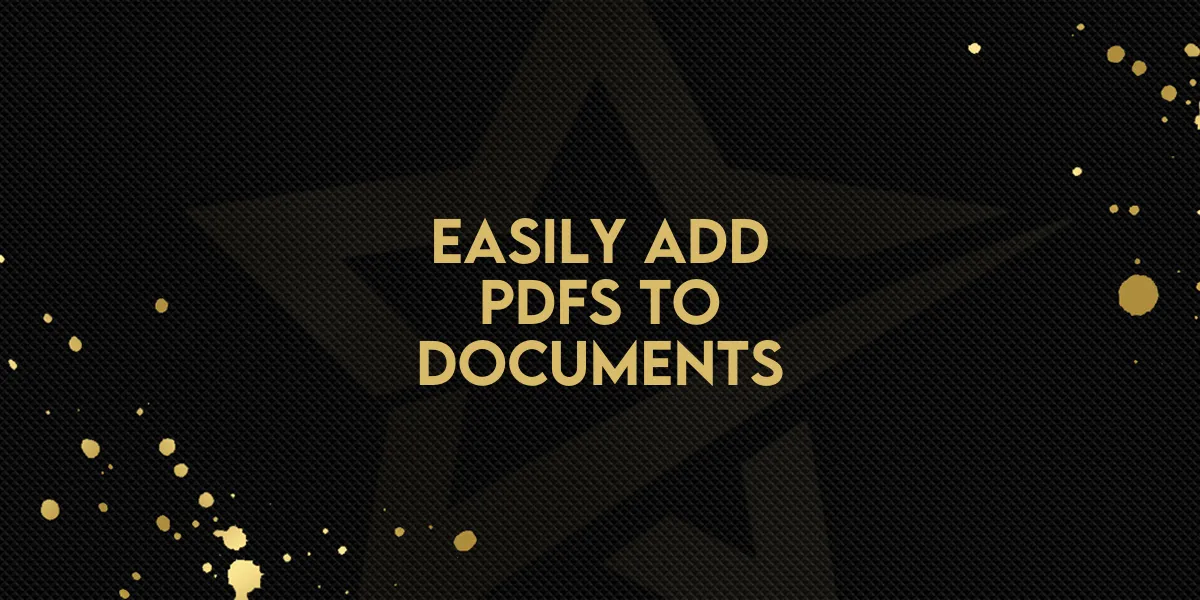
Easily Add PDFs to Documents!
Managing documents just got easier! Instead of recreating an entire document when you need to add a PDF, you can now insert PDFs directly into your existing Templates and Documents. This feature saves time, reduces rework, and streamlines your workflow.
How to Add a PDF to Your Document
Adding a PDF is simple and can be done in two ways:
Option 1: Use the Pages Panel
Open your existing Document or Template.
Navigate to the left Pages panel.
Click the “+” symbol to add a new page.
Upload your PDF, and it will be inserted into your document.
Option 2: Use the Top-Right Menu
Open your Document or Template.
Click on the three-dot menu in the top-right corner.
Select “Add PDFs” from the menu.
Choose the PDF you want to upload, and it will be added instantly.

Why This Feature Matters
Saves time – No need to recreate entire documents.
Improves workflow – Quickly update Templates with additional PDFs.
Eliminates frustration – Avoid the hassle of starting over from scratch.
This feature was built to make document management more efficient, ensuring that you can modify files with ease. Start using it today and enjoy a smoother, more flexible way to handle Documents and Templates!

