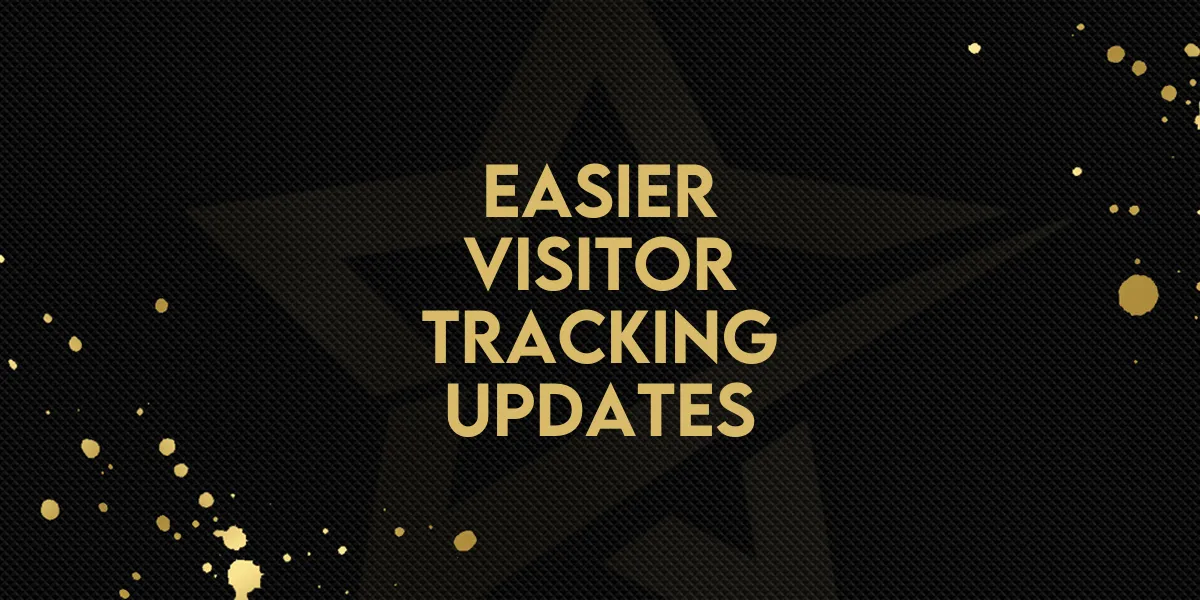
Easier Visitor Tracking Updates!
Managing number pools for visitor tracking campaigns just became easier and more flexible. The latest updates allow you to adjust and organize phone numbers directly from the Manage Numbers page — all without needing to delete entire pools or contact support. These improvements are designed to give you more control over your number pools, helping you run dynamic campaigns more efficiently.
What’s New
Here’s a look at the key enhancements:
Move numbers between pools using a dedicated icon, complete with a confirmation step for accuracy.
Remove individual numbers from a pool by either deleting them or transferring them to the general phone number list.
Add numbers to an existing pool directly from the general phone number list.
All actions are logged for transparency, so you can easily track changes.
Note: These updates apply specifically to visitor tracking number pools.
Step-by-Step: Managing Your Number Pools
Move a Number to Another Pool
Go to the Manage Numbers page under the Phone Numbers tab within your sub-account.
Locate the number you want to move.
Click the dedicated move icon next to the number.
In the confirmation modal, select the destination pool and confirm the move.
Remove a Number from a Pool
Navigate to the number within its current pool.
Choose to either:
Delete the number entirely, or
Move it to the general phone number list for later use.
Add a Number to a Pool
From the general phone numbers list, find the number you want to assign.
Select the option to add it to an existing pool.
Choose the target pool and confirm.
Impact on Your Campaigns
Greater flexibility: Make adjustments without starting over or waiting for support.
Reduced dependency on support: Handle changes independently and quickly.
Smarter use of number pools: Easily tailor pools for specific tracking needs as your campaigns evolve.
Where to Find These Features
All updates are accessible from the Manage Numbers page in your sub-account, under the Phone Numbers tab.

