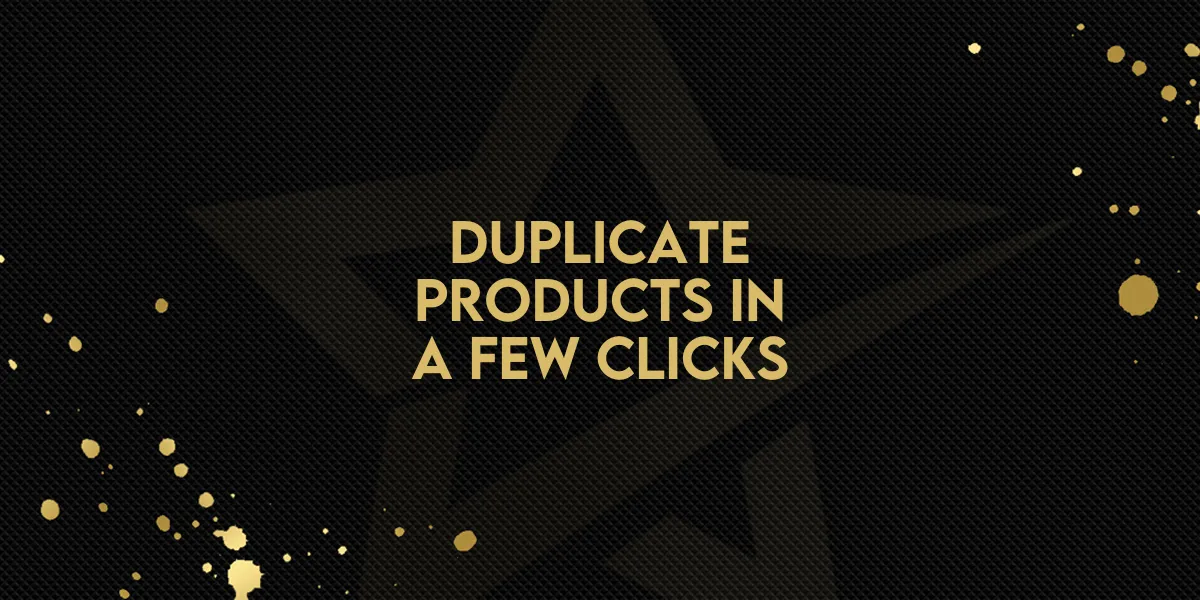
Duplicate Products in a Few Clicks!
Managing multiple similar products just got a whole lot easier. The latest update introduces a simple but powerful feature: the ability to duplicate products directly from the product list. This streamlines the creation of similar or repeat items, saving you both time and effort.
What's New?
You can now create a copy of any existing product directly from your product list view. This new duplication feature is perfect for merchants who frequently list similar items and want to avoid repetitive manual entry.
Key Highlights
New “Duplicate” Option: Available from the Actions menu on any product in your list.
Full Copy of Product Info: The duplicated product retains all essential details:
Title
Description
Pricing
Variants
Images
Product settings
Auto-Naming: The duplicate is automatically named “Copy of [Original Product Name]” for clarity.
Quick Edit Access: After duplication, you're taken straight to the product editor to customize the new listing before publishing.
Step-by-Step: How to Duplicate a Product
Follow these simple steps to create a product copy:
Open the Product List
Go to the Product List inside your Ecommerce dashboard.Click the Actions Dropdown
Locate the product you want to duplicate and click the “Actions” button next to it.Select “Duplicate”
Choose the “Duplicate” option from the dropdown list.Edit the Copied Product
You’ll be redirected to the product editor screen for the duplicated item. Update any details like title, pricing, or images.Save and Publish
Once you're happy with the edits, save and publish the product.
Why This Matters
This new feature helps merchants:
Save time when creating products with similar attributes.
Maintain consistency across product listings.
Reduce manual errors during data entry.
All variants and images are carried over, so there’s no need to upload or configure them again.

