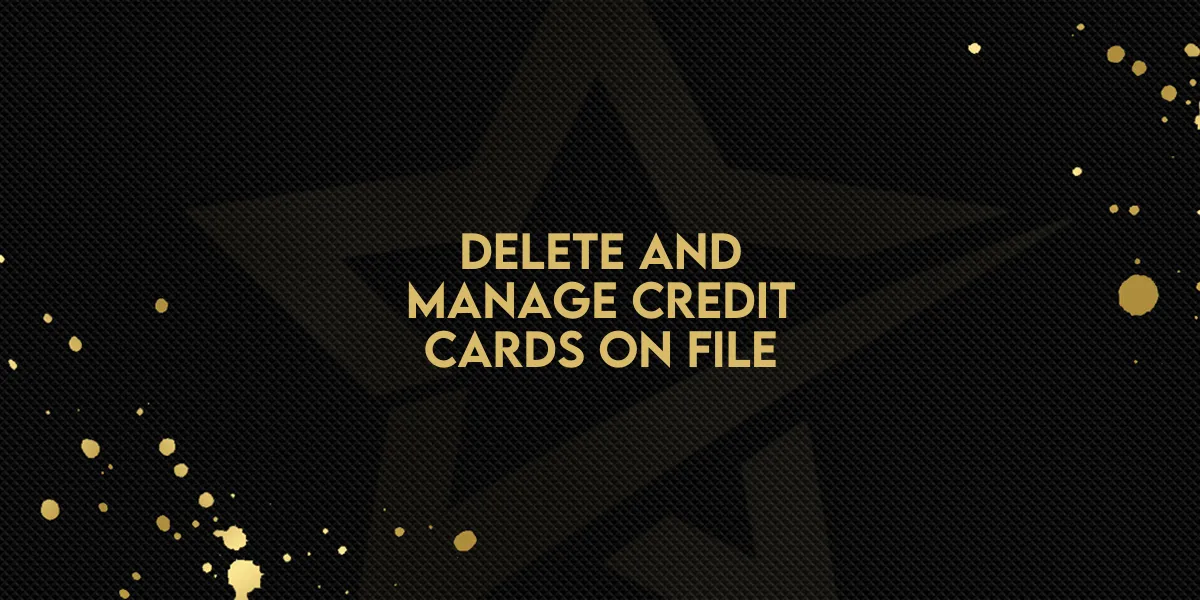
Delete and Manage Credit Cards on FIle!
The Manage Cards feature provides businesses with the ability to view and delete customer payment cards stored on file. Whether the card was added manually or during a previous transaction, this tool simplifies card management. Here’s how to use this feature effectively.
Key Capabilities of the Manage Cards Feature
View Stored Cards: Access all cards associated with a customer, whether added manually or through previous transactions.
Delete Cards: Remove cards stored on file with ease, even if they’re linked to a subscription.
Step-by-Step Guide to Managing Cards
Where to Find the Feature:
Navigate to Contacts.
Select the desired Contact Details.
Click on the $ (dollar icon).
Select Actions > Manage Cards.

Deleting a Card:
For Cards Not Linked to a Subscription:
A standard confirmation pop-up will appear.
Confirm the action to delete the card.
For Cards Linked to Active Subscriptions:
You’ll receive a special confirmation message notifying you about the active subscription.
Confirm the action to proceed with card deletion.
By following these steps, you can manage stored payment information efficiently and avoid confusion with active subscriptions.
What’s Coming Next?
Exciting updates are on the way to enhance the Manage Cards feature, including:
PayPal Support: Add, view, and manage PayPal payment methods.
Custom Payment Provider Integration: Manage cards and payment methods beyond standard cards.
Expanded Payment Management: Support for managing additional payment methods directly in the UI.
Stay tuned for these updates to further simplify payment management!

