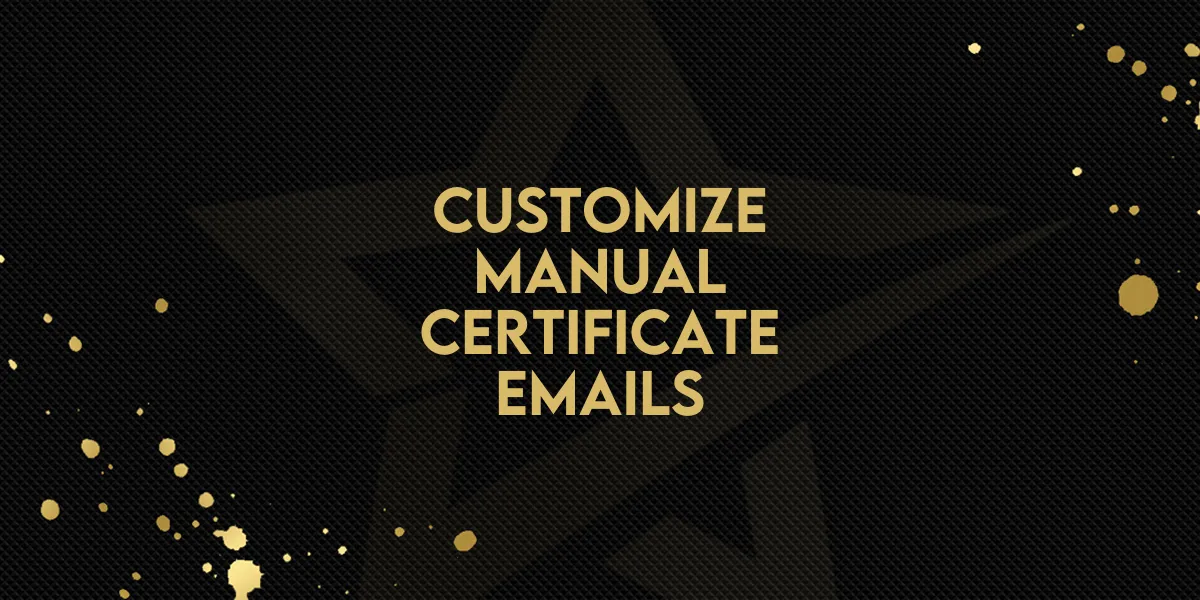
Customize Manual Certificate Emails!
A new update brings more control to how you send manual certificates. You can now choose from your available email templates during the sending process, allowing for a more branded and tailored communication experience.
Whether you’re sending a thank-you, confirmation, or achievement certificate, this update ensures your message looks and feels exactly how you want.
What’s Changed?
You now have the ability to:
Select a custom email template while sending certificates manually.
Customize the subject line of the email for each manual send.
Default settings apply if no template is selected.
These small but impactful changes give you the ability to keep your communication consistent, on-brand, and relevant to your audience.
Step-by-Step: Sending a Manual Certificate with a Custom Template
Start the manual certificate sending process
Begin by accessing the manual certificate feature inside your dashboard.Choose an email template
You’ll now see the option to select from your list of available email templates.Pick the one that best fits the tone and purpose of your message.
This makes it easier to keep branding aligned and messaging consistent.
Customize the subject line
Personalize your message further by editing the email subject.Add recipient names, event titles, or other details for a more engaging message.
Send the certificate
If no template is chosen, your default template—set in your Client Portal settings—will be used automatically.
Why This Matters
This new functionality brings you:
Greater flexibility: Choose templates based on context or audience.
More personalization: Tailor subject lines and messaging to suit each recipient.
Better branding: Maintain visual and messaging consistency across your emails.
With this update, sending manual certificates becomes not just a task, but a customized experience that adds value to every recipient interaction.

