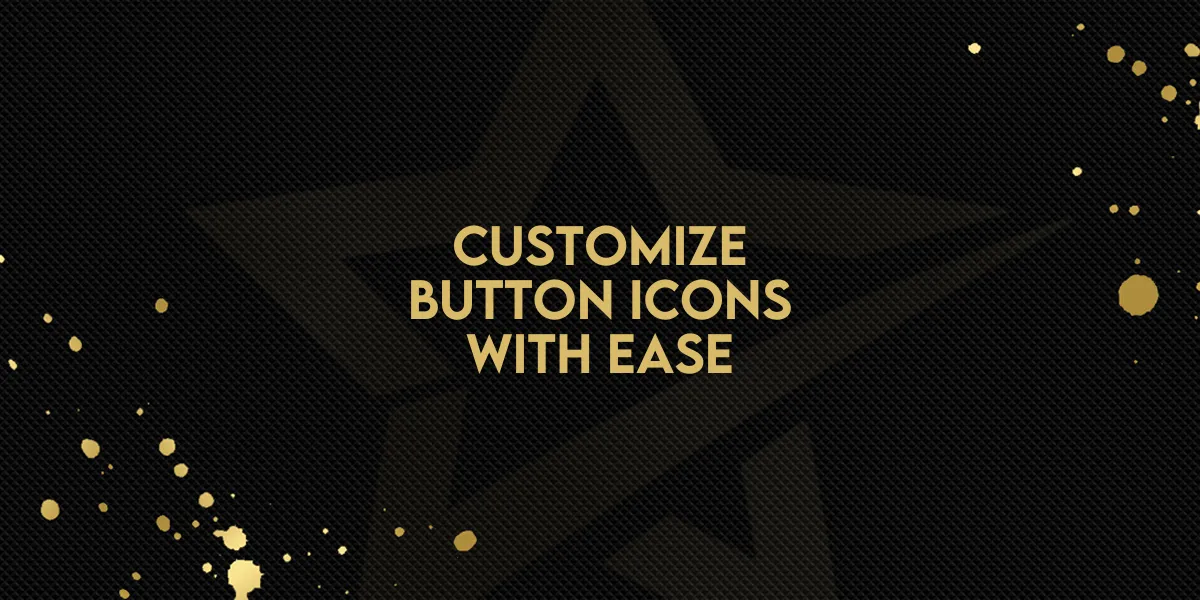
Customize Button Icons with Ease!
Two new features in the Page Builder give you more control over design and speed up your editing process. You can now change button icon colors separately from text colors and search through Global Sections instantly.
1. Independent Button Icon Color
This update lets you style button icons independently, so you can match them more precisely to your brand design.
How to Use:
Open Page Builder.
Go to Left Sidebar → Add Button Element.
Select Show Settings.
Find Icon Color and choose your desired color.
Color Options:
Default colors
Custom HEX codes
Brand board colors
Why It’s Helpful:
Enhances design flexibility.
Allows exact brand color matching.
Creates a more polished, professional look.
2. Search in Global Sections
A search function has been added to quickly find your saved Global Sections, especially useful in large workspaces.
How to Use:
Open Page Builder.
Go to Left Sidebar → Add Elements → Saved Sections → Global Sections.
Use the search field to type in the section name (full or partial).
View results instantly as you type.
Benefits:
Saves time locating content.
Streamlines large workspace management.
Improves overall building efficiency.

