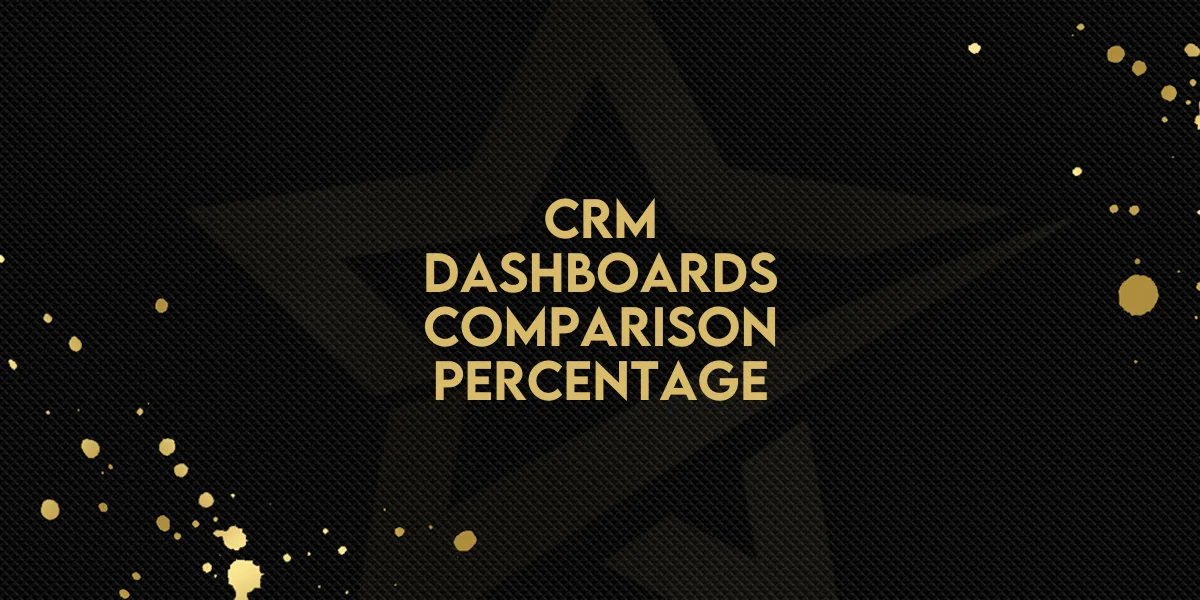
CRM: Dashboards - Comparison Percentage
Gold Star Pro’s "Comparison Percentage" feature is a powerful tool designed to give you immediate insights into how your metrics are trending over time. With this feature, you can now quickly compare your current data to past periods, helping you understand performance shifts and act on these insights effectively. This article walks you through setting up and utilizing the Comparison Percentage feature to its fullest potential.
What’s New in Comparison Percentage?
The Comparison Percentage feature introduces several key enhancements to your dashboard, enabling you to:
Easily Compare Performance: Instantly observe changes in metrics by comparing current data with previous timeframes.
Visual Insights with Color Coding: Green bubbles indicate positive trends, while red bubbles highlight declines, providing you with instant visual cues.
Versatile Widget Application: The feature supports all widget types, both predefined and custom, giving you flexibility in how you monitor and analyze data.
Detailed Data Exploration: Click on a comparison value for a deep dive into records from each selected period for an in-depth analysis.
Step-by-Step Guide: Setting Up Comparison Percentage
To start using the Comparison Percentage feature, follow these steps:
Open Your Dashboard:
Navigate to your Gold Star Pro dashboard where you wish to monitor performance data.
Edit Widget Settings:
Click the edit icon on any widget to open its configuration options.
Access Advanced Settings:
In the configure tab, go to Advanced Settings. Here, you’ll find the option to activate the Comparison Percentage feature.
Select a Comparison Date Range:
Choose the timeframe you want to compare against (e.g., last week, last month, or a custom date range).
This enables you to benchmark the current data against previous results, allowing for quick assessment of performance shifts.

Save Your Settings:
Hit “Save” to apply the comparison settings to your widget.
Why Comparison Percentage Matters
The Comparison Percentage feature simplifies performance tracking, making it more accessible and insightful. Here’s how it benefits your business:
Enhanced Decision-Making: Quickly identify trends and make informed decisions that positively impact your strategies.
Streamlined Data Analysis: Green and red color-coded bubbles make it easy to see performance improvements or declines at a glance.
Actionable Insights: By comparing key metrics with previous periods, you gain clear insights into which areas require more focus, helping to refine your marketing and sales approaches.
Maximizing the Comparison Percentage Feature
To fully leverage this feature, keep these tips in mind:
Customize Widgets for Relevant Metrics: Ensure your widgets align with the key metrics important to your business. Using custom widgets tailored to your goals amplifies the insights you get.
Regularly Update Comparison Ranges: Adjust the date range periodically to stay updated on current trends and stay informed about recent performance changes.
Monitor Patterns Over Time: Use the feature consistently to identify long-term patterns, enabling more strategic planning and goal-setting.
Gold Star Pro’s Comparison Percentage feature offers a fresh perspective on performance tracking, making it easier than ever to stay on top of your data trends. Set it up today to start making smarter, data-driven decisions that help drive growth and boost your business outcomes.

