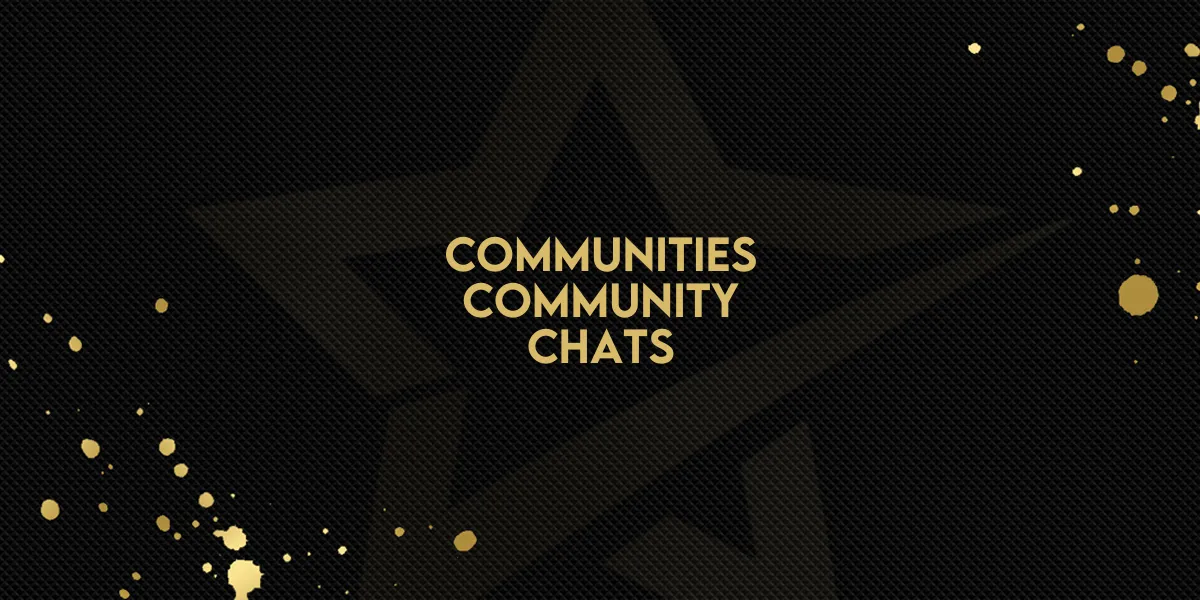
Communities: Community Chats
Gold Star Pro’s Community Chat feature now offers an exciting way to communicate within your community, with enhanced private messaging, media sharing, and easy-to-use privacy settings. Here’s a step-by-step guide to mastering these new features.
1. Connect with Private Messaging
Gold Star Pro’s Community Chat lets you chat 1-on-1 with any community member, whether you’re an admin or a regular user. Now, it's easier than ever to directly connect with someone without the need for external messaging apps.
To start a chat:
Ensure you're part of the group. Once you join, the chat function becomes available for you to initiate messages with other group members.
2. Share Photos, Files, GIFs, and More
Enrich your conversations with more than just text! In Gold Star Pro’s Community Chat, you can share media and other content to keep your interactions lively and expressive.
Media options include:
Photos and Files: Instantly share photos or upload documents.
GIFs and Emojis: Add personality and fun to your messages.
Files and More: Whether it's work files or personal media, you can send them all within the app.
3. Stay Updated with Push Notifications
Never miss an important message with Gold Star Pro’s push notifications. This feature allows you to receive real-time alerts directly to your app, complete with sound notifications.
How to enable notifications:
Go to Settings in your app.
Locate Notifications and toggle on for Community Chat alerts.
Customize your sound preferences if needed to make sure you stay in the loop.
4. Customize Your Privacy and Control Settings
Gold Star Pro lets you take control of your privacy, with easy options to limit which groups you interact with or to block unwanted messages. Here’s how to take full control:
Disabling Chats for Specific Groups
If there are groups where you’d prefer not to receive messages, you can easily disable chat for them.
Steps to disable group chats:
Go to Profile in the app.
Open Account Settings.
Navigate to Community Chat settings.
Select the groups you wish to mute or disable, and simply toggle off chat for those groups.
Blocking Users
Keeping your inbox free of spam or unwanted conversations is simple with the blocking feature. With just a few steps, you can block any user and keep your direct messages (DMs) clean and spam-free.
Steps to block a user:
Open the chat with the user you want to block.
Tap on their profile.
Select Block User to prevent them from messaging you again.
Important Note:
Remember, to start a 1-on-1 chat, you must first be a member of the same group as the person you wish to message. Make sure you've joined the group to unlock the full messaging capabilities within Gold Star Pro.
Gold Star Pro’s Community Chat feature is designed to make staying connected within your community simple, fun, and fully within your control. Get started today, and make the most of these new features to stay in touch, share moments, and keep your privacy just the way you like it.

