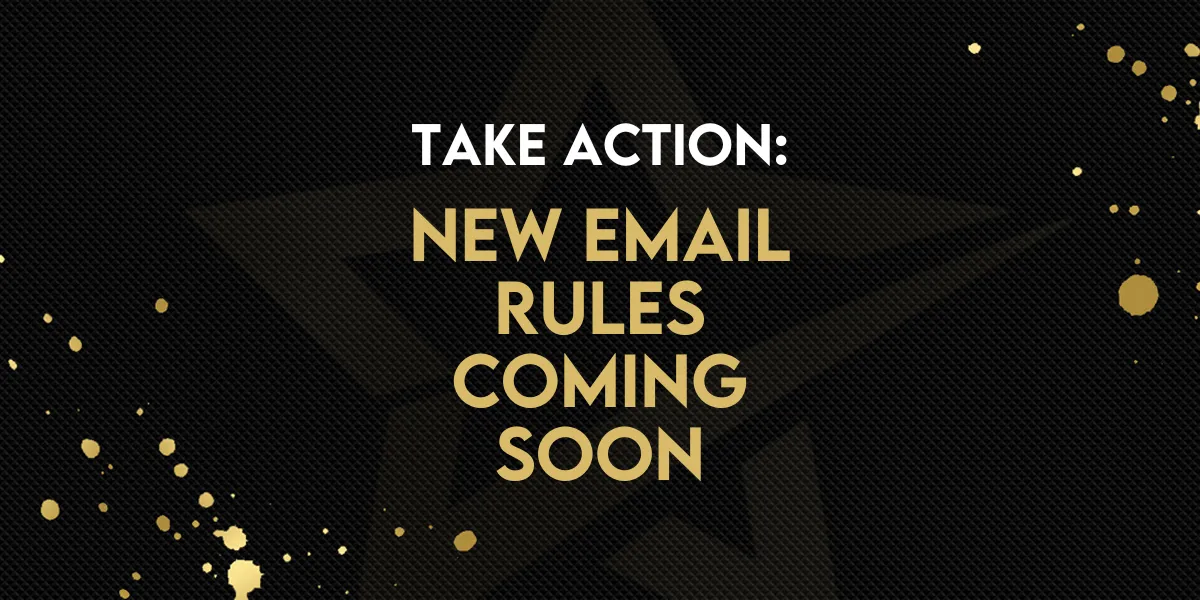
TAKE ACTION: Google & Yahoo Email Changes
As you may have heard Google and Yahoo are making MAJOR changes to the rules and regulations around email marketing and emails sent from Email Marketing platforms like Gold Star Pro.
Their job is to protect their customers from Spam, and with a reported 85% of all emails sent worldwide being legitimate spam, they’ve got a big job to do.
As part of this, as of early Feb 2024 there are new standards coming into play.
And to continue being able to send to your customers and land in their inbox, you need to make sure you’re doing the right thing.
The good news is that you’re a Gold Star Pro customer, and we’re doing everything we can to make sure you understand and meet these requirements so you’re not adversely affected.
DEFINITIONS USED IN THIS POST
In this article we use a number of different terms. Here's a quick explanation of each.
Branded Email Address:
An email address that uses a domain you own ie [email protected]
Branded Sender Pathway/Domain:
The pathway emails travel on from GSP to your customer, and the pathway reply emails travel on when returning to GSP
Unsubscribe
The process customers use to opt out of receiving your emails
Spam/Complaint Rate
The percentage of emails sent that are marked as spam by the recipient.
Bulk Senders
Google considers a Bulk Sender to be a business sending 5000 or more emails per day.
To protect our Customers, Gold Star Pro considers a Bulk Sender to be sending 1000 or more emails per day.
DMARC Policy
A DMARC Policy is a small domain record that helps email providers recognize your emails as legitimate and not spam or fake emails.
WHAT ARE THE CHANGES?
There are a number of changes coming into effect for ALL Senders.
Google and Yahoo considers bulk senders to be businesses sending over 5000 emails per day using an email marketing platform, like Gold Star Pro.
Let’s dive in now and look at the requirements.
COMPULSORY CHANGES FOR ALL SENDERS
1) Are you sending with a Branded Email Address?
When using an email marketing platform, like Gold Star Pro, You can no longer send with a FREE email account, that is a Gmail, Yahoo or similar.
You MUST have an email address that uses your domain, for example [email protected] instead of [email protected]
IF YOU HAVE A BRANDED EMAIL ADDRESS:
Is this email address set up inside of Gold Star Pro? In Settings check your Profile and Business Info Pages.
If you are using a free email address you need to set up a new address ASAP.
IF YOU DO NOT HAVE A BRANDED EMAIL ADDRESS:
Need a Domain?
If not, we use and recommend Cloudflare. Cloudflare link directly with Gold Star Pro making it easy for you to create new domains within GSP.
Already got a Domain?
If you already have a domain, we use and recommend Google Workspace as an email service. Using Google Workspace you can connect your domain and set up an email account. Plus, it fully integrates with Gold Star Pro which means emails received into your Google Workspace account appear in GSP and vice versa. Emails sent also appear.
Google Workspace costs just $6 per month and you get a 14 Day Free Trial
Set up 2 Way Sync between Google Workspace & Gold Star Pro
To learn how to set up a full 2-Way Sync follow this link!
2) Is it easy for Recipients to Unsubscribe?
You need to make it REALLY easy for people to unsubscribe from your emails.
By default, Gold Star Pro adds an unsubscribe link to the bottom of all of your emails which means we’ve got you covered.
But, if you’ve ever opted out of using our Default Unsubscribe, you MUST ensure that the process is easy. Using a trigger link in the footer, that is linked to an unsubscribe workflow is ideal.
3) Is your Spam/Complaint Below 0.1%
Make sure you’re sending to people that have asked to receive your emails. Just like you wouldn't want a stranger in your home without permission, these changes are taking action against people who are sending without permission.
If too many people complain about your emails being spam (like 3 out of every 1,000), it can cause problems. Your emails might get delayed, end up in the spam folder, or not get delivered at all. To avoid this, try to keep your spam complaints to less than 1 out of every 1,000 emails you send.
You can check your Spam Rate in the new Email Dashboard.

COMPULSORY CHANGES FOR BULK ALL GSP USERS
If you are sending over 5000 emails per day using an email marketing platform, like Gold Star Pro, you must also meet the following requirements. At Gold Star Pro we are helping ALL of our customers meet this requirement to ensure that as you grow you are already compliant.
1) Your Emails Must Use a Branded Sender Domain.
When you send emails from Gold Star Pro they go out on a Sender Domain/Pathway. This is DIFFERENT to your email address. By using this pathway, your emails go out to your customers and when they hit reply, the responses come back via the pathway and into your GSP account.
When you join GSP we automatically set this up for you, for example yourbusiness.viagsp.com.
You can see your current Sender Domain/Pathway at Settings > Email Services

Moving forward the Sender Domain/Pathway MUST match your domain.
For example:
Your email address: [email protected]
your sender domain/pathway: reply.yourdomain.com
How do you set this up?
You’ll need to add a number of new DNS records to your Domain Account.
To start the process you need to request a Branded Sender/Domain Pathway. You can do that here.
PLEASE NOTE: When we implement a Branded Sender Domain/Pathway you will need to rebuild your sender reputation. This will require you to gradually increase the number of emails you send per day and build up to your full list size.
We appreciate that this may cause some momentary interruption for your business, however please keep in mind that setting this up will positively impact your deliverability rates. Furthermore, this is required because of the changes being implemented by Google and Yahoo and is outside of our control.
IF YOU DO NOT DO THIS YOUR DELIVERABILITY WILL BE NEGATIVELY IMPACTED.
Let us help you!
The great news is we already have a process in place to help you do this, with full training available, but you need to factor in this warm up period which will differ based on your list size:

You'll find the full training inside of our Member's Area in First Steps > Getting Started > Email > Advanced
2) You MUST setup a DMARC Policy.
Under the new email rules from Google and Yahoo, when you send emails, the sender pathway you use is required to have DMARC set up. DMARC helps email providers recognize your emails as legitimate and not spam or fake emails.
For low volume senders using a GSP generated custom Sender Domain/Pathway we automatically set up your DMARC policy!
For any new requests for a Custom Sender Domain, setting up a DMARC Policy is now part of the process.
For any existing Custom Sender Domain users, you MUST set up a DMARC policy.
To do this you’ll need to create a new DNS record, on your root domain as follows:
Type: TXT
Hostname: _dmarc
Value: v=DMARC1; p=none;
Optionally, to get RUA reports that detail results, you can also add the follow on the end of the Value. Please keep in mind that these are technical reports and ARE NOT necessary.
rua=mailto:youremailaddress;
Of course, please replace youremailaddress with your actual email address!
To Check Your DMARC policy
You can visit DMARCIAN and check if your sender domain/pathway has a DMARC policy.
To check this enter the root domain. For example, if your sender pathway is reply.yourdomain.com, enter yourdomain.com
Please note, to be compliant you must get a confirmation:
YOU DO NOT NEED A DMARCIAN ACCOUNT
If you get a Warning
When testing your DMARC record, you may see the confirmation as above, but below that see a warning that looks like either of these. If you do, DON'T PANIC. Nothing sinister is going on. You can read more about why you are getting these errors here.

COMPLIANCE CHECKLIST
To make sure you’ve met all of the requirements, please work through the checklist below!
ALL SENDERS
Are you using a branded email address (not Gmail, Yahoo or similar)?
Is this email address listed in Settings > My Profile?
Is this email address listed in Settings > Business Info?
Is it easy for people to unsubscribe?
Is your spam rate below 0.1%? (Check your Email Dashboard)
Are you using a Branded Sender Domain? (Remember this is NOT your email address)
If No – Have you requested one via our form?
If Yes – Have you confirmed that you have a DMARC policy?
COMPLIANCE SURVEY
Are you ready? Have you followed all of these steps.
To help us help you, please fill out the following quick form so that we can be sure you're ready.


