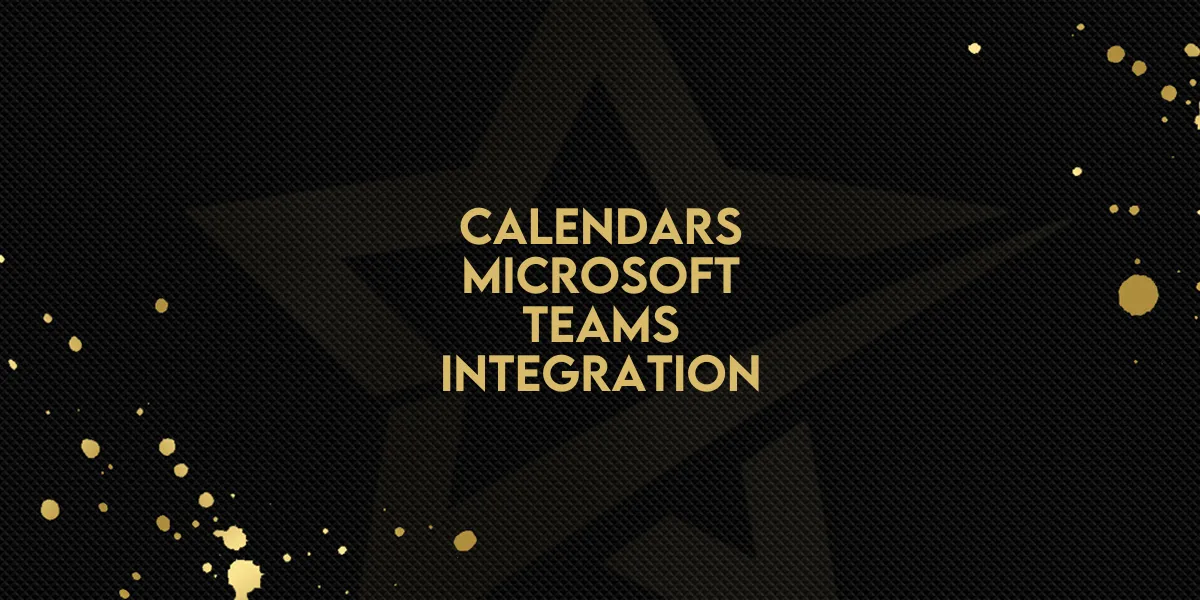
Calendars: Microsoft Teams Integration
The Microsoft Teams integration for Gold Star Pro’s calendar system brings automation and efficiency to your scheduling workflow. This feature allows you to connect your Teams account to generate unique meeting links for every appointment automatically. By setting Microsoft Teams as a meeting location in your calendar settings, every booking is enhanced with a dedicated Teams link, which is sent along with the calendar invite—no extra steps required.
Here’s a quick guide on setting up the integration and getting the most from it.
Step-by-Step Guide: How to Set Up Microsoft Teams in Gold Star Pro
1. Connecting Microsoft Teams to Your Calendar
To activate the Microsoft Teams integration, follow these steps:
Open Calendar Settings in Gold Star Pro
Go to the Calendars tab, then select Calendar Settings.
Access the Video Conferencing Section
Within Calendar Settings, navigate to the Connections area and find the Video Conferencing tab.
Add Microsoft Teams
Click Add New and then select Connect next to Microsoft Teams.

Sign In to Microsoft Teams
Follow the prompt to sign in with your Microsoft Teams credentials. This authorizes Gold Star Pro to access your Teams account and generate links.
Once you’ve connected, you’re ready to set Microsoft Teams as your meeting location.
2. Setting Microsoft Teams as Your Meeting Location
Go to Calendar Settings and select the Meetings Details tab.
Under Meeting Locations, choose Microsoft Teams as your default location.
This ensures that each booking made through Gold Star Pro includes a Microsoft Teams meeting link.
Important Points to Remember
Eligibility for Work and School Accounts: Only work and school accounts for Microsoft Teams can be connected. Personal accounts are not eligible.
Separate Integration for Microsoft Teams: Integrating your Outlook calendar does not automatically link Microsoft Teams. Be sure to set up the Teams integration under the Video Conferencing tab for a smooth workflow.
Outlook Calendar Viewing: To view all appointments on your Outlook calendar, ensure it’s both connected and selected as the linked calendar.
One Integration Per User: Each user can connect only one Microsoft Teams integration per subaccount.
Supported Calendar Types for Microsoft Teams
The Microsoft Teams integration is versatile and supports several calendar types within Gold Star Pro:
Personal Booking Calendar: Ideal for individual appointments.
Round Robin Calendar: Automatically rotates through team members for equitable scheduling.
Service Calendar: Suitable for service-based appointments with different service providers.
Collective Calendar: Allows multiple team members to join the same appointment.
This integration is an effective way to streamline scheduling and improve your team’s efficiency. By setting up Microsoft Teams as your default meeting location, each calendar invite sent through Gold Star Pro will automatically include a secure Teams meeting link, making the scheduling process smoother than ever.
Enhance your productivity today by connecting Microsoft Teams to your Gold Star Pro calendar and reducing manual steps in your daily workflow.

