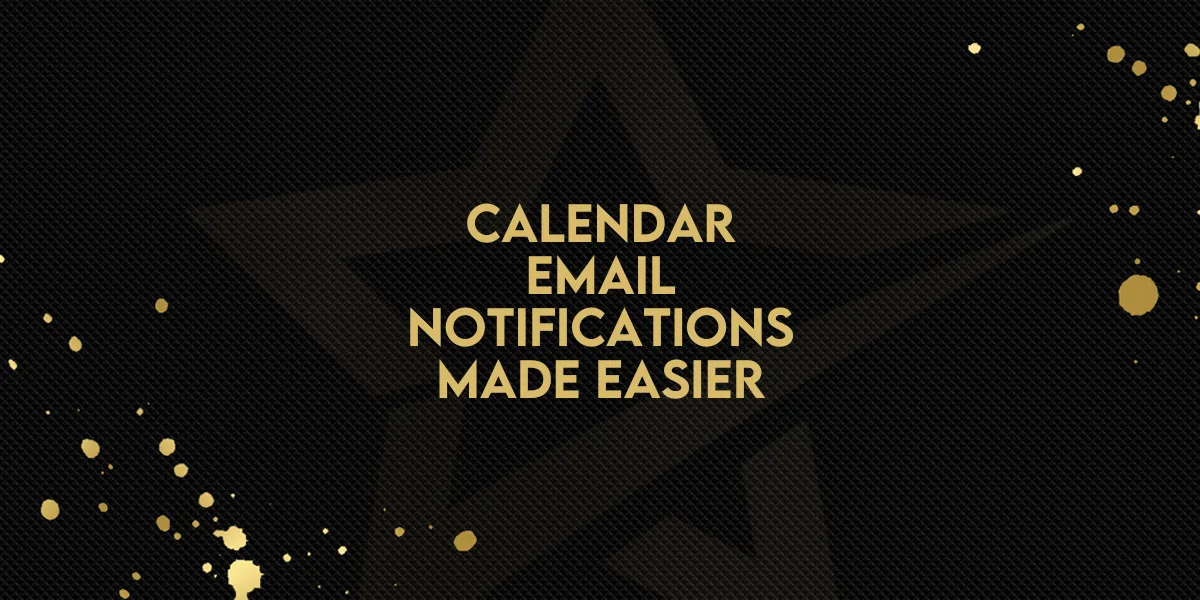
Calendar Email Notifications Made Easier!
We’re introducing new features to improve how you manage calendar email notifications and appointment smartlists. These updates make communication more flexible, enhance filtering options, and improve error handling for a more seamless experience.
Calendar Email Notifications
Customize your calendar notifications with enhanced control over sender details and email content.
What’s New?
Customizable "From" Name, Email, and Subject
Set the sender name and email address to match your preferences.
Choose an email subject directly when selecting a template.
Support for Custom Values
Insert personalized details into sender fields using custom values.
Use the custom value selector to ensure notifications feel tailored.
These updates help you present a polished and professional image in every communication.
Appointment Smartlist Enhancements
Appointment smartlists now include new features to improve usability and adaptability for different workflows.
Key Updates:
Improved Filter Design
The updated layout makes the “Sort By” filter more intuitive and easier to use.
New Filters for Contacts and Sources
Filter by contacts to view appointments related to specific individuals.
Use the source filter to categorize appointments based on their origin.

Enhanced Error Handling for Filters
Clearly flagged errors if a linked contact, user, or calendar is removed or reassigned.
Detailed error messages in the filter drawer make troubleshooting simple.
Assigned Data Visibility
Smartlists now respect assigned data settings, ensuring users only see data relevant to their roles and permissions.
User Timezone Support
Time-sensitive filters like “Today” or “Upcoming Appointments” now adjust based on your timezone for accurate scheduling.
Why These Changes Matter
These enhancements are designed to make your workflows smoother, notifications more personalized, and appointment tracking more intuitive. Whether you’re managing a team or handling individual appointments, these updates ensure better alignment with your preferences and needs.
How to Get Started
Set Up Custom Email Details: Go to your calendar settings and define the “From” Name, Email, and Subject to match your desired presentation.
Use Custom Values: Leverage the custom value selector for personalization.
Explore Smartlist Filters: Try the new contact and source filters to categorize and streamline your appointments.
Monitor Errors Easily: Check for flagged filters and resolve issues as they arise.
Adjust for Timezones: Use the updated time-based filters to align with your local timezone.
With these updates, managing your calendar and appointments has never been more efficient.

