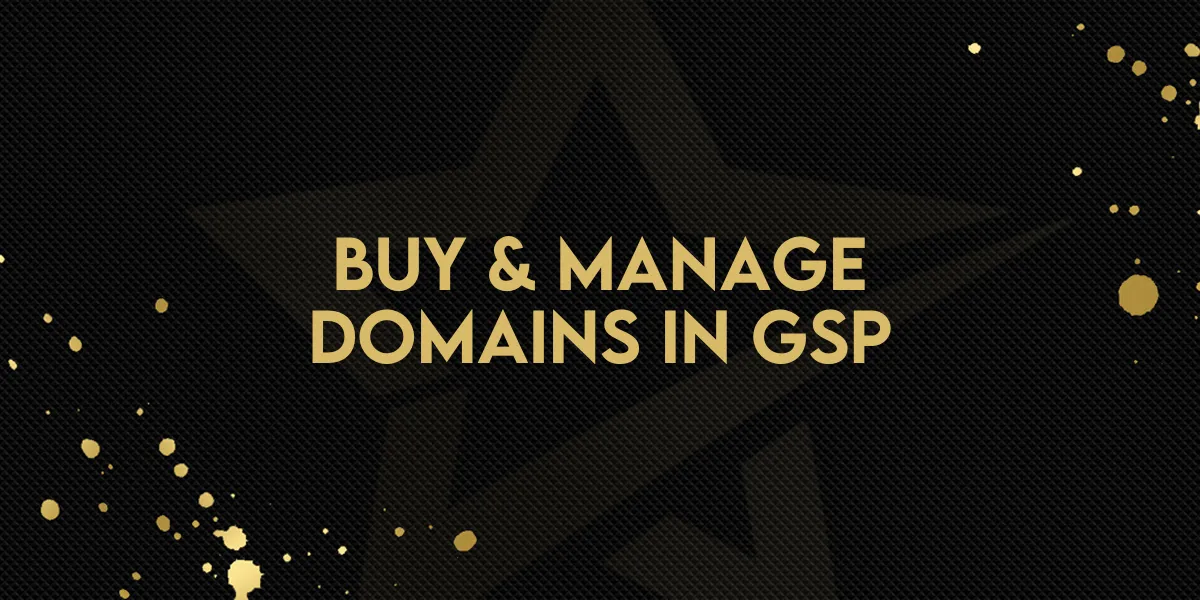
Buy & Manage Domains in GSP
Exciting news! A new feature has just been released, allowing users to purchase domains directly through the platform, streamlining a process that previously required using third-party services like GoDaddy. This update brings everything under one roof, saving time and simplifying domain management. Here’s a breakdown of the new functionality and how it can benefit you.
Seamless Domain Purchasing and Setup
Instead of buying a domain elsewhere and configuring it within the platform manually, you can now purchase your domains directly from the platform itself. Previously, users had to:
Buy domains from services like GoDaddy.
Manually configure DNS entries to point towards their platform's services.
With this update, purchasing and setting up your domain happens in one place, with automatic DNS entry integration. This drastically reduces the time and effort involved, making the entire process much more user-friendly.
One-Stop-Shop for Domain Management
Once you've purchased a domain, all necessary DNS entries will be automatically added to your account. This eliminates the need to leave the platform for anything related to domain setup. Whether you’re creating a website, setting up email, or launching a blog, managing everything directly within the platform is now easier than ever.
How It Works in Practice
Go to Settings.
Choose the Domains section.
Hit Purchase Domain, search for the desired domain, and select it.
The platform will then guide you through purchasing and automatically registering it. After purchasing, you can configure additional DNS records, connect the domain to a funnel, website, or online store, and customize it as needed—all from within the interface. For a detailed walkthrough, watch the video below, or follow the step by step process.
Supported TLDs
The platform supports various top-level domains (TLDs) such as .com, .org, and many others. Detailed documentation is available to help you with domain setup, and the platform provides step-by-step guides on purchasing and enabling billing for domain purchases.
This feature simplifies an essential process, allowing agencies to streamline their operations while also offering a new avenue for profit. For more detailed instructions on using this feature, visit the documentation pages at the help center.
Ready to give it a try? Follow the steps below!
Purchasing a Domain
Go to settings and go to Domains Page
Use the search bar to check domain availability.

You will see that domain and list of other recommended domain

Click on Buy to purchase the domain directly from the platform.

It takes about 1 minute to complete the domain registration process.


Configuring and Managing Domains
Go to Domains Page. Click on Configure for the purchased domain and you will be able to see all the options.

Modify DNS records with a single click for quick updates and configurations.

Type of record supported as of now:
A
CName
AAAA
MX
TXT
You can also connect this domain to sites product directly from connect domain.
Integration with Domain Connect
When a domain is purchased through Gold Star Pro, it will automatically authorize and add the records.

