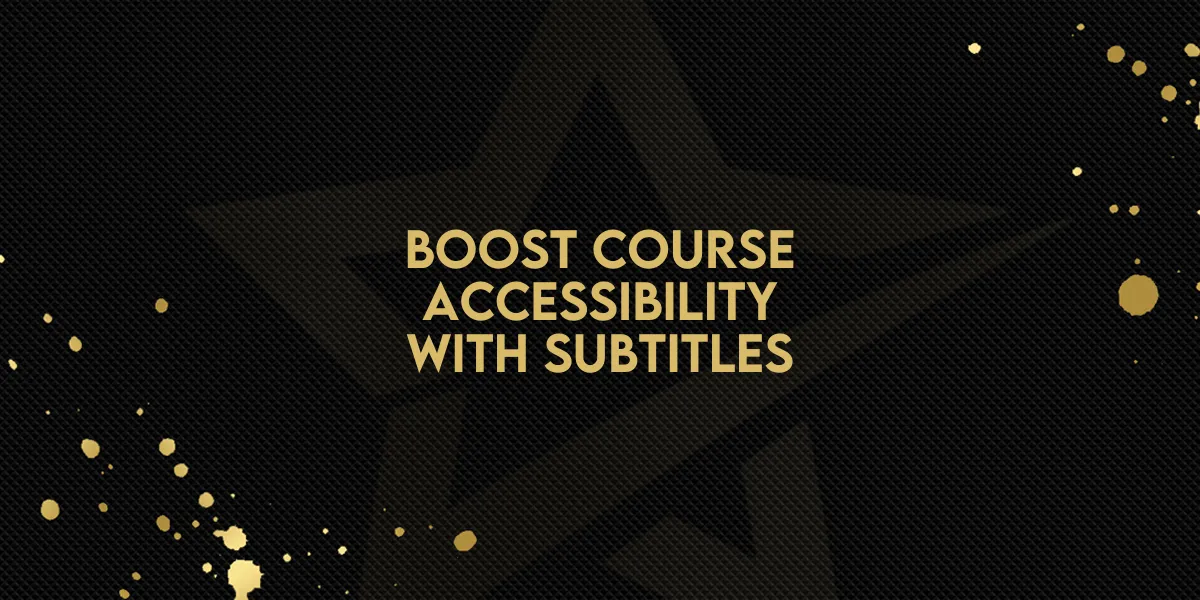
Boost Course Accessibility with Subtitles!
A major update is here for video course creators: Closed Captions & Subtitle Support is now fully integrated, making it easier than ever to build inclusive, accessible, and globally-friendly content. With this new functionality, you can cater to a broader audience while improving clarity and comprehension across your videos.
Whether you're supporting international learners or enhancing accessibility for those with hearing impairments, this feature gives you the tools to do it all—directly within your course setup on Gold Star Pro.
What’s New in This Release
This release introduces two powerful upgrades that change how you present and refine video captions:
1. Multi-Language Subtitle Uploads
Upload subtitle files in multiple languages.
Reach a global audience without creating separate course versions.
Easily manage and switch between languages for different viewers.
2. Advanced Subtitle Editor
Fine-tune subtitles directly within the platform.
Edit:
Timing – Sync with your video content down to the second.
Text formatting – Adjust how captions appear visually.
Content – Correct or modify dialogue and text.
Why This Matters
Closed captions and subtitles are more than just a convenience—they’re a necessity for many learners. Here’s why this feature is a game-changer:
Accessibility for All
Make your content accessible to learners with hearing impairments.Support for Non-Native Speakers
Help global learners understand and retain information through language-specific subtitles.Improved Learning Outcomes
Subtitles can boost engagement, retention, and comprehension—especially in complex or fast-paced content.Better Compliance
Stay aligned with accessibility standards and best practices for online education.
How to Get Started
Here’s how you can implement the new feature in your video courses:
Step-by-Step Instructions
Access Your Video Content
Go to the video section of your course within Gold Star Pro.
Upload Subtitle Files
Select “Add Subtitles” and choose your preferred language.
Upload compatible subtitle files (e.g., .srt or .vtt formats).
Use the Subtitle Editor
Open the editor to adjust timing, text, and formatting.
Preview subtitles to ensure perfect sync and readability.
Save & Publish
Once subtitles are finalized, save your changes.
Publish your updated content with accessible subtitle options enabled.
Final Thoughts
Closed Captions & Subtitle Support helps you create a richer, more inclusive learning experience for everyone. Whether your audience is global or local, hearing or non-hearing, beginner or advanced—this feature helps your content meet them where they are.
Enable this update in your next course to make your content speak to more people than ever before.

