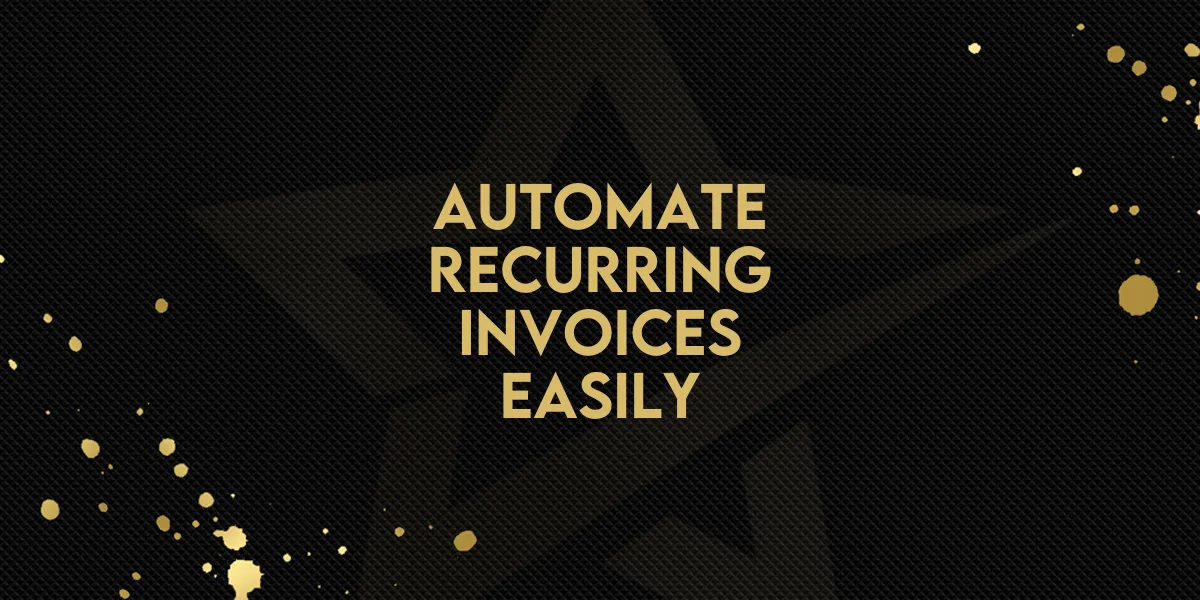
Automate Recurring Invoices Easily!
Recurring invoices are now easier than ever to manage thanks to a new feature that lets you send invoices automatically as part of any workflow. This update puts your invoicing process on autopilot, saving time and reducing manual work. Whether you’re handling memberships, subscriptions, or ongoing service fees, you can now build seamless recurring billing into your workflows.
What You Can Customize
This new action gives you full control over how and when invoices are sent:
Flexible start options:
Action Date — starts from when the contact enters the workflow (for example, after submitting a form).
Fixed Date — starts from a specific calendar date (for example, July 1st).
Stop rules:
Never — invoices continue until you manually stop them.
After X Occurrences — send a set number of invoices (e.g., 12 monthly invoices).
Frequency choices:
Daily
Weekly
Monthly
Yearly
Auto-charge option:
Automatically charge customer cards after the first successful payment (optional).
How to Set It Up
Before you start, make sure you have:
At least one invoice template created under Invoices.
A payment gateway configured (such as Stripe or PayPal).
Step-by-Step Guide
Add the Action
In the Workflow Builder, click the “+” button to add an action.
Search for and select Send Recurring Invoice.
Configure Basic Settings
Rename the action (for example, Monthly Plan – Silver).
Choose the user the invoice will come from.
Select your invoice template.
Choose between Live or Test mode.
Set Start Date
Pick Action Date or Fixed Date depending on when you want the billing to start.
Define End Criteria
Choose Never to keep billing indefinitely.
Or choose After X Occurrences to stop after a specific number of invoices.
Choose Recurrence Frequency
Daily: Set how many days between invoices.
Weekly: Pick the weekday or base it on the action date.
Monthly: Bill by date or by week (such as the 2nd Wednesday of each month).
Yearly: Set up annual billing.
Enable Auto-Pay (Optional)
Turn on auto-pay to automatically charge saved cards after the first payment.
Test & Go Live
Save your setup.
Test with Test Workflow to ensure everything works as expected.
Publish when ready.
Why This Matters
Recurring billing is essential for many businesses offering memberships, subscriptions, or ongoing services. With this feature, there’s no need for complicated workarounds. Everything integrates directly into your workflows, making billing seamless and efficient.

