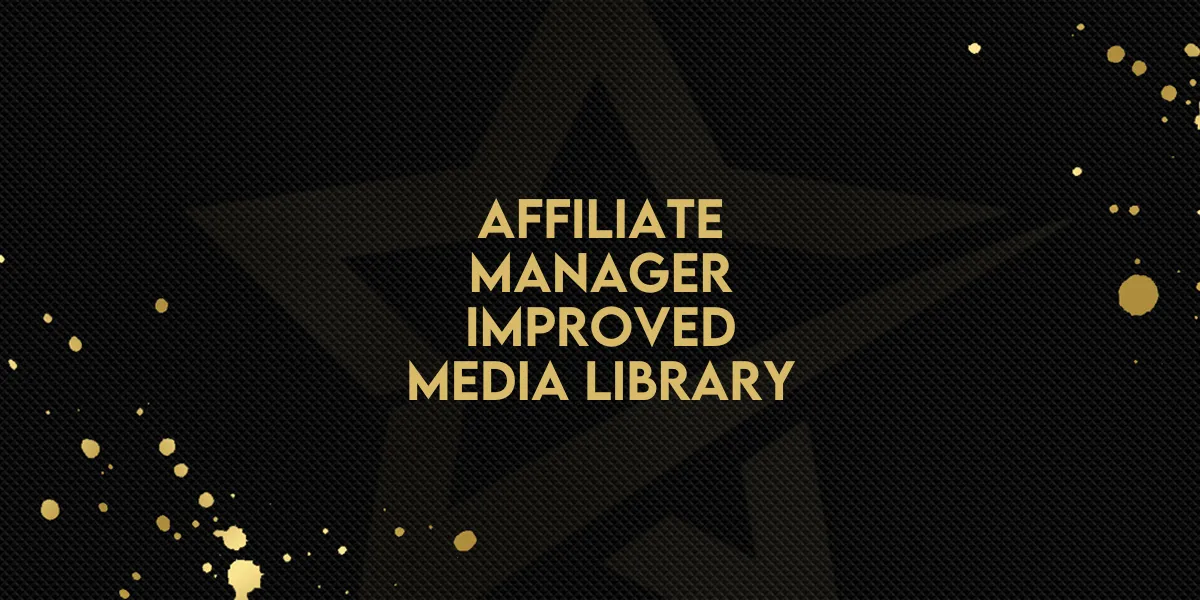
Affiliate Manager: Improved Media Library
Gold Star Pro has introduced significant updates to the Media Library in its Affiliate Manager, making it easier than ever to manage and distribute media assets for your campaigns. With an upgraded user interface, campaign-specific media options, and quick download features, the revamped Media Library now provides an intuitive, efficient experience for you and your affiliates. Here’s everything you need to know to get started.
What’s New in the Media Library?
1. Updated User Interface
The Media Library now sports a cleaner, more modern design, making it simple to navigate and manage your assets. This updated look enhances usability, allowing you to find, upload, and organize media files with ease.
2. Campaign-Specific Media Options
Assigning media assets to specific campaigns ensures that affiliates only see content relevant to their work. This feature enables more targeted media access, helping affiliates stay organized and focused. You also have the option to make media available across all campaigns if it’s universally relevant.
3. Quick Copy and Download Actions
Affiliates can now quickly copy media links or download files directly from the Affiliate Portal, saving valuable time. These quick actions streamline the sharing and use of assets, making workflows more efficient for affiliates.
How to Use the New Media Library Features
Ready to make the most of the enhanced Media Library? Follow these steps to manage your media effectively:
Accessing the Media Library
Open the Affiliate Manager in Gold Star Pro.
Navigate to the "Media" section to access your library of media assets.
Adding New Media Files
Click on "Add File" to upload a new media asset.
Choose the file you’d like to upload, whether it’s an image, video, or document.
Assigning Media to Campaigns
After selecting a file, you can choose to link it to a specific campaign or make it visible across all campaigns.
Campaign-specific linking helps affiliates quickly find media relevant to their particular assignments.
Saving and Finalizing
Once your media is linked to the desired campaign(s), click Save to complete the upload process.
The media is now ready for affiliate use, organized according to your campaign requirements.
Why These Updates Matter
The new features in Gold Star Pro’s Media Library simplify media management in three main ways:
Enhanced Efficiency
By streamlining the process for uploading, organizing, and assigning assets, the improved Media Library reduces time spent on media tasks, freeing you to focus on campaign strategy and growth.Targeted Media Access
Campaign-specific media assignment minimizes clutter, so affiliates only see the materials relevant to their campaigns. This precision prevents confusion and supports productivity by making resources easy to locate.Improved Affiliate Experience
With simple download and copy actions, affiliates can retrieve and share media quickly, enabling a smoother, more efficient workflow and improving collaboration across campaigns.
With these Media Library improvements, Gold Star Pro’s Affiliate Manager provides a more organized and user-friendly experience. Start utilizing these features today to streamline your campaign media management and enhance the affiliate experience.

